Why Is A Song Unavailable On Spotify? It’s a common frustration for music lovers when their favorite tracks suddenly appear grayed out and unplayable. At payoffsong.com, we understand how crucial it is to have seamless access to your music. Let’s explore the common causes behind this issue and provide practical solutions to get your songs playing again, ensuring you can rediscover your favorite music and monetize your musical creations.
1. Decoding the Mystery: Why Songs Disappear from Spotify
The mystery of why songs disappear from Spotify can be frustrating, but it often boils down to a few key reasons. Understanding these reasons can help you troubleshoot and find solutions to get your music playing again. Here’s a breakdown of the primary causes:
1.1. Licensing and Regional Restrictions
Licensing agreements between Spotify and music labels are complex, and they often vary by region. Spotify must obtain the rights to stream music in different countries, and sometimes these agreements don’t cover every location. According to research from the National Music Publishers’ Association (NMPA), licensing complexities can lead to significant variations in music availability across different regions. This means a song available in the U.S. might be unavailable in Europe due to licensing constraints.
For instance, in early 2023, a licensing dispute between Spotify and Zee Music resulted in the removal of thousands of Bollywood songs. Copyright disputes or expired agreements can also lead to songs being removed. If you’ve uploaded a song from your collection and it appears grayed out, double-check your local files and try re-uploading.
1.2. Offline Mode Limitations
Spotify’s Offline Mode allows you to listen to downloaded music without using data. However, songs that haven’t been downloaded will appear grayed out when Offline Mode is enabled. This feature, while convenient, requires you to proactively download tracks you want to listen to offline.
To avoid this, ensure all the tracks you wish to listen to are downloaded before enabling Offline Mode. This simple step can save you from the frustration of encountering grayed-out songs when you least expect it.
1.3. Network Connectivity Issues
A stable internet connection is vital for streaming music on Spotify. A weak or unstable Wi-Fi signal can interfere with Spotify’s ability to stream songs, causing them to appear grayed out. This is particularly common when using mobile data in areas with poor reception.
To resolve this, check your Wi-Fi connection or switch to a more stable network. Ensure Spotify has permission to use your data in your device’s settings. A quick connection check can often solve the issue.
1.4. Cache and Data Problems
Spotify uses cached data to load songs more efficiently. However, if this cache becomes corrupted or outdated, it can prevent songs from loading properly. Clearing the cache can refresh the app and your library, allowing songs to load correctly again.
Clearing the cache is an easy fix that can be done directly within the app’s settings, whether you’re using a mobile device or a desktop. This action can resolve many playback issues caused by corrupted data.
1.5. Local File Issues
If you’ve added local files to Spotify, these might be causing songs to appear grayed out. Local files are tracks uploaded from your collection, and they can encounter problems if they’re in an unsupported format or haven’t synced correctly.
Ensure your local files are in a supported format like MP3 or M4A. Re-uploading and syncing them can typically fix the issue. For more detailed guidance, refer to resources on fixing Spotify local files not syncing, showing, or playing.
1.6. Blocked Songs or Artists
If you’ve blocked a song or artist, any related content will be grayed out and unplayable. This can happen accidentally or if Spotify automatically blocks an artist.
To resolve this, visit the artist’s or song’s page and unblock them. Once unblocked, the song should be available again. Unblocking content ensures you have access to the music you want to hear.
2. Premium Perks vs. Grayed-Out Songs: What Gives?
Spotify Premium offers many benefits, but even subscribers can encounter grayed-out songs. Understanding why this happens can help you troubleshoot effectively. Let’s explore the reasons and solutions.
2.1. Licensing and Regional Restrictions for Premium Users
Even with a Premium subscription, licensing and regional restrictions can still block certain songs. This means some tracks might not be available in your area, regardless of your subscription status.
If traveling abroad, you might encounter grayed-out songs due to Spotify’s licensing deals not covering every location. However, your Premium account allows you to enjoy music in supported countries.
2.2. Updating Country or Region Settings
If you’ve moved to a new country, updating your Spotify country setting is essential. This unlocks songs and playlists unavailable in your old location. You’ll also need to update your payment details to match your new country. Here’s how:
- Log into your Spotify account via a web browser.
- Go to “Account Settings,” then click on “Payment” and “Manage your plan.”
- Update your payment information to match your new country and confirm the changes. The new settings take effect from your next billing cycle.
2.3. VPN Solutions for Accessing Unavailable Songs
Using a VPN (Virtual Private Network) can help if you notice grayed-out songs unavailable in your region. A VPN changes your virtual location, making Spotify think you’re in a country where the songs are accessible. Here’s how to use a VPN:
- Download and install a trusted VPN app on your device.
- Open the app and select a region where the grayed-out songs are accessible.
- Connect to the VPN, then open Spotify to check if the songs are now available.
2.4. Re-Adding Songs to Playlists
If local files or songs are grayed out, they might have been removed from Spotify or didn’t sync correctly. Try re-adding the song to your playlist.
Re-adding the song can often fix the issue and make it playable. Also, ensure your local files are in supported formats like MP3 or M4A to avoid issues.
2.5. Audio Capture as a Last Resort
If you still can’t access certain grayed-out songs, consider using an audio capture tool like ViWizard Audio Capture to record the song directly from Spotify. This tool lets you capture and save any song, even if it’s temporarily unavailable.
ViWizard Audio Capture ensures you can still enjoy your favorite tracks, even when they’re not accessible on Spotify. It’s a versatile tool for both Premium and free Spotify users.
3. Troubleshooting Guide: How to Restore Your Spotify Library
If you’re struggling with grayed-out songs on Spotify, there are several troubleshooting steps you can take to restore your library. Here’s a detailed guide to help you fix the issue:
3.1. Reestablishing Your Internet Connection
Ensure you have a stable internet connection. Grayed-out songs often occur if your connection is weak or unstable, preventing proper streaming.
- If possible, switch to a different Wi-Fi network or use cellular data if Wi-Fi is unavailable.
- If using Wi-Fi, try restarting your router by unplugging it for about 30 seconds, then plugging it back in.
- Wait for the router to fully reboot before reconnecting.
3.2. Disabling Offline Mode
If you’ve enabled Offline Mode, only downloaded content is available. Disabling Offline Mode allows for online streaming.
For PC:
- Open Spotify on your computer.
- Click the horizontal three dots icon in the upper-left corner.
- Select “File” from the dropdown menu, then choose “Offline Mode” if enabled. If Offline Mode is enabled, it has a checkmark. Click it again to disable.
For Mac:
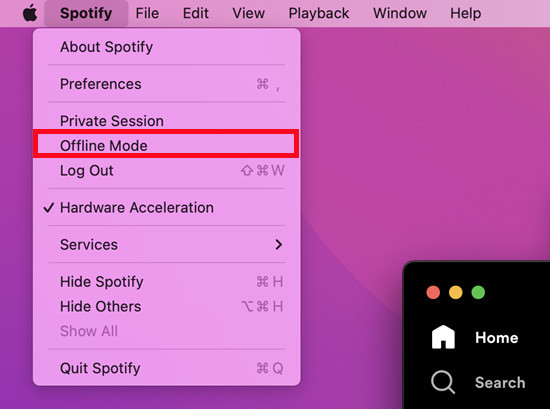 spotify mac offline mode
spotify mac offline mode
- Open Spotify and click “Spotify” in the Apple menu at the top-left corner.
- Select “Offline Mode” from the dropdown menu.
- If Offline Mode is enabled, click it again to disable.
3.3. Clearing the Listening Cache
Clearing the cache and data may resolve playback issues if grayed-out songs are unplayable. Here’s how on different devices:
For PC/Mac:
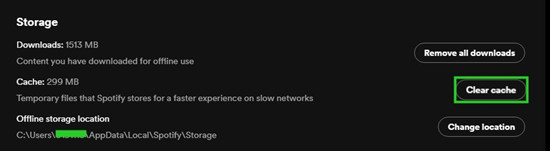 spotify desktop storage clear cache
spotify desktop storage clear cache
- Launch the Spotify desktop app.
- Click on “Settings” in the top-right corner.
- Scroll to the “Storage” section and click on it. Then, click “Clear cache” to remove temporary files.
For Android/iPhone:
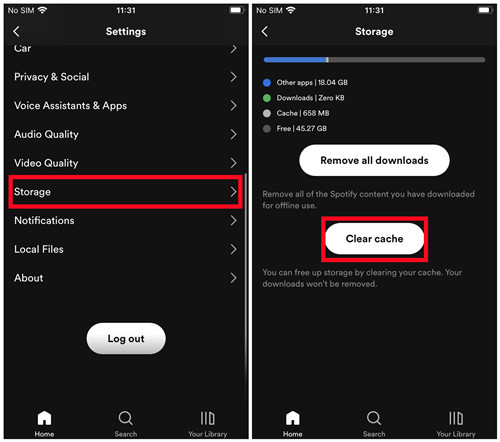 spotify mobile storage clear cache
spotify mobile storage clear cache
- Launch the Spotify app on your device.
- Tap on your profile picture in the top-right corner and select “Settings.”
- Scroll down to “Storage” and tap on it. Then, tap “Clear cache” to free up storage space.
3.4. Refreshing Your Library
Signing out and back into your Spotify account can resolve playback issues by refreshing your Spotify session.
For PC/Mac:
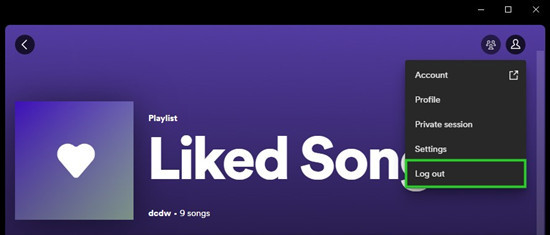 spotify desktop log out
spotify desktop log out
- Click the Profile icon in the upper-right corner.
- Select “Log out” from the dropdown menu.
- After logging out, log back in with your credentials.
For Android/iPhone:
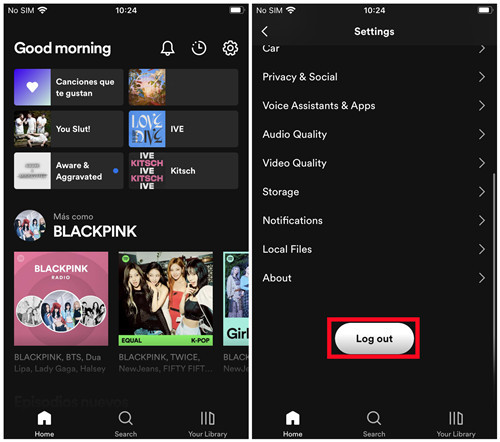 spotify mobile log out
spotify mobile log out
- Open the Spotify app and tap the “Settings” gear icon.
- Scroll down to “Log out” at the bottom.
- Tap “Log out” to sign out.
- Log back in using your Spotify credentials.
For Android/iPhone:
- Open the Spotify app on your iPhone.
- Tap the gear icon to access “Settings.”
- Scroll down and find the “Playback” section.
- Toggle off the switch next to “Offline” to disable Offline Mode.
3.5. Unblocking an Artist
If you’ve blocked or hidden specific songs or artists, they may appear grayed out. Follow these steps to unblock them:
For Android/iPhone:
To Unblock a Song:
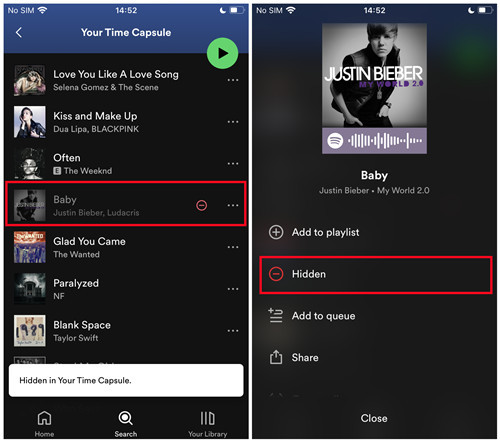 spotify mobile unblock song in playlist
spotify mobile unblock song in playlist
- Go to the playlist where the songs are grayed out.
- Press the circle with a minus sign inside it to unhide the song.
- Alternatively, tap the “more” button next to a grayed-out song, then select “Hidden” to unhide it.
To Unblock an Artist:
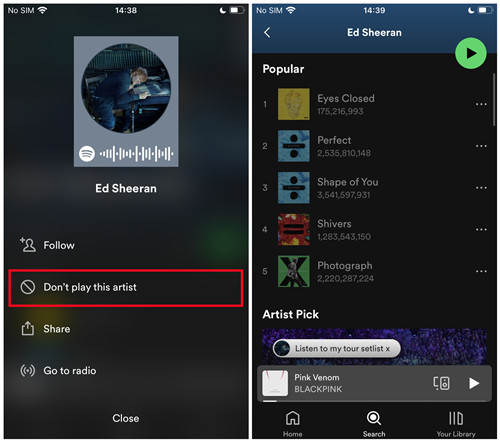 spotify mobile blocked artist greyed out songs
spotify mobile blocked artist greyed out songs
- Go to the Search tab and search for the artist whose songs are grayed out.
- Select the artist’s profile page.
- Press the circle with a minus sign inside it to unblock the artist.
- Alternatively, tap the “More” button at the top of the artist’s profile page and select “Allow to play this artist.”
After unblocking, check if the songs remain grayed out or can be played again.
3.6. Enabling Show Local Files
If the grayed-out songs are local files loaded into your library, ensure the “Show audio files from this device” option is enabled.
For Android/iPhone:
To Show Local Files:
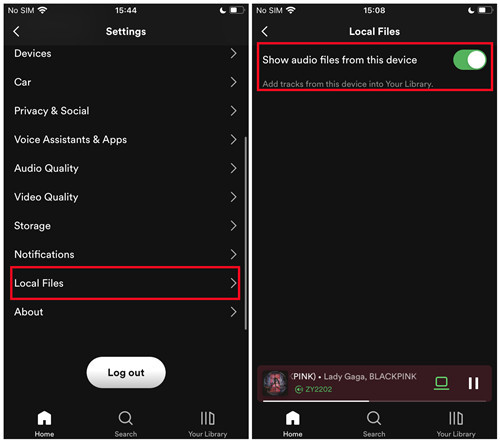 spotify mobile show audio files from this device
spotify mobile show audio files from this device
- Go to Settings within the Spotify app.
- Find and select “Local Files.”
- Toggle on the “Show audio files from this device” option to enable it.
To Download Local Files Playlist:
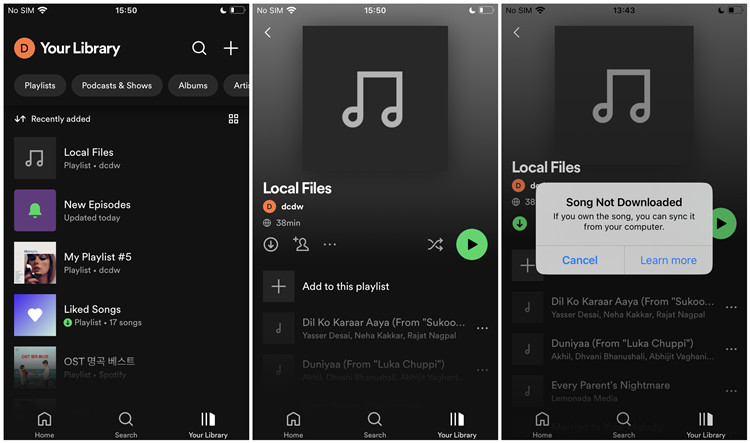 spotify mobile download local files playlist
spotify mobile download local files playlist
- Go to Your Library within the Spotify app.
- Find the playlist created based on the local files synced from your computer.
- Tap the Download button next to the playlist to download it to your library.
4. Proactive Measures: Preventing Future Spotify Song Outages
To avoid the frustration of dealing with grayed-out songs on Spotify, consider downloading your favorite music directly from the platform using ViWizard Spotify Music Converter. This versatile tool ensures you always have access to your favorite tracks.
4.1. ViWizard Spotify Music Converter: Your Ultimate Solution
ViWizard Spotify Music Converter allows you to download music, podcasts, and audiobooks directly from Spotify, preserving the original audio quality. It’s compatible with both Premium and free Spotify users.
Key Features of ViWizard Spotify Music Converter
- Download Spotify songs, playlists, podcasts, and audiobooks at up to 5x speed.
- Convert Spotify music to MP3, FLAC, WAV, AIFF, M4A, and M4B.
- Play Spotify tracks offline on any device without restrictions.
- Seamlessly works on Windows and macOS, supporting the built-in Spotify Web Player.
5. Monetize Your Music with Payoffsong.com
At payoffsong.com, we understand the importance of making your music accessible and profitable. Whether you’re an emerging artist or an established musician, our platform offers the tools and resources you need to succeed.
5.1. Opportunities at Payoffsong.com
- Licensing: Secure licensing agreements for your songs in films, TV shows, and commercials.
- Copyright Management: Protect your music with our comprehensive copyright management services.
- Revenue Generation: Maximize your earnings through strategic music placements and royalties.
5.2. Connect with Industry Experts
Payoffsong.com provides access to a network of industry experts, including music publishers, licensing agencies, and marketing professionals. Connect with these experts to gain valuable insights and opportunities.
5.3. Resources and Support
Access a wealth of resources, including articles, tutorials, and case studies, to help you navigate the complexities of the music industry. Our support team is always available to answer your questions and provide guidance.
6. Conclusion: Regain Control of Your Spotify Experience
Dealing with grayed-out songs on Spotify can be frustrating, but understanding the reasons behind it and implementing the right solutions can help you regain control of your listening experience. From checking your internet connection to using tools like ViWizard Spotify Music Converter, there are numerous ways to ensure your favorite music is always at your fingertips.
Moreover, for musicians and music enthusiasts alike, payoffsong.com offers a comprehensive platform to explore, monetize, and protect your musical creations. Join our community today and unlock the full potential of your music.
7. FAQ: Addressing Your Burning Questions About Spotify Songs
7.1. Why are some songs grayed out on Spotify even with Premium?
Licensing and regional restrictions can still apply, even with a Premium subscription. These restrictions may vary by country due to differing agreements between Spotify and music labels.
7.2. How can I fix grayed-out songs on Spotify?
Try reestablishing your internet connection, disabling Offline Mode, clearing the cache, refreshing your library, unblocking artists, and enabling “Show Local Files.”
7.3. Can I use a VPN to access unavailable songs on Spotify?
Yes, using a VPN can help you change your virtual location, allowing Spotify to think you’re in a country where the songs are accessible.
7.4. What is ViWizard Spotify Music Converter, and how does it help?
ViWizard Spotify Music Converter allows you to download Spotify songs directly, converting them to formats like MP3, ensuring they’re always available for offline listening without restrictions.
7.5. How do I update my country setting on Spotify?
Log into your Spotify account via a web browser, go to “Account Settings,” then click on “Payment” and “Manage your plan” to update your payment information and country setting.
7.6. What are local files on Spotify?
Local files are tracks you’ve uploaded from your personal collection to Spotify. If they’re in an unsupported format or haven’t synced correctly, they might appear grayed out.
7.7. How do I clear the cache on Spotify?
On PC/Mac, go to Settings, then Storage, and click “Clear cache.” On Android/iPhone, go to Settings, then Storage, and tap “Clear cache.”
7.8. Why does Spotify say a song is unavailable in my country?
This is usually due to licensing agreements between Spotify and music labels, which vary by region, restricting the availability of certain songs in specific countries.
7.9. How can I prevent Spotify songs from graying out in the future?
Use ViWizard Spotify Music Converter to download your favorite songs directly from Spotify, ensuring you always have access to them regardless of licensing or regional restrictions.
7.10. What should I do if re-adding a song to a playlist doesn’t fix the issue?
Ensure your local files are in a supported format like MP3 or M4A. If the issue persists, consider using an audio capture tool like ViWizard Audio Capture to record the song directly from Spotify.
8. Stay Tuned for More at Payoffsong.com
Address: 1601 Vine St, Los Angeles, CA 90028, United States
Phone: +1 (323) 469-2211
Website: payoffsong.com
Check out payoffsong.com for more information and opportunities.

