Ever find yourself humming a tune, knowing you heard it recently on Spotify, but can’t quite recall the name? Or perhaps you want to revisit a playlist you stumbled upon last week? You’re definitely not alone. Many Spotify users want to easily access their song history to rediscover tracks, add them to playlists, or share musical gems with friends. Thankfully, Spotify offers several ways to view your listening history, making it simple to find the music you’ve enjoyed. Let’s explore how to see your Spotify song history across different platforms.
Understanding Spotify’s Listening History Retention
Before diving into how to view your history, it’s important to understand how long Spotify actually keeps track of your listening activity. The duration of accessible history varies depending on the device you’re using:
- Spotify Mobile App: The mobile app provides the most extensive recent history, allowing you to scroll back through your “Recents” for up to 3 months of listening.
- Spotify Desktop App & Web Player: On desktop and web, your readily available history is more limited. You can typically see only the last 50 songs you’ve played in your “Recently Played” sections.
- Spotify Account Data Request: For a more comprehensive look, requesting your Spotify account data will provide your streaming history for the past year.
It’s crucial to note:
💡 Full Spotify History Access: Directly accessing your entire Spotify listening history from the beginning isn’t possible through the app or web player interface. For history beyond what’s readily available, contacting Spotify support might be necessary, though access to very old data is not guaranteed.
Let’s walk through the steps to access your recently played tracks on different Spotify platforms:
💡 Additionally, remember Spotify’s annual Wrapped feature each December. This provides a curated look back at your top songs and listening habits for the entire year, offering another way to revisit your song history in retrospect.
Viewing Spotify Song History on the Mobile App (iOS & Android)
The Spotify mobile app makes it straightforward to see your recent song history. Here’s how to access it on your iPhone or Android device:
Step 1: Launch the Spotify app and ensure you are logged into your account. Tap your profile icon, usually located in the top left corner of the screen.
Step 2: On your profile page, tap “Recents”. This option is usually listed under your profile details.
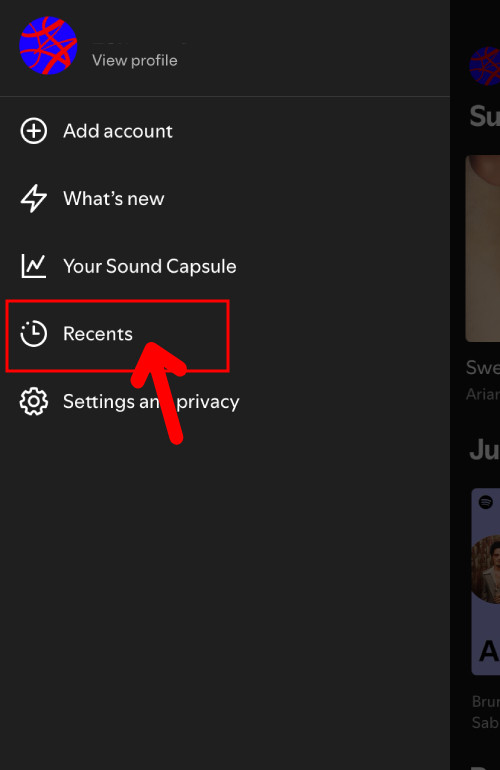 Spotify app tap recents to see listening history
Spotify app tap recents to see listening history
Step 3: You’ll now see a chronological list of your recently played tracks, albums, playlists, and artists. You can scroll through this list to find songs you’ve listened to recently. Tapping the dropdown icon may offer further detail or filtering options depending on the app version.
Accessing Spotify Listening History on the Desktop App
The Spotify desktop application offers a quick view of your recent listening activity directly on the home screen, and a more detailed list within the Queue.
For a quick overview of recent plays:
Step 1: Open the Spotify desktop application and navigate to the main “Home” screen.
Step 2: Scroll down the Home screen until you find the “Recently Played” section. This displays a carousel of your recently played items.
Step 3: To see a more extensive list, click “Show All” located to the right of the “Recently Played” heading. This will expand the section to show more of your recent history on the Home screen itself.
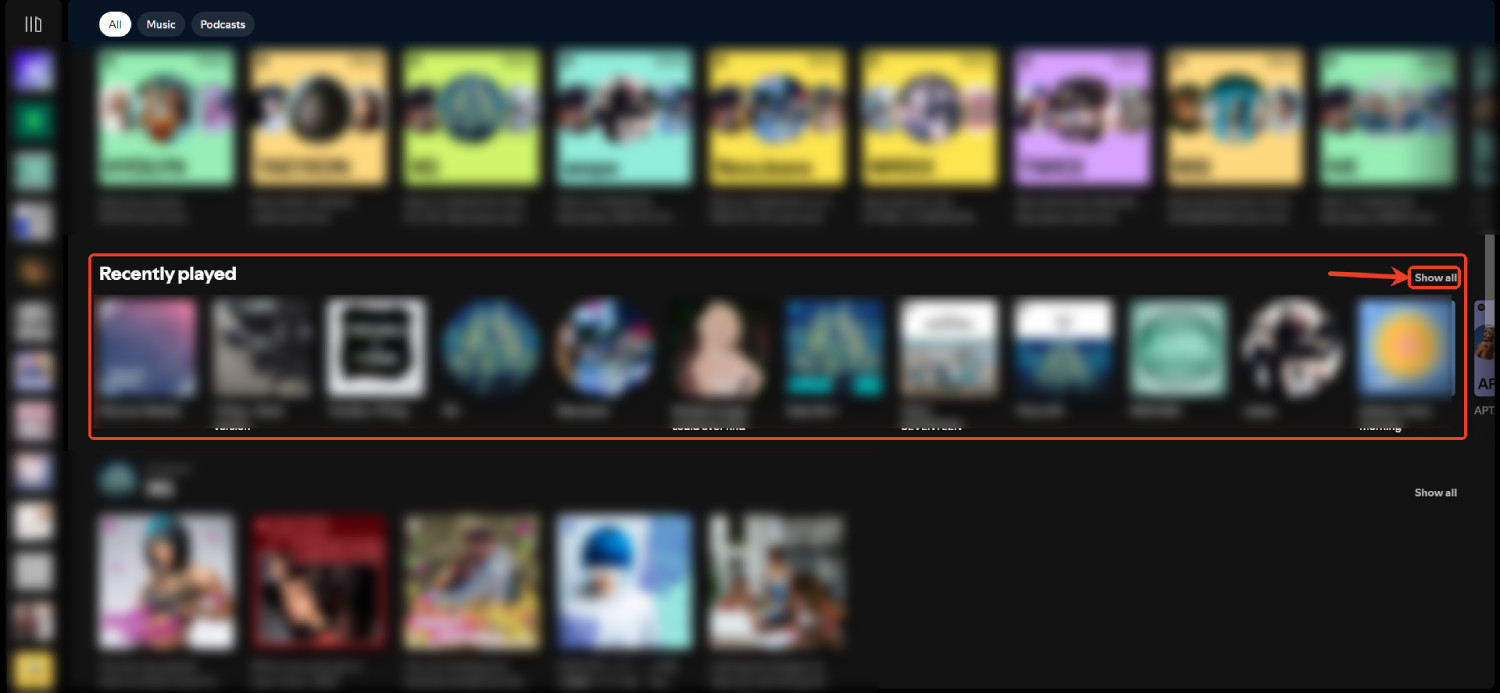 recents played on Spotify desktop app
recents played on Spotify desktop app
For a full list of your last 50 played songs in the Queue:
Step 1: Look for the “Queue” icon at the bottom-right corner of the Spotify desktop app. It’s usually represented by three horizontal lines. Click on this icon.
Step 2: In the Queue panel that opens, select “Recently played” from the options at the top. This will switch the view to display a list of your song history.
Checking Song History on the Spotify Web Player
If you prefer using Spotify in your web browser, the web player also provides access to your recent listening history, mirroring the desktop app’s limitations.
Step 1: Go to the Spotify web player and log in to your Spotify account. Navigate to the “Home” tab.
Step 2: Scroll down the main Home page until you locate the “Recently played” section.
Step 3: Click on “Show More” within the “Recently played” section to expand the list and view more of your recent song history in the web player.
alt: Recently played section expanded on the Spotify web player, showing album art and track titles.
Requesting Your Data for Extended Spotify Song History (Past Year)
For accessing song history beyond the readily available “Recents,” Spotify’s “Download your data” tool is the key. This allows you to request a downloadable archive of your personal data, including a detailed streaming history covering the last 12 months. This is invaluable for in-depth analysis of your listening habits and preferences.
💡 Data requests can only be initiated through the web version of Spotify. Here’s how:
Step 1: Open your web browser and go to Spotify’s website. Log in to your account.
Step 2: Click on your profile icon in the top right corner and select “Account” from the dropdown menu.
alt: Spotify account dropdown menu, highlighting the Account option.
Step 3: On the Account overview page, navigate to the ‘Security and privacy’ section, usually found in the left-hand menu or by scrolling down. Click on ‘Account privacy.’
Step 4: Scroll down the ‘Account privacy’ page to the ‘Download your data’ section. Choose ‘Account data’. Select the checkbox and then click ‘Request data.’
alt: Spotify Account privacy page, highlighting the Download your data section and the Request data button.
After submitting your request, Spotify will process it, which can take up to 5 days. You will receive an email notification once your data is ready to download, containing a comprehensive file with your streaming history and other account information.
💡 Accessing Spotify History from Previous Years:
Keep in mind that even the data request is limited to the past 365 days. To revisit your listening from previous years, Spotify’s “Your Top Songs” playlists are a great alternative. These playlists are generated annually (e.g., “Your Top Songs 2023,” “Your Top Songs 2022,” etc.) and are typically released at the end of each year.
Here’s how to find these annual playlists:
Step 1: In your Spotify app, go to the “Search” tab (magnifying glass icon).
Step 2: In the search bar, type “your top songs” or simply “your”.
Step 3: Spotify will display search results including playlists titled “Your Top Songs [Year]” for various past years.
Step 4: Tap on a playlist like “Your Top Songs 2023” to see a curated list of the songs you listened to most that year.
alt: Spotify search results showing Your Top Songs playlists for previous years.
Reliving Your Year in Music with Spotify Wrapped
Spotify Wrapped is a highly anticipated annual feature that provides a visually engaging summary of your listening habits over the past year. It showcases your top songs, artists, genres, listening minutes, and more, offering a personalized musical retrospective that’s fun to explore and share.
Step 1: Open your Spotify app and go to the “Home” section.
Step 2: Look for the “Wrapped” banner or card at the top of the Home screen, usually appearing around December each year. Select ‘Wrapped’.
Step 3: Tap on ‘Your [Year] Wrapped’ (e.g., ‘Your 2024 Wrapped’ or whatever the current year is) to begin the interactive Wrapped experience. This will present a story-like summary of your year in music.
Step 4: Within Wrapped, you’ll often find a playlist called ‘Your Top Songs [Year]’. This is a direct playlist of your most listened-to tracks from that year, which you can save and revisit anytime.
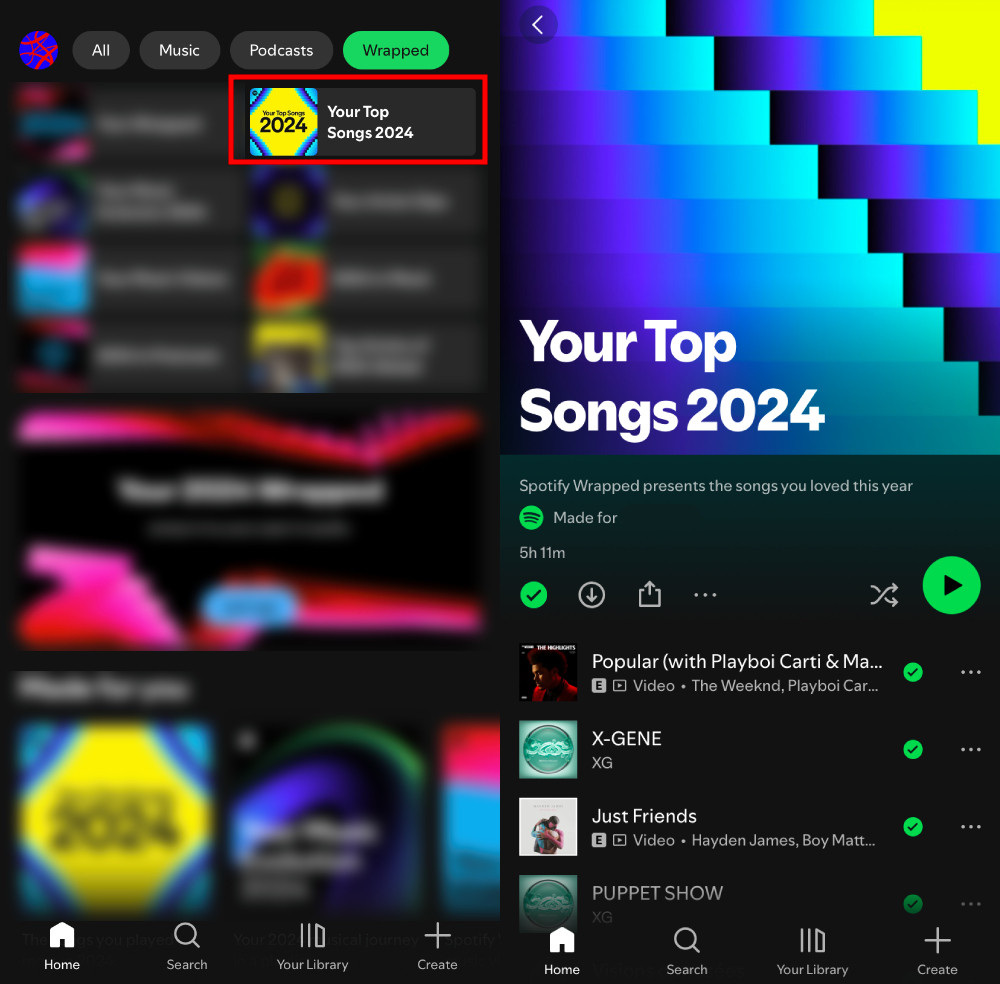 Spotify wrapped playlist
Spotify wrapped playlist
Managing Your Spotify Listening History Privacy
While Spotify provides ways to view your listening history, you might also want to manage your listening privacy. Spotify doesn’t offer a direct “clear history” button anymore, but there are a couple of ways to maintain some level of privacy.
Using Private Session
Activating a Private Session prevents your current listening activity from being reflected in your listening history, shared with followers, or appearing on your public profile.
Hiding Your Activity from Public View
By default, Spotify’s “Friend Activity” feature can show your friends what you’re listening to. You can disable this in your Spotify settings to prevent others from seeing your real-time listening activity and recently played artists on your profile. This setting is found within the “Settings” menu, usually under a “Social” or “Privacy” section, where you can toggle off options related to sharing your listening activity.
alt: Spotify settings menu showing options to hide listening history and friend activity.
Parental Tip: Monitoring Your Child’s Song History on Spotify
Is Spotify safe for kids? While Spotify offers a vast music library, some content might not be suitable for all ages. For parents, monitoring a child’s listening history can be important.
To make Spotify more kid-friendly:
- Disable Explicit Content: In your child’s Spotify account settings, turn off the “Allow Explicit Content” option. This filters out songs marked as explicit, ensuring they are exposed to more appropriate music.
alt: Spotify settings showing the option to turn off Allow Explicit Content for parental control.
- Spotify Kids App: For younger children, Spotify offers a separate Spotify Kids app. This app provides a curated, ad-free experience with age-appropriate content. Parents can also access listening history within Spotify Kids and block specific songs or stories through the “grown-ups” section.
In Conclusion
Navigating your Spotify song history is straightforward once you know where to look. Whether you’re using the mobile app, desktop application, or web player, Spotify provides various ways to revisit your recently played tracks and even delve into your listening habits over the past year with data requests and Wrapped. Understanding these features helps you make the most of your Spotify experience and rediscover the songs you love. And for parents, utilizing privacy settings and monitoring tools ensures a safer listening environment for children.
Try AirDroid Parental Control
View online activity report and schedule app & screen time uasge; see and listen to kids’ surroundings remotely to ensure their safety; Sync text messages and show kids’ live screen on parents’ distantly; Track your loved ones in real-time and set geofencing.
Try It Free
FAQs About Spotify Song History
1. How to Make Spotify Song History Private?
alt: Cartoon image of Elsa from Frozen.
Elsa Explains:
To make your Spotify song history private, you can initiate a Private Session. In the Spotify mobile app:
Step 1: Tap the “Home” icon.
Step 2: Tap the “Settings” icon (gear icon).
Step 3: Select “Social.”
Step 4: Toggle the “Private Session” switch to turn it on.
2. Can You Delete Songs from Your Spotify Listening History?
Elsa Explains:
While a direct “delete from history” option was previously available, Spotify has removed this feature in updated versions. Currently, you cannot manually delete individual songs from your “Recently Played” history. However, using a Private Session will prevent new listening activity from being added to your permanent history.
3. Can I See Someone Else’s Spotify Song History?
alt: Cartoon image of Elsa from Frozen.
Elsa Explains:
No, you cannot directly see another user’s Spotify listening history if their profile is set to private or if they haven’t explicitly shared their listening activity with you.
4. How to See Your Most Recent Playlists and Podcasts?
Elsa Explains:
To view your recently played playlists and podcasts in the Spotify app:
Step 1: Open the Spotify app.
Step 2: Navigate to the “Home” tab.
Step 3: Look for the “Recently Played” section.
Step 4: Click “SEE ALL” to view the complete list, which includes both music and podcasts.
5. Can Everyone See My Spotify Song History?
alt: Cartoon image of Elsa from Frozen.
Elsa Explains:
Yes, potentially. If you have the “Friend Activity” feature enabled, your followers can see what you are listening to in real-time. To prevent this, either disable “Friend Activity” in settings or use a Private Session when you want to listen privately.
6. Can I Download My Spotify Song History?
Elsa Explains:
Yes, Spotify Premium users (and sometimes free users, depending on account settings) can download their extended listening history by requesting their account data.
Step 1: Go to https://www.spotify.com/ and sign in to your account on the web.
Step 2: Click on your Profile in the top right.
Step 3: Select “Account.”
Step 4: Go to “Privacy” options (usually under “Security and Privacy”).
Step 5: Follow the instructions under “Download your data” to request your streaming history.

