Adding a song as a ringtone on your iPhone is a great way to personalize your device and make it truly yours. With payoffsong.com, discovering how to create custom ringtones from your favorite tracks or even monetize your own original music has never been easier. Explore the options, unlock the potential of your tunes, and let your creativity ring! In this article, we’ll cover everything from using GarageBand to exploring options for music licensing and ringtone monetization.
1. What is the Easiest Way to Make a Song a Ringtone on My iPhone?
The easiest way to make a song a ringtone on your iPhone involves using the GarageBand app. This method lets you create custom ringtones from your music library or audio files.
Here’s a detailed breakdown:
-
Install GarageBand: If you don’t have it, download GarageBand from the App Store.
-
Create a New Audio Recording: On your home screen, touch and hold the GarageBand app icon, then tap “Create New Audio Recording.”
-
Access Tracks View: In GarageBand, tap the “Tracks” button at the top of the screen.
-
Open Loops Browser: Tap the instrument icon on the left, then tap the “Loops Browser” button.
-
Select Your Song:
- From Files: Tap “Files,” then “Browse items from the Files app” to use an audio file from your device or iCloud.
- From Apple Music: Tap “Music” to find a song from your Apple Music library, ensuring it is downloaded to your iPhone. If a file is dimmed, it might be protected or not downloaded. Protected files cannot be used as ringtones.
-
Add to Tracks View: Touch and hold the file, then drag it to the left into the “Tracks” view.
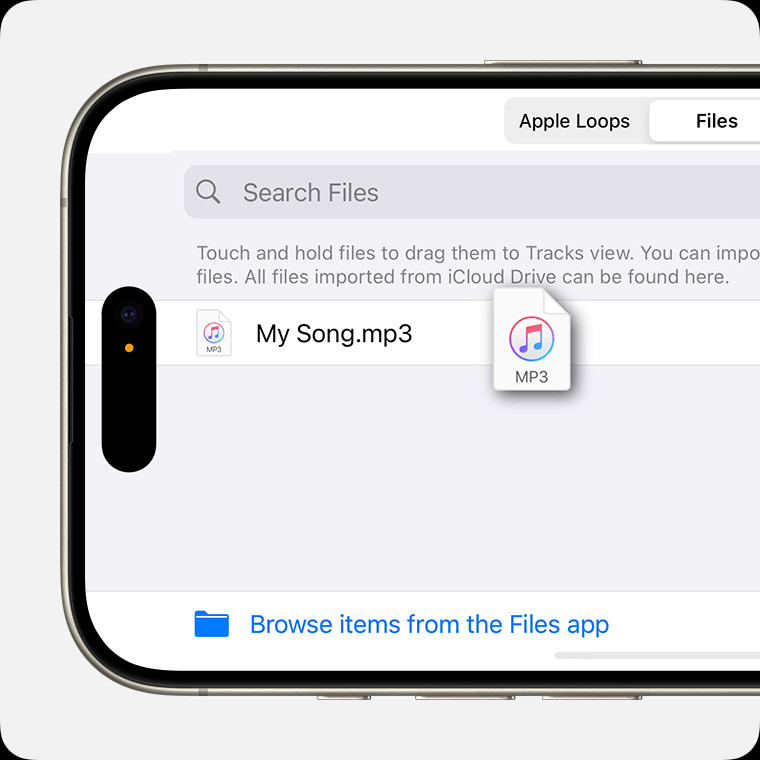 Adding music file to track view in GarageBand on iPhone
Adding music file to track view in GarageBand on iPhone -
Trim the Song:
-
Tap the audio file in the “Tracks” view and drag the edges to select a section of up to 30 seconds.
-
Zoom in by touching and holding the edge for precise editing.
-
Ensure the selected section is at the beginning of the track with no blank space.
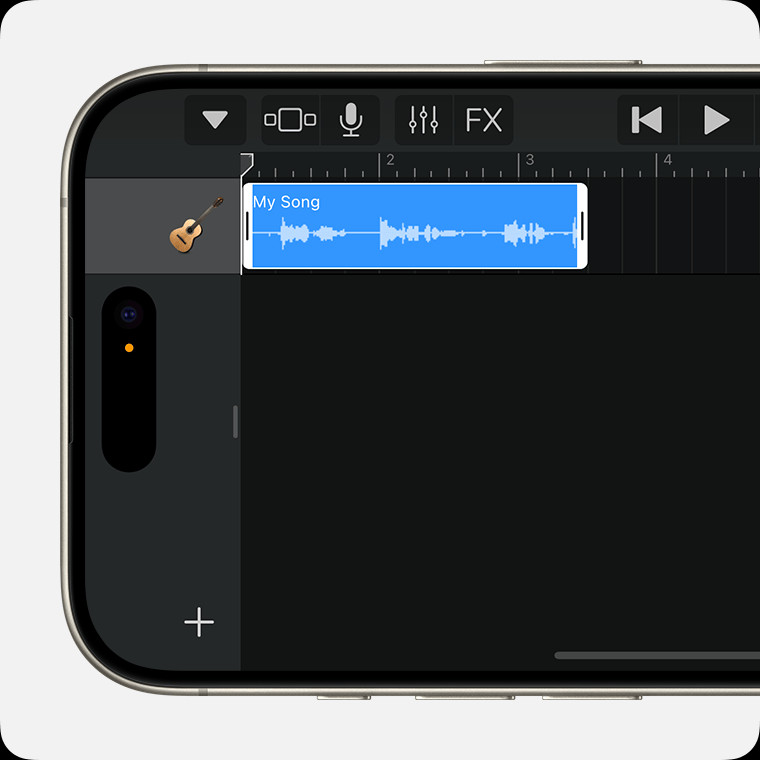 Editing the music file in GarageBand to set the ringtone length
Editing the music file in GarageBand to set the ringtone length
-
-
Save the Song: Tap the “Navigation” button, then “My Songs.”
-
Share as Ringtone: In the browser, tap the “More” button, then “Select,” and choose the song you just created. Tap the “Share” button, then “Ringtone.”
-
Name and Export: Enter a name for your ringtone and tap “Export.” If it exceeds 30 seconds, GarageBand will offer to shorten it automatically.
-
Set as Ringtone: Tap “Use sound as,” then choose an option:
- “Standard Ringtone” to replace your current ringtone.
- “Standard Text Tone” to replace your text tone.
- “Assign to contact” to set it for a specific contact.
- “Done” to return without assigning.
1.1. Why GarageBand is a Great Option
GarageBand offers a user-friendly interface and powerful editing capabilities, making it ideal for creating custom ringtones. You can trim, loop, and adjust the volume to create the perfect ringtone.
1.2. Exploring Alternatives with payoffsong.com
While GarageBand is convenient, exploring options at payoffsong.com can open doors to monetizing your music and discovering new opportunities in the music industry. Understanding music licensing and royalties can transform your creative hobby into a revenue stream.
1.3. Additional Tips for Ringtone Creation
For the best ringtone quality, ensure your audio file is high-quality. Shorter, catchy segments often work best as ringtones.
2. How Can I Add a Custom Ringtone to My iPhone Without Using iTunes?
Adding a custom ringtone to your iPhone without using iTunes (or Finder in newer macOS versions) can be achieved through GarageBand or third-party apps. This method provides flexibility and avoids the complexities of traditional syncing methods.
2.1. Using GarageBand Directly on Your iPhone
As previously described, GarageBand allows you to create ringtones directly on your iPhone, eliminating the need for a computer. After creating and exporting your ringtone in GarageBand, you can set it as your default ringtone or assign it to specific contacts directly from the app.
2.2. Third-Party Apps for Ringtone Creation
Several apps in the App Store specialize in ringtone creation. These apps often provide additional features like sound effects, voice recording, and integration with cloud storage services. Some popular options include:
- Ringtone Maker: This app allows you to create ringtones from your music library.
- Audiko: Offers a wide range of editing tools and a large library of user-created ringtones.
- Zedge: Known for wallpapers and ringtones, Zedge provides a selection of free ringtones and the ability to create custom ones.
2.3. Steps for Using Third-Party Apps
- Download and Install: Choose an app from the App Store and install it.
- Import Music: Import the song you want to use from your music library or cloud storage.
- Edit the Song: Use the app’s editing tools to select the desired segment and customize it.
- Save and Export: Save the ringtone and follow the app’s instructions to export it to your iPhone’s settings.
2.4. Avoiding Common Issues
- File Compatibility: Ensure the app supports the file format of your song.
- Ringtone Length: Keep your ringtone under 30 seconds to ensure compatibility.
- Permissions: Grant the app necessary permissions to access your music library.
2.5. payoffsong.com: A Resource for Music Enthusiasts
For those looking to take their passion for music a step further, payoffsong.com offers insights into music licensing, royalties, and opportunities for monetization. Whether you’re creating ringtones for fun or looking to profit from your musical talents, payoffsong.com provides valuable resources.
3. Can I Use Any Song From Apple Music as a Ringtone?
While Apple Music offers a vast library of songs, using any song directly as a ringtone isn’t straightforward due to copyright restrictions and DRM (Digital Rights Management). However, there are methods to use Apple Music songs as ringtones with a few extra steps.
3.1. Understanding DRM Restrictions
Apple Music songs are typically DRM-protected, preventing direct use as ringtones. This protection ensures that the music is used only within the Apple Music ecosystem, respecting copyright laws and licensing agreements. According to the National Music Publishers’ Association (NMPA), DRM is a critical component in protecting artists’ rights and ensuring fair compensation.
3.2. Converting Apple Music Songs for Ringtone Use
To use an Apple Music song as a ringtone, you’ll need to convert it to a DRM-free format. This typically involves using third-party software to record the audio output while playing the song.
- Choose a Reliable Audio Recorder: Select a reputable audio recording software for your computer. Examples include Audacity (free), iMusic, or AnyMP4 Screen Recorder.
- Play the Apple Music Song: Open the song in Apple Music and prepare to play it.
- Record the Audio: Start the audio recording software and play the song. Ensure the recording captures only the song and no background noise.
- Edit the Recording: Trim the recording to the desired ringtone length (30 seconds or less).
- Save the File: Save the file in a compatible format like MP3 or M4R.
3.3. Transferring the Converted Song to Your iPhone
After converting the song, you’ll need to transfer it to your iPhone.
- Using GarageBand: Import the converted song into GarageBand on your iPhone and follow the steps outlined earlier to create a ringtone.
- Third-Party Apps: Use a third-party ringtone maker app to import the converted song and create a ringtone.
3.4. Legal and Ethical Considerations
It’s important to consider the legal and ethical aspects of converting DRM-protected music. While creating a personal ringtone might fall under fair use, distributing or using the converted song for commercial purposes is a violation of copyright law. Always respect artists’ rights and support the music industry through legal channels.
3.5. Discovering Legal Music Options on payoffsong.com
For those interested in using music commercially, payoffsong.com offers resources on music licensing and royalties. Understanding these aspects can help you use music legally and ethically while also exploring opportunities to monetize your own musical creations.
4. What File Format Do Ringtones Need to Be on iPhone?
Ringtones on iPhone need to be in the .m4r file format. This format is specific to Apple’s ringtones and is essential for the iPhone to recognize and use the file as a ringtone.
4.1. Understanding the .m4r Format
The .m4r format is an MPEG 4 audio file that has been renamed with the .m4r extension. It is essentially an AAC (Advanced Audio Coding) file, which is known for its high-quality audio compression. This format is optimized for use as ringtones, ensuring that the sound is clear and crisp on your iPhone.
4.2. Converting Audio Files to .m4r
If you have an audio file in another format (such as .mp3), you’ll need to convert it to .m4r. This can be done using various methods:
- Using iTunes/Finder:
- Import the audio file into iTunes (or Finder in macOS Catalina and later).
- Select the song, right-click, and choose “Get Info.”
- Go to the “Options” tab and set the start and stop times for your ringtone (must be 30 seconds or less).
- Right-click the song again and choose “Create AAC Version.”
- Locate the new AAC file in Finder, rename the extension from .m4a to .m4r, and add it to your Tones library in iTunes/Finder.
- Using Third-Party Converters:
- There are many online and desktop audio converters that can convert files to .m4r.
- Upload your audio file, select .m4r as the output format, and convert the file.
4.3. Ensuring Compatibility
- File Length: iPhone ringtones must be 30 seconds or less. Longer files will not be recognized.
- File Size: Keep the file size small to ensure fast loading and minimal storage usage.
- Correct Extension: Double-check that the file extension is .m4r and not .m4a or any other format.
4.4. Alternative Audio Formats and iPhones
While .m4r is the standard for iPhone ringtones, the iPhone can play other audio formats like .mp3, .wav, and .aiff. However, these formats cannot be directly set as ringtones without conversion.
4.5. payoffsong.com: Your Resource for Music Licensing Information
Understanding file formats is just one aspect of working with music. payoffsong.com provides valuable information on music licensing, royalties, and monetization strategies. Whether you’re a musician, marketer, or content creator, payoffsong.com offers the resources you need to navigate the music industry successfully.
5. How Do I Assign a Custom Ringtone to a Specific Contact on My iPhone?
Assigning a custom ringtone to a specific contact on your iPhone allows you to instantly identify who is calling without even looking at your phone. This personal touch can make your interactions more efficient and enjoyable.
5.1. Steps to Assign a Custom Ringtone
- Open the Contacts App: Launch the “Contacts” app on your iPhone.
- Select the Contact: Find and tap the contact you want to assign a custom ringtone to.
- Edit the Contact: Tap the “Edit” button in the upper-right corner of the contact card.
- Choose Ringtone: Scroll down to find the “Ringtone” field and tap it.
- Select Your Custom Ringtone: You’ll see a list of available ringtones, including the custom ones you’ve added. Select the ringtone you want to assign to this contact.
- Choose Text Tone (Optional): If you also want to customize the text tone for this contact, tap the “Text Tone” field and select a custom tone.
- Save Your Changes: Tap “Done” in the upper-right corner to save your changes.
5.2. Managing Custom Ringtones
- Deleting Ringtones: If you want to remove a custom ringtone, you can do so through the “Tones” section in iTunes/Finder (for ringtones synced from a computer) or by deleting the associated GarageBand project (for ringtones created on your iPhone).
- Organizing Ringtones: Keep your ringtones organized by naming them clearly so you can easily find them when assigning them to contacts.
5.3. Troubleshooting Ringtone Assignments
- Ringtone Not Showing Up: If your custom ringtone doesn’t appear in the list, ensure it is in the .m4r format and properly synced to your iPhone.
- Ringtone Not Playing: Check that the volume is turned up and that the contact isn’t blocked or set to “Do Not Disturb.”
5.4. Benefits of Custom Ringtone Assignments
- Immediate Identification: Know who is calling without looking at your phone.
- Personalization: Add a personal touch to your interactions.
- Efficiency: Quickly prioritize calls based on the caller.
5.5. payoffsong.com: Enhancing Your Music Experience
Customizing ringtones is a fun way to engage with music, and payoffsong.com can help you take your music experience to the next level. Whether you’re looking to license your music, find royalty-free tracks, or learn more about music monetization, payoffsong.com is your go-to resource.
6. How to Transfer Ringtones From iPhone to iPhone?
Transferring ringtones from one iPhone to another can be a bit tricky, as Apple doesn’t provide a direct method for this. However, there are several workarounds to achieve this.
6.1. Using iTunes/Finder (Computer Required)
- Connect the Old iPhone to Your Computer: Connect the iPhone with the ringtones you want to transfer to your computer using a USB cable.
- Open iTunes/Finder: Open iTunes (or Finder on macOS Catalina and later).
- Sync the iPhone: Sync the iPhone with your computer. This will back up your ringtones to your computer.
- Connect the New iPhone to Your Computer: Disconnect the old iPhone and connect the new iPhone to your computer.
- Sync the New iPhone: Sync the new iPhone with your computer. This will transfer the ringtones from your computer to the new iPhone.
6.2. Using iCloud Backup and Restore
- Back Up the Old iPhone to iCloud: On the old iPhone, go to “Settings” > “[Your Name]” > “iCloud” > “iCloud Backup” and tap “Back Up Now.”
- Restore the New iPhone from iCloud Backup: On the new iPhone, during the initial setup process, choose to restore from an iCloud backup and select the backup of your old iPhone.
6.3. Using GarageBand (for Ringtones Created in GarageBand)
If you created the ringtones using GarageBand on your old iPhone, you can share the GarageBand project to iCloud Drive and then open it on your new iPhone.
- Share the GarageBand Project: In GarageBand on the old iPhone, tap “Select,” choose the ringtone project, tap “Share,” and save it to iCloud Drive.
- Download on the New iPhone: On the new iPhone, open GarageBand, go to iCloud Drive, and download the project.
- Export as Ringtone: Open the project in GarageBand and export it as a ringtone.
6.4. Third-Party Apps
Some third-party apps claim to transfer ringtones between iPhones, but their reliability can vary. Always research and choose reputable apps with good reviews.
6.5. payoffsong.com: Your Partner in Music Licensing
Transferring ringtones is just the beginning. At payoffsong.com, we offer comprehensive information on music licensing, royalties, and monetization opportunities. Whether you’re a music creator or a business looking to use music legally, payoffsong.com is your trusted resource. Visit our website at payoffsong.com or contact us at Address: 1601 Vine St, Los Angeles, CA 90028, United States. Phone: +1 (323) 469-2211.
7. What Are the Legal Implications of Using Copyrighted Music as a Ringtone?
Using copyrighted music as a ringtone has legal implications that users should be aware of. Copyright law protects the rights of music creators, and unauthorized use can lead to legal consequences.
7.1. Understanding Copyright Law
Copyright law grants exclusive rights to the copyright holder, including the right to reproduce, distribute, and create derivative works from their music. Using a copyrighted song as a ringtone without permission infringes on these rights. According to the U.S. Copyright Office, copyright protection exists from the moment the work is created in a fixed, tangible form.
7.2. Fair Use vs. Copyright Infringement
Fair use is a legal doctrine that allows limited use of copyrighted material without permission for purposes such as criticism, commentary, news reporting, teaching, scholarship, and research. However, using a copyrighted song as a ringtone typically does not fall under fair use because it is considered a personal, non-transformative use.
7.3. Obtaining Permission and Licenses
To legally use a copyrighted song as a ringtone, you need to obtain permission from the copyright holder. This typically involves obtaining a license, which grants you the right to use the music in a specific way. There are different types of licenses, including:
- Mechanical License: This license grants you the right to reproduce and distribute the song in audio form.
- Synchronization License: This license grants you the right to use the song in combination with visual media (e.g., a video).
- Master Use License: This license grants you the right to use the specific recording of the song.
7.4. Consequences of Copyright Infringement
Copyright infringement can result in legal action, including:
- Cease and Desist Letters: The copyright holder may send you a letter demanding that you stop using the music.
- Lawsuits: The copyright holder may file a lawsuit against you, seeking monetary damages and injunctive relief.
- Fines: You may be required to pay fines for copyright infringement.
7.5. Exploring Legal Music Options on payoffsong.com
For those looking to use music legally, payoffsong.com offers resources on music licensing, royalties, and monetization strategies. Whether you’re a musician, marketer, or content creator, payoffsong.com provides the resources you need to navigate the music industry successfully.
8. How Can I Create My Own Original Ringtone Using Music Production Apps?
Creating your own original ringtone using music production apps is a fantastic way to express your creativity and personalize your iPhone. Several powerful apps are available that allow you to compose, record, and edit music directly on your device.
8.1. Popular Music Production Apps
- GarageBand: As mentioned earlier, GarageBand is a versatile app that comes pre-installed on many iOS devices. It offers a wide range of instruments, loops, and effects, making it easy to create original music.
- Music Memos: While primarily designed for capturing musical ideas, Music Memos can also be used to create simple ringtones.
- Figure: Figure is a user-friendly app that allows you to create electronic music quickly and easily.
- Korg Gadget 2: Korg Gadget 2 is a powerful music production app with a wide range of synthesizers and drum machines.
- FL Studio Mobile: FL Studio Mobile is a mobile version of the popular desktop music production software.
8.2. Steps to Create a Ringtone
- Choose Your App: Select a music production app that suits your needs and skill level.
- Compose Your Music: Use the app’s instruments, loops, and effects to create your original music.
- Record Your Music: If you play an instrument or sing, record your performance using the app’s recording features.
- Edit Your Music: Use the app’s editing tools to trim, loop, and adjust the volume of your music.
- Export Your Ringtone: Export your music as an audio file (e.g., .wav or .aiff).
- Convert to .m4r: Convert the audio file to the .m4r format using iTunes/Finder or a third-party converter.
- Add to Your iPhone: Add the .m4r file to your iPhone using iTunes/Finder or iCloud Drive.
- Set as Ringtone: Set the custom ringtone in your iPhone’s settings.
8.3. Tips for Creating a Great Ringtone
- Keep it Short: Ringtones should be 30 seconds or less.
- Make it Catchy: Choose a memorable melody or rhythm.
- Use High-Quality Sounds: Use high-quality instruments and effects.
- Test on Different Devices: Test your ringtone on different devices to ensure it sounds good.
8.4. Monetizing Your Original Ringtones on payoffsong.com
Creating original ringtones can be a fun and rewarding experience. With payoffsong.com, you can take your creativity to the next level by learning how to monetize your music. Explore music licensing, royalties, and other opportunities to turn your passion into profit.
9. How Do Royalty-Free Music Options Compare for Creating iPhone Ringtones?
When creating iPhone ringtones, royalty-free music offers a legally sound and cost-effective alternative to using copyrighted songs. Understanding the benefits and limitations of royalty-free music can help you make informed decisions.
9.1. What is Royalty-Free Music?
Royalty-free music is a type of music license that allows the purchaser to use the music for a specific purpose without having to pay ongoing royalties to the copyright holder. Instead, a one-time fee is paid for the license. This doesn’t mean the music is free; it means you don’t have to pay royalties each time it’s used.
9.2. Benefits of Using Royalty-Free Music
- Legal Compliance: Royalty-free music ensures you are using music legally, avoiding copyright infringement issues.
- Cost-Effective: A one-time fee can be more affordable than paying ongoing royalties, especially for commercial use.
- Wide Selection: Many online libraries offer a vast selection of royalty-free music in various genres and styles.
- Flexibility: Royalty-free licenses often allow for use in multiple projects without additional fees.
9.3. Limitations of Royalty-Free Music
- Quality Variation: The quality of royalty-free music can vary, so it’s important to carefully review the tracks before purchasing a license.
- Exclusivity: Royalty-free music is often non-exclusive, meaning that the same track may be used by multiple people.
- License Restrictions: Royalty-free licenses may have restrictions on how the music can be used, so it’s important to read the terms and conditions carefully.
9.4. Where to Find Royalty-Free Music
- Online Music Libraries: Several online libraries offer royalty-free music, including:
- PremiumBeat
- AudioJungle
- Epidemic Sound
- Artlist
- Independent Artists: Some independent artists offer royalty-free licenses for their music directly.
9.5. Using Royalty-Free Music for Ringtones
When using royalty-free music for iPhone ringtones, ensure that the license allows for this specific use. Most royalty-free licenses cover personal use, but commercial use may require a different type of license.
9.6. Maximizing Your Music Opportunities with payoffsong.com
For those interested in exploring music licensing, royalties, and monetization strategies, payoffsong.com offers comprehensive resources. Whether you’re a musician, marketer, or content creator, payoffsong.com provides the information you need to succeed in the music industry.
10. What Are the Best Apps for Editing Audio to Create a Custom iPhone Ringtone?
Editing audio to create a custom iPhone ringtone requires user-friendly and efficient apps. Several apps stand out for their features, ease of use, and compatibility with iOS.
10.1. Top Audio Editing Apps for iPhone Ringtones
- GarageBand:
- Features: Multi-track recording, extensive sound library, audio effects, and easy sharing options.
- Pros: Free, pre-installed on many iOS devices, user-friendly interface.
- Cons: Can be overwhelming for beginners due to its extensive features.
- Hokusai Audio Editor:
- Features: Multi-track editing, real-time effects, noise reduction, and support for various audio formats.
- Pros: Powerful editing tools, supports multiple tracks, versatile.
- Cons: Interface may be less intuitive for beginners.
- WavePad Audio Editor:
- Features: Audio recording, editing, effects processing, and support for various audio formats.
- Pros: Wide range of editing tools, user-friendly interface, free version available.
- Cons: Limited features in the free version.
- Ferrite Recording Studio:
- Features: Multi-track recording, editing, mixing, and effects processing.
- Pros: Designed for podcasting and audio production, powerful editing tools.
- Cons: May be more complex than other options.
- Ringtone Maker:
- Features: Specifically designed for creating ringtones, easy-to-use interface, supports various audio formats.
- Pros: Simple and straightforward, ideal for beginners.
- Cons: Limited features compared to full-fledged audio editors.
10.2. Key Features to Look For
- Audio Trimming: The ability to trim audio files to the desired length (30 seconds or less for iPhone ringtones).
- Fade In/Out: Adding fade-in and fade-out effects to create a smooth transition.
- Volume Adjustment: Adjusting the volume to ensure the ringtone is audible.
- Audio Effects: Adding effects such as reverb, echo, and distortion to enhance the sound.
- Multi-Track Editing: The ability to work with multiple audio tracks for more complex compositions.
- Format Support: Support for various audio formats (e.g., .mp3, .wav, .aiff) and the ability to export to .m4r.
10.3. Optimizing Your Ringtones for Maximum Impact
- Choose the Right Section: Select the most memorable or catchy part of the song.
- Keep it Concise: Ringtones should be short and to the point.
- Test on Different Devices: Test your ringtone on different devices to ensure it sounds good.
10.4. Unlocking Music Success with payoffsong.com
For those looking to take their music endeavors to the next level, payoffsong.com offers valuable resources on music licensing, royalties, and monetization strategies. Whether you’re a musician, marketer, or content creator, payoffsong.com provides the tools and information you need to thrive in the music industry.
FAQ: Creating Custom iPhone Ringtones
Here are some frequently asked questions about creating custom iPhone ringtones:
- Q: What file format do iPhone ringtones need to be?
- A: iPhone ringtones need to be in the .m4r file format.
- Q: Can I use any song from Apple Music as a ringtone?
- A: Due to DRM restrictions, you cannot directly use Apple Music songs as ringtones. You need to convert them to a DRM-free format first.
- Q: How long can an iPhone ringtone be?
- A: iPhone ringtones must be 30 seconds or less.
- Q: Do I need a computer to create custom ringtones?
- A: No, you can create custom ringtones directly on your iPhone using apps like GarageBand.
- Q: Can I assign a custom ringtone to a specific contact?
- A: Yes, you can assign custom ringtones to specific contacts in the Contacts app.
- Q: What is royalty-free music?
- A: Royalty-free music is music that you can use without paying ongoing royalties to the copyright holder.
- Q: Is it legal to use copyrighted music as a ringtone?
- A: Using copyrighted music as a ringtone without permission is copyright infringement.
- Q: What are some good apps for editing audio to create custom ringtones?
- A: Popular apps include GarageBand, Hokusai Audio Editor, and WavePad Audio Editor.
- Q: How do I transfer ringtones from one iPhone to another?
- A: You can transfer ringtones using iTunes/Finder, iCloud Backup, or GarageBand.
- Q: Where can I find more information about music licensing and monetization?
- A: Payoffsong.com offers comprehensive resources on music licensing, royalties, and monetization strategies.
By understanding these FAQs, you can confidently create custom iPhone ringtones and explore the exciting world of music monetization with payoffsong.com.
Contact Us
For more information, visit payoffsong.com or contact us at:
Address: 1601 Vine St, Los Angeles, CA 90028, United States
Phone: +1 (323) 469-2211
