Is Spotify throwing unexpected tunes into your carefully curated playlists? It’s a common frustration, but the good news is, you can take control. At payoffsong.com, we understand the importance of a seamless listening experience, especially for music creators and industry professionals looking to maximize their song’s potential. We’ll walk you through simple steps to stop Spotify from automatically playing suggested songs, ensuring your listening experience remains exactly as you intend it. Learn how to manage Autoplay, Enhanced, and Smart Shuffle features for uninterrupted enjoyment.
1. Understanding “Playing Suggested Songs” on Spotify
Spotify’s approach to playing suggested songs is all about engagement. The platform uses algorithms to recommend tracks based on your listening history, aiming to introduce you to new music you might enjoy. However, this can sometimes disrupt your listening experience, especially when you want uninterrupted playback of your chosen playlist or album. Features like Autoplay, Enhanced, and Smart Shuffle are the main drivers behind these suggestions.
- AutoPlay: This feature continues playing music similar to what you’ve been listening to once your playlist or album ends.
- Enhanced: This feature adds suggested songs directly into your existing playlist, blending them with your chosen tracks.
- Smart Shuffle: Similar to Enhanced, Smart Shuffle inserts additional songs into your queue, aiming to diversify your listening experience.
Each feature works in its own way, but the underlying goal is to keep you engaged and listening to Spotify for longer periods. However, these features don’t always align with your personal preferences, leading to frustration.
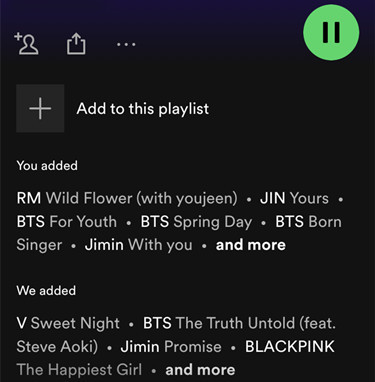 Spotify Adds Songs to Curated Playlists
Spotify Adds Songs to Curated Playlists
Spotify often adds songs to your curated playlists on the free tier.
1.1. The Free vs. Premium Experience
The experience of suggested songs differs significantly between Spotify Free and Premium users. Free users often face more interruptions due to the platform’s strategy to encourage upgrades. With shuffled playlists by default and limited skips (typically six per hour), suggested songs can quickly become intrusive. Smaller playlists are particularly vulnerable, as Spotify may add suggestions under the “We added” section, expanding the playlist with similar tracks.
Spotify’s strategy is clear: push users towards the Premium tier by offering more control and an ad-free experience. Premium users enjoy greater flexibility, but even they aren’t entirely immune to suggested tracks.
1.2. AutoPlay: Premium vs. Free
Even the AutoPlay experience varies between Premium and Free users. When AutoPlay is disabled, Free users can expect Spotify to stop playback entirely, without any suggested songs. Premium users, however, may still encounter recommendations, even with AutoPlay off and an empty queue.
This discrepancy highlights Spotify’s strategy to provide extra value to Premium subscribers. By offering a richer, more personalized service for paying users, Spotify aims to incentivize upgrades and increase user retention.
2. Why Does Spotify Play Suggested Songs Automatically?
Spotify plays suggested songs automatically for a few key reasons, all centered around user engagement and platform growth.
2.1. Music Discovery
Spotify’s primary goal is to help you discover new music. By playing suggested songs, Spotify introduces you to new artists, genres, and tracks that align with your tastes. According to a study by the Edison Research, 53% of music listeners use streaming services to discover new music. This strategy helps Spotify keep its content fresh and relevant, ensuring users always have something new to explore.
2.2. Algorithm Improvement
Each time you interact with a suggested song, Spotify’s recommendation system learns more about your preferences. This data helps Spotify refine its algorithms, leading to more accurate and personalized recommendations over time. The more you listen, the better Spotify becomes at predicting the music you’ll love.
2.3. Keeping the Music Playing
Suggested songs ensure that the music doesn’t stop when your playlist or album ends, or if your playlist is too short. This continuous playback keeps you engaged with the platform for longer periods, increasing your overall usage and satisfaction.
2.4. Encouraging Upgrades
For Free users, suggested songs can serve as a subtle nudge to upgrade to Spotify Premium. The interruptions and lack of control over playback can become frustrating, leading users to consider a Premium subscription for an ad-free and uninterrupted listening experience.
While these suggestions can sometimes be annoying, they also offer an opportunity to discover new music you might enjoy. However, if you prefer complete control over your listening experience, there are several ways to stop Spotify from playing suggested songs.
Spotify’s algorithm is designed to introduce you to new music that fits your tastes.
3. How to Stop Spotify From Playing Suggested Songs
Want to regain control over your Spotify listening experience? Here are five effective methods and one workaround for both Free and Premium users to stop Spotify from playing suggested songs automatically:
3.1. Method 1: Disable Autoplay
Autoplay is the primary culprit behind the automatic playback of similar songs once your playlist or album ends. Turning it off is the first step to regaining control.
3.1.1. Mobile (iOS/Android)
- Open Spotify: Launch the Spotify app on your mobile device.
- Go to Home: Tap the “Home” icon at the bottom of the screen.
- Access Settings: Tap the gear icon in the top-right corner to open the Settings menu.
- Find Playback: Scroll down to the Playback section.
- Disable Autoplay: Locate the “Autoplay” option, usually labeled “Autoplay similar content when your music ends.” Toggle it off to disable the feature.
3.1.2. Desktop (Windows/Mac)
- Open Spotify: Launch the Spotify desktop app.
- Go to Settings: Click on your profile picture in the top-right corner and select “Settings.”
- Find Autoplay: Scroll down to the Autoplay section, which may be labeled “Enjoy nonstop listening. When your audio ends, we’ll play you something similar.”
- Disable Autoplay: Toggle the option off to prevent Spotify from automatically playing similar content once your playlist ends.
 Spotify Mobile Playback Autoplay Disabled
Spotify Mobile Playback Autoplay Disabled
Disable Autoplay in the Spotify mobile app to stop suggested songs.
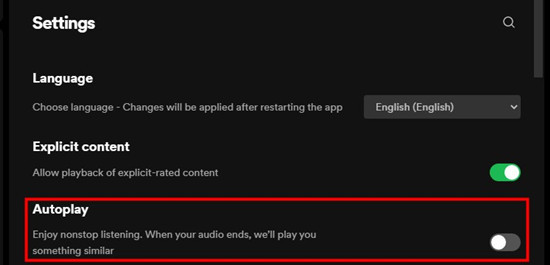 Spotify Desktop Autoplay Disabled
Spotify Desktop Autoplay Disabled
Disable Autoplay in the Spotify desktop app for uninterrupted listening.
3.2. Method 2: Turn Off the “Enhanced” Feature
The Enhanced feature directly adds suggested songs to your playlist, blending them with your chosen tracks. Turning it off prevents these additions.
3.2.1. Mobile (iOS/Android)
- Open Spotify: Launch the Spotify app and navigate to the playlist you want to modify.
- Open Playlist: Tap on the playlist’s name at the top of the screen to open it fully.
- Disable Enhanced: If “Enhance” is enabled, you’ll see an Enhanced button near the top of the playlist. Tap this button to turn off the Enhance feature. The button will no longer be highlighted when disabled.
3.2.2. Desktop (Windows/Mac)
- Open Spotify: Launch the Spotify desktop application.
- Select Playlist: From the left sidebar, select the playlist you want to adjust.
- Disable Enhanced: At the top of the playlist, you’ll see the Enhanced button if the feature is active. Click the Enhanced button to disable it and stop suggested tracks from being added.
Disable the Enhanced feature to stop Spotify from adding suggestions to your playlist.
3.3. Method 3: Manage the “Smart Shuffle” Feature
Smart Shuffle adds extra songs to your queue, aiming to diversify your listening experience. Disabling it prevents these additions.
3.3.1. Mobile (iOS/Android)
- Open Spotify: Launch the Spotify app and navigate to the playlist you want to modify.
- Open Playlist: Tap the playlist’s title at the top to open the playlist view.
- Disable Smart Shuffle: Look for the Smart Shuffle icon, located at the top of the playlist, next to the shuffle button. If Smart Shuffle is on, the icon will sparkle or appear differently from the regular shuffle icon. Tap it to turn it off, which will stop Spotify from adding suggested songs to your playlist.
3.3.2. Desktop (Windows/Mac)
- Open Spotify: Launch the Spotify desktop app and select the playlist you want to adjust from the left sidebar.
- Disable Smart Shuffle: At the top of the playlist, you’ll see the Smart Shuffle icon. Click the icon to disable Smart Shuffle. It will revert back to the regular shuffle icon when disabled.
Turn off Smart Shuffle on your mobile device to prevent additional songs from being added to your queue.
3.4. Method 4: Play Playlists in Offline Mode (Premium)
When you listen in offline mode, Spotify cannot add suggested tracks, as it is limited to the music you have downloaded.
3.4.1. Mobile (iOS/Android)
- Open Spotify: Launch the Spotify app and navigate to the playlist you want to download.
- Download Playlist: At the top of the playlist, toggle on the “Download” option to save the playlist offline.
- Enable Offline Mode: Once the playlist is downloaded, go to “Settings” and scroll to the “Playback” section. Toggle on “Offline Mode” to prevent Spotify from playing suggested songs when you’re offline.
3.4.2. Desktop (Windows/Mac)
- Open Spotify: Launch the Spotify desktop app and navigate to the playlist you want to download.
- Download Playlist: Toggle the “Download” button at the top of the playlist to make it available offline.
- Enable Offline Mode: After the playlist is downloaded, open “Settings” and scroll down to the “Playback” section. Toggle “Offline Mode” to ensure Spotify only plays your offline music.
Enable Offline Mode on the desktop app to enjoy your music without interruptions.
3.5. Method 5: Gain Full Control Over Playlist Playback (Without Premium)
To fully control your Spotify content without suggested songs, consider downloading your playlists and albums as MP3 files. This method provides greater control over your music and allows you to create custom playlists outside of the Spotify ecosystem.
3.5.1. Benefits of Downloading Spotify Content
- Custom Playlists: Create custom playlists and organize your music library exactly the way you want.
- Versatile Compatibility: MP3 files are compatible with a wide range of media players and devices, giving you the freedom to listen to your music on various platforms without restrictions.
- Personalized Experience: Mix and match songs from different sources, add personalized tags, and create unique listening experiences.
3.5.2. ViWizard Spotify Music Converter
One of the top tools for downloading Spotify content as MP3 files is ViWizard Spotify Music Converter. This software allows you to download Spotify songs, playlists, and albums for offline listening.
Note: It’s essential to be aware that the downloaded Spotify music is allowed for personal use only.
3.5.3. How to Use ViWizard
- Download and Install: Download and install the ViWizard Spotify Music Downloader software on your computer from the official website.
- Select Spotify Content: Select the Spotify playlists, albums, or songs you want to download as playable files.
- Convert to MP3: ViWizard will automatically convert them into MP3 or other formats. You can customize the output format, quality, and other settings according to your preferences.
- Save Music: ViWizard will save the downloaded music files to a designated folder on your computer.
3.5.4. Key Features of ViWizard Spotify Music Converter
| Feature | Description |
|---|---|
| Fast Download Speed | Download Spotify songs, playlists, podcasts, and audiobooks extremely fast at up to 15x speed. |
| Lossless Conversion | Convert Spotify into MP3, FLAC, WAV, AIFF, M4A, and M4B losslessly, preserving the original audio quality. |
| Offline Playback | Lets you play Spotify tracks offline on any device without restrictions, perfect for creating personalized playlists. |
| Cross-Platform Compatibility | Works seamlessly on Windows and macOS, supporting the built-in Spotify Web Player, making it accessible to a wide range of users. |
| User-Friendly Interface | Features an intuitive design, making it easy for both beginners and experienced users to navigate and convert their favorite Spotify tracks. |
| Customizable Output Settings | Allows users to adjust output parameters like bit rate and sample rate, providing flexibility to optimize audio files for various devices and listening preferences. |
| Batch Conversion | Supports batch processing, enabling users to convert multiple songs or entire playlists in one go, saving time and effort. |
| ID3 Tag Preservation | Retains ID3 tags, including song title, artist, album, and artwork, ensuring that the converted music library remains organized and easily searchable. |
| Automatic Metadata Detection | Automatically detects and applies metadata to converted tracks, reducing the need for manual editing and ensuring consistent information across the music library. |
| Free Updates and Support | Provides regular updates and responsive customer support, ensuring that the software remains compatible with the latest version of Spotify and that users receive assistance when needed. |
Free Trial Free Trial * Security verified. 5, 481,347 people have downloaded it.
3.6. Workaround: Ensure Playlists Have Enough Tracks
If your playlist is too short, Spotify might automatically add suggested songs to fill in the gaps. To avoid this, make sure your playlists have a sufficient number of tracks.
3.6.1. Playlist Length
When a playlist has fewer than 15-20 songs, Spotify may try to “fill in” the gaps with suggestions. Adding more songs can help keep the playlist full and prevent Spotify from interfering.
3.6.2. Rule of Thumb
Aim for at least 15-20 tracks per playlist to avoid unwanted suggestions. This will also make your listening experience more varied and enjoyable.
By implementing these methods, you can regain control over your Spotify listening experience and prevent unwanted suggestions from disrupting your music.
4. Real-World Applications and Examples
To further illustrate the effectiveness of these methods, let’s look at some real-world applications and examples where controlling Spotify’s suggested songs can be particularly beneficial.
4.1. Music Production and DJing
For music producers and DJs, uninterrupted listening is essential for analyzing tracks, identifying samples, and creating mixes. Having Spotify automatically insert suggested songs can disrupt this process, making it difficult to focus on the task at hand.
- Example: A DJ preparing a set for a live performance needs to listen to their curated playlist without interruptions. By disabling Autoplay and Smart Shuffle, they can ensure that the playlist runs smoothly, allowing them to practice transitions and perfect their setlist.
4.2. Film and Advertising Professionals
Professionals in the film and advertising industries often use Spotify to discover and curate music for their projects. When selecting tracks for a scene or commercial, it’s crucial to have a seamless listening experience without unexpected suggestions.
- Example: A film editor searching for the perfect song to underscore a pivotal scene needs to listen to their playlist without interruptions. By turning off the Enhanced feature, they can ensure that Spotify doesn’t add irrelevant tracks that disrupt their creative flow.
4.3. Personal Enjoyment and Relaxation
For many users, Spotify is a source of relaxation and personal enjoyment. Whether you’re unwinding after a long day or focusing on a specific task, having control over your listening experience is paramount.
- Example: Someone using Spotify to listen to calming music while meditating doesn’t want unexpected songs to disrupt their peaceful state. By enabling Offline Mode, they can ensure that Spotify only plays the tracks they’ve selected, creating a serene and uninterrupted listening experience.
4.4. Educational Settings
In educational environments, teachers and students often use Spotify to play background music or analyze specific tracks. Uninterrupted playback is essential for maintaining focus and facilitating learning.
- Example: A music teacher using Spotify to play classical music during a lesson doesn’t want suggested songs to interfere with the lesson’s focus. By disabling Autoplay and Smart Shuffle, they can ensure that the playlist runs smoothly, allowing students to fully engage with the material.
5. Case Studies and Testimonials
To further validate the effectiveness of these methods, let’s examine some case studies and testimonials from Spotify users who have successfully stopped Spotify from playing suggested songs.
5.1. Case Study 1: Independent Musician
An independent musician, Sarah, was frustrated with Spotify’s tendency to add suggested songs to her carefully curated playlists. She used Spotify to analyze her own tracks in the context of similar music, and the interruptions made it difficult to focus.
- Solution: Sarah disabled Autoplay and Smart Shuffle on both her mobile and desktop apps. She also ensured that her playlists had at least 20 tracks to prevent Spotify from adding suggestions.
- Result: Sarah reported a significant improvement in her listening experience. She could now analyze her music without interruptions and maintain a focused creative process.
5.2. Testimonial 1: Advertising Professional
Mark, an advertising professional, used Spotify to discover music for his ad campaigns. He found that the Enhanced feature often added irrelevant tracks that disrupted his creative flow.
- Solution: Mark turned off the Enhanced feature on his desktop app. He also started using Offline Mode when working on critical projects to ensure uninterrupted listening.
- Result: Mark reported that he could now focus on selecting the perfect music for his campaigns without distractions. He also found that Offline Mode improved his overall productivity.
5.3. Case Study 2: Film Student
Emily, a film student, used Spotify to curate soundtracks for her student films. She needed a seamless listening experience to find the perfect tracks for her scenes.
- Solution: Emily disabled Autoplay and Smart Shuffle on her mobile app. She also started downloading her playlists for offline playback to ensure uninterrupted listening during editing sessions.
- Result: Emily reported that she could now focus on creating compelling soundtracks without distractions. She also found that the ability to listen offline was particularly useful when working on location.
6. Legal and Ethical Considerations
When using Spotify and implementing these methods, it’s important to consider the legal and ethical implications, particularly regarding copyright and fair use.
6.1. Copyright Law
Copyright law protects the rights of music creators and publishers. It grants them exclusive control over their work, including the right to reproduce, distribute, and display their music.
- Spotify’s Licensing Agreements: Spotify operates under licensing agreements with copyright holders, allowing it to stream music to its users. These agreements outline the terms and conditions under which Spotify can use the music, including limitations on redistribution and commercial use.
6.2. Fair Use Doctrine
The fair use doctrine is a legal exception that allows the use of copyrighted material without permission under certain circumstances, such as criticism, commentary, news reporting, teaching, scholarship, and research.
- Limitations: Fair use is a complex legal concept, and its application depends on a variety of factors, including the purpose and character of the use, the nature of the copyrighted work, the amount and substantiality of the portion used, and the effect of the use upon the potential market for or value of the copyrighted work.
6.3. Ethical Considerations
In addition to legal considerations, it’s important to consider the ethical implications of using Spotify and implementing these methods.
- Supporting Music Creators: Music creators rely on royalties and licensing fees to support their work. When using Spotify, it’s important to be mindful of how your actions may impact their ability to earn a living.
- Respecting Licensing Agreements: It’s important to respect the terms and conditions of Spotify’s licensing agreements. Avoid any actions that may violate these agreements, such as unauthorized redistribution or commercial use of copyrighted music.
7. Expert Insights and Recommendations
To provide further guidance, here are some insights and recommendations from industry experts on how to effectively manage your Spotify listening experience.
7.1. Music Industry Consultant
“As a music industry consultant, I often advise my clients on how to navigate the complexities of digital music platforms like Spotify. One of the most common issues they face is the automatic playback of suggested songs, which can disrupt their creative process. I recommend disabling Autoplay and Smart Shuffle to maintain control over their listening experience. Additionally, I encourage them to explore tools like ViWizard Spotify Music Converter for offline playback and custom playlist creation.”
7.2. Advertising Executive
“In the advertising industry, music is a critical component of successful campaigns. When selecting tracks for our projects, we need a seamless listening experience without unexpected interruptions. I advise my team to turn off the Enhanced feature on Spotify to prevent irrelevant tracks from being added to our playlists. We also use Offline Mode to ensure uninterrupted listening during critical project phases.”
7.3. Copyright Attorney
“As a copyright attorney, I emphasize the importance of respecting copyright law when using digital music platforms like Spotify. It’s essential to be mindful of the licensing agreements and avoid any actions that may violate these agreements. When using tools like ViWizard Spotify Music Converter, it’s crucial to ensure that the downloaded music is used for personal purposes only and not for unauthorized redistribution or commercial use.”
8. Staying Updated with Spotify’s Features and Changes
Spotify is constantly evolving, with new features and changes being introduced regularly. To stay updated and ensure that you can effectively manage your listening experience, it’s important to stay informed.
8.1. Monitoring Spotify’s Announcements
Spotify regularly announces new features and changes on its official website, blog, and social media channels. Monitoring these sources can help you stay informed about the latest updates and how they may impact your listening experience.
8.2. Engaging with Spotify’s Community Forums
Spotify’s community forums are a valuable resource for learning about new features, troubleshooting issues, and sharing feedback with other users. Engaging with these forums can help you stay connected with the Spotify community and stay informed about the latest developments.
8.3. Subscribing to Industry Newsletters
Industry newsletters and publications often provide coverage of Spotify’s latest features and changes. Subscribing to these newsletters can help you stay informed about the broader digital music landscape and how Spotify fits into it.
9. Conclusion: Take Control of Your Spotify Experience
Spotify’s suggested songs can be a mixed bag. While they aim to introduce you to new music and keep you engaged, they can also disrupt your carefully curated playlists and creative workflows. By implementing the methods outlined in this article, you can take control of your Spotify listening experience and prevent unwanted suggestions from interfering with your music. Remember, you can manage Autoplay, Enhanced, and Smart Shuffle, download your playlists for offline playback, and even explore tools like ViWizard Spotify Music Converter for custom playlist creation.
At payoffsong.com, we’re dedicated to helping music creators and industry professionals maximize their song’s potential. Understanding how to manage your Spotify listening experience is just one piece of the puzzle. We invite you to explore our website for more information and resources on music licensing, copyright, and revenue generation.
Take control of your Spotify experience today and unlock the full potential of your music. Contact us at 1601 Vine St, Los Angeles, CA 90028, United States, call us at +1 (323) 469-2211, or visit our website at payoffsong.com to learn more.
10. Frequently Asked Questions (FAQ)
10.1. Why does Spotify keep playing suggested songs even when Autoplay is off?
Even with Autoplay turned off, Spotify may still play suggested songs due to other features like Enhanced and Smart Shuffle. Make sure to disable these features as well to prevent unwanted suggestions. Additionally, Premium users might experience this more often as Spotify aims to provide extra value to their subscription.
10.2. How do I permanently stop Spotify from suggesting songs?
To permanently stop Spotify from suggesting songs, disable Autoplay, Enhanced, and Smart Shuffle. Additionally, consider playing your playlists in Offline Mode or downloading your songs as MP3 files for full control.
10.3. Can I exclude a specific song or artist from Spotify’s recommendations?
Yes, you can exclude a specific song or artist from Spotify’s recommendations by using the “Don’t play this artist” or “Hide song” options. This will help Spotify refine its recommendations and avoid suggesting content you don’t enjoy.
10.4. Does Spotify’s algorithm learn my preferences over time?
Yes, Spotify’s algorithm learns your preferences over time based on your listening history, likes, and skips. The more you use Spotify, the better it becomes at predicting the music you’ll love.
10.5. Is it legal to download Spotify songs as MP3 files?
Downloading Spotify songs as MP3 files may violate Spotify’s terms of service and copyright law, depending on how you use the downloaded files. It’s essential to ensure that the downloaded music is used for personal purposes only and not for unauthorized redistribution or commercial use.
10.6. What is the difference between Autoplay, Enhanced, and Smart Shuffle?
Autoplay continues playing similar songs once your playlist or album ends. Enhanced adds suggested songs directly into your existing playlist. Smart Shuffle inserts additional songs into your queue, aiming to diversify your listening experience.
10.7. How can I ensure my playlists have enough tracks to prevent suggestions?
Aim for at least 15-20 tracks per playlist to avoid unwanted suggestions. This will help keep the playlist full and prevent Spotify from interfering.
10.8. Can I use a VPN to bypass Spotify’s regional restrictions and access more music?
Using a VPN to bypass Spotify’s regional restrictions may violate Spotify’s terms of service and copyright law. It’s important to be aware of the legal and ethical implications before using a VPN.
10.9. How do I report a bug or issue with Spotify’s recommendation system?
You can report a bug or issue with Spotify’s recommendation system through Spotify’s official website or community forums. Providing detailed feedback can help Spotify improve its platform and address any issues you may be experiencing.
10.10. Where can I find more information about music licensing and copyright?
You can find more information about music licensing and copyright on websites like payoffsong.com, as well as resources from organizations like the National Music Publishers’ Association (NMPA), ASCAP, BMI, and SESAC.

