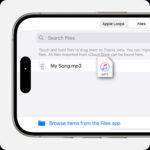Are some songs unavailable on Spotify, leaving you wondering why your favorite tracks are missing? Don’t worry, payoffsong.com is here to help you understand the reasons behind this issue and provide effective solutions. We’ll explore licensing restrictions, regional limitations, and technical glitches that can cause songs to be greyed out or unplayable. Discover how to resolve these issues and ensure your music experience is seamless, leveraging valuable insights and resources, including accessing premium music licensing options.
1. Understanding Why Songs Are Unavailable on Spotify
Why Are Some Songs Unavailable On Spotify? There are several potential reasons why you might encounter greyed-out or unplayable songs on Spotify. It often boils down to licensing agreements, regional restrictions, or technical issues. Let’s break down the primary causes and explore how they affect your listening experience.
1.1. Licensing Restrictions and Copyright Issues
Licensing restrictions play a significant role in determining which songs are available on Spotify. Spotify must obtain licenses from copyright holders, such as record labels and music publishers, to stream music. These agreements dictate where and how music can be accessed. According to research from the National Music Publishers’ Association (NMPA), copyright disputes and licensing disagreements can lead to songs being removed or restricted in certain regions.
Alt text: Unavailable songs on Spotify desktop due to copyright restrictions.
Examples of Licensing Issues:
- Copyright Disputes: Conflicts between Spotify and copyright holders can lead to temporary or permanent removal of songs.
- Expired Agreements: Licensing agreements have expiration dates. If an agreement isn’t renewed, the affected songs become unavailable.
- Territorial Rights: Agreements can vary by country, meaning a song available in the USA might be restricted in Europe.
1.2. Regional Availability
Regional availability is another critical factor. Even if Spotify has secured a license for a song, it might not be available in every country due to specific agreements. This can be frustrating for users traveling abroad or those using VPNs to access content from different regions.
Why Regional Restrictions Exist:
- Varying Licensing Deals: Spotify’s licensing deals differ from country to country.
- Local Laws: Some countries have specific regulations affecting music streaming.
- Market Strategy: Availability can be influenced by Spotify’s market strategy in different regions.
1.3. Technical Problems
Technical problems within the app can also cause songs to appear unavailable. These issues range from corrupted cache data to problems with your internet connection. Regularly clearing your cache and ensuring a stable internet connection can often resolve these issues.
Common Technical Issues:
- Cache Corruption: Over time, the app’s cache can become corrupted, causing playback issues.
- Network Connectivity: A weak or unstable internet connection can prevent songs from streaming properly.
- Software Glitches: Bugs in the Spotify app itself can sometimes cause songs to be unavailable.
1.4. Local Files and Syncing Problems
If you’ve added local files to Spotify, syncing issues can cause them to appear greyed out. Ensure your local files are in a supported format (like MP3 or M4A) and that they are properly synced with your Spotify account. If you’re still experiencing problems, re-uploading or re-syncing the files might resolve the issue.
Troubleshooting Local Files:
- File Format: Make sure your files are in a supported format.
- Syncing Issues: Check that your local files are correctly synced across devices.
- File Corruption: Corrupted files may need to be replaced with fresh copies.
1.5. Account-Specific Issues
Sometimes, the issue may be specific to your account. This could be due to blocked artists, explicit content filters, or other settings that restrict certain songs from playing. Reviewing your account settings and adjusting them accordingly can help.
Account Settings to Check:
- Blocked Artists: Make sure you haven’t accidentally blocked any artists.
- Explicit Content Filter: Ensure the filter isn’t blocking songs you want to hear.
- Offline Mode: Verify that you’re not in offline mode when trying to stream unavailable songs.
2. Addressing Licensing and Regional Restrictions on Spotify
How can you address licensing and regional restrictions on Spotify? While you can’t directly change Spotify’s licensing agreements, there are strategies to navigate these limitations. Understanding how these restrictions work can help you find alternative solutions to access your favorite music.
2.1. Understanding Licensing Agreements
Licensing agreements are the backbone of music streaming services like Spotify. These agreements determine which songs can be streamed and where. Knowing the basics of these agreements can help you understand why certain songs are unavailable.
Key Aspects of Licensing Agreements:
- Copyright Holders: Agreements involve record labels, music publishers, and individual artists.
- Scope: Agreements define the territories, duration, and usage rights for songs.
- Negotiation: Spotify negotiates these agreements, which can be complex and lengthy.
2.2. Using VPNs to Bypass Restrictions
Using a VPN (Virtual Private Network) can help bypass regional restrictions. A VPN allows you to change your virtual location, making it appear as if you are accessing Spotify from a different country.
How to Use a VPN:
- Choose a VPN: Select a reputable VPN service.
- Install the VPN: Download and install the VPN app on your device.
- Connect to a Server: Connect to a server in a country where the song is available.
- Open Spotify: Open Spotify and check if the song is now accessible.
Caution: Using a VPN might violate Spotify’s terms of service. Be aware of the potential risks.
2.3. Importing Local Files as an Alternative
Importing local files to Spotify is a great way to listen to songs unavailable on the platform. If you own the music or have acquired it legally, you can add it to your Spotify library.
Steps to Import Local Files:
- Download Music: Download the music files to your computer.
- Open Spotify: Open the Spotify desktop app.
- Go to Settings: Go to “Settings” and scroll down to “Local Files.”
- Add Source: Click “Add Source” and select the folder containing your music files.
- Sync Devices: Ensure your devices are synced to access the files on mobile.
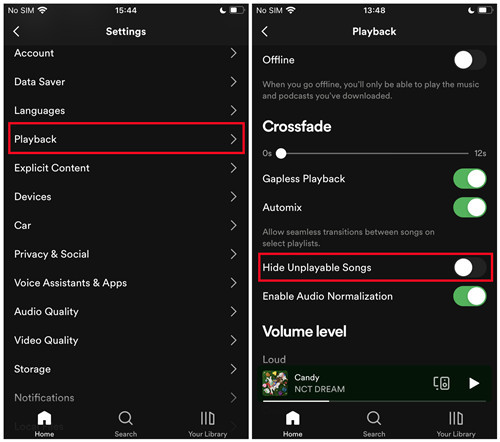 spotify mobile playback hide unavailable songs off
spotify mobile playback hide unavailable songs off
Alt text: Hide unavailable songs setting on Spotify mobile.
2.4. Exploring Alternative Music Platforms
Exploring alternative music platforms is another option. If Spotify lacks certain songs due to licensing issues, other services might offer them.
Alternative Platforms to Consider:
- Apple Music: Offers a vast library and often has different licensing agreements.
- Tidal: Known for its high-fidelity audio quality and extensive catalog.
- YouTube Music: Integrates with YouTube and offers a wide variety of content.
2.5. Supporting Artists Directly
Supporting artists directly is a great way to ensure they are compensated for their work. Buying music directly from artists or using platforms that prioritize artist compensation helps create a sustainable music ecosystem. Platforms like Bandcamp allow you to purchase music directly from artists, ensuring they receive a larger share of the revenue. Additionally, consider attending live performances and purchasing merchandise to further support your favorite musicians.
3. Troubleshooting Technical Issues Causing Unavailable Songs
How can you troubleshoot technical issues that cause songs to be unavailable on Spotify? Addressing these problems often involves clearing your cache, checking your internet connection, and updating your app. Here are practical steps to resolve these technical glitches.
3.1. Clearing Cache and Data
Clearing the cache and data is a fundamental step in troubleshooting technical issues. Over time, Spotify’s cache can become corrupted, leading to playback problems.
Steps to Clear Cache:
- Mobile: Go to “Settings” in the Spotify app, find “Storage,” and tap “Clear Cache.”
- Desktop: Go to “Settings,” scroll down to “Storage,” and click “Clear Cache.”
- Restart App: Restart the app after clearing the cache.
Clearing your cache regularly can prevent many common issues.
3.2. Verifying Internet Connection
Verifying your internet connection is crucial. A weak or unstable connection can prevent songs from streaming properly, leading to unavailable tracks.
Steps to Verify Connection:
- Check Wi-Fi: Ensure you are connected to a stable Wi-Fi network.
- Restart Router: Restart your router by unplugging it for 30 seconds and plugging it back in.
- Use Ethernet: If possible, use an Ethernet cable for a more stable connection.
- Test Speed: Run a speed test to ensure your internet speed meets Spotify’s requirements.
3.3. Updating the Spotify App
Updating the Spotify app is essential to ensure you have the latest bug fixes and improvements. Outdated versions can often cause playback issues.
How to Update the App:
- App Store: Check the App Store (iOS) or Google Play Store (Android) for updates.
- Desktop: Spotify usually updates automatically, but you can manually check for updates in the “About Spotify” section.
- Restart App: Restart the app after updating.
3.4. Reinstalling the App
Reinstalling the app can resolve more persistent issues. This process ensures you have a fresh installation of Spotify, free from corrupted files.
Steps to Reinstall:
- Uninstall: Uninstall the Spotify app from your device.
- Download: Download the latest version from the official website or app store.
- Install: Install the app and log in with your credentials.
3.5. Contacting Spotify Support
Contacting Spotify support is a viable option if you’ve tried all other troubleshooting steps. Spotify’s support team can provide personalized assistance and investigate account-specific issues.
How to Contact Support:
- Visit Spotify Support: Go to the Spotify support website.
- Browse Help Topics: Look for relevant help topics and FAQs.
- Contact Form: Use the contact form to submit a support request.
Provide detailed information about the issue and the steps you’ve already taken to resolve it.
4. Managing Local Files and Syncing Issues
How can you manage local files and syncing issues on Spotify? Properly managing your local files and ensuring they are correctly synced with Spotify can prevent songs from appearing unavailable. Here’s how to handle these issues effectively.
4.1. Ensuring Supported File Formats
Ensuring supported file formats is the first step. Spotify supports various audio formats, but using the correct ones is crucial for playback.
Supported Formats:
- MP3: Most common and widely supported.
- M4A: Often used for iTunes downloads.
- MP4: Can contain audio files.
Converting Unsupported Formats:
- Use a Converter: Use a reputable audio converter to convert unsupported formats to MP3 or M4A.
- Check Compatibility: Ensure the converted files are compatible with Spotify.
4.2. Properly Syncing Local Files
Properly syncing local files involves ensuring that Spotify recognizes and synchronizes your local music library across devices.
Steps to Sync:
- Add Source: In Spotify desktop, go to “Settings” and add the folder containing your local files as a source.
- Create Playlist: Create a playlist with your local files.
- Download Playlist: On your mobile device, download the playlist to sync the files.
- Stay Connected: Ensure both devices are connected to the same Wi-Fi network during syncing.
4.3. Troubleshooting Syncing Problems
Troubleshooting syncing problems often involves checking your settings and ensuring both devices are properly connected.
Common Issues and Solutions:
- Firewall: Ensure your firewall isn’t blocking Spotify.
- Offline Mode: Make sure you’re not in offline mode.
- Re-Login: Try logging out and logging back into your Spotify account.
- Reinstall: Reinstalling Spotify can resolve persistent syncing issues.
4.4. Organizing Local Music Library
Organizing your local music library can prevent issues with Spotify recognizing and playing your files.
Tips for Organizing:
- Folder Structure: Create a clear folder structure for your music (e.g., Artist > Album > Songs).
- Naming Convention: Use a consistent naming convention for your files (e.g., Artist – Song Title.mp3).
- Metadata: Ensure your files have correct metadata (artist, album, title) for easy identification.
4.5. Using Cloud Storage for Music
Using cloud storage for music can provide a backup and make your local files accessible across devices, even if Spotify has syncing issues.
Cloud Storage Options:
- Google Drive: Upload your music to Google Drive and stream it on any device.
- Dropbox: Similar to Google Drive, Dropbox allows you to store and stream your music.
- Plex: A media server that lets you stream your local music library to various devices.
5. Resolving Account-Specific Issues on Spotify
How can you resolve account-specific issues on Spotify? These issues often involve checking your blocked artists list, adjusting explicit content filters, and managing your offline mode settings. Here’s how to address these problems effectively.
5.1. Checking Blocked Artists List
Checking your blocked artists list is essential, as accidentally blocking an artist can prevent their songs from playing.
Steps to Check:
- Search for Artist: Search for the artist whose songs are unavailable.
- Unblock Artist: If the artist is blocked, you’ll see an option to unblock them on their profile page.
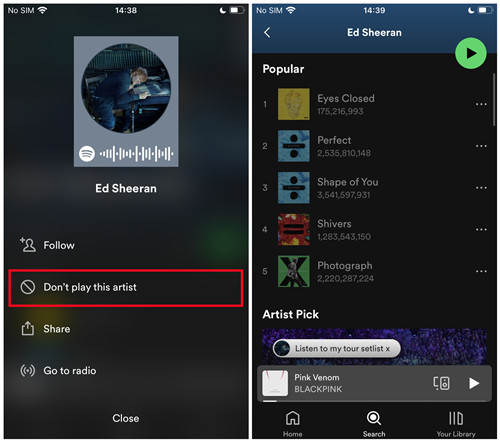 spotify mobile blocked artist greyed out songs
spotify mobile blocked artist greyed out songs
Alt text: Spotify mobile displaying blocked artist with greyed-out songs.
5.2. Adjusting Explicit Content Filters
Adjusting explicit content filters can help if you find that certain songs are being restricted due to their content.
Steps to Adjust:
- Go to Settings: In the Spotify app, go to “Settings.”
- Find Explicit Content: Look for the “Explicit Content” option.
- Adjust Filter: Adjust the filter to allow or block explicit content as desired.
5.3. Managing Offline Mode Settings
Managing offline mode settings ensures you’re not inadvertently blocking access to songs when you have an internet connection.
Steps to Manage:
- Disable Offline Mode: Ensure offline mode is disabled when you want to stream songs online.
- Download Songs: Download songs you want to listen to offline when offline mode is enabled.
Alt text: Spotify mobile displaying the option to enable or disable offline mode.
5.4. Verifying Account Region
Verifying your account region is important, as incorrect region settings can cause songs to be unavailable due to licensing restrictions.
How to Verify:
- Log in on Web: Log into your Spotify account on a web browser.
- Account Settings: Go to “Account Settings.”
- Check Country: Check that your country is correctly set.
- Update if Necessary: Update your country if needed, which may require updating your payment information.
5.5. Resolving Payment Issues
Resolving payment issues ensures your subscription is active, as an inactive subscription can limit access to certain songs.
Steps to Resolve:
- Check Subscription: Verify that your Spotify Premium subscription is active.
- Update Payment: Update your payment information if it’s outdated or incorrect.
- Contact Support: Contact Spotify support if you continue to have payment issues.
6. Legal and Ethical Considerations for Accessing Unavailable Music
What are the legal and ethical considerations for accessing unavailable music? While there are ways to bypass regional restrictions and access unavailable content, it’s important to understand the legal and ethical implications. Here’s what you need to know.
6.1. Understanding Copyright Law
Understanding copyright law is essential. Copyright law protects the rights of music creators and publishers, granting them exclusive control over how their music is used.
Key Aspects of Copyright Law:
- Exclusive Rights: Copyright holders have exclusive rights to reproduce, distribute, and publicly perform their music.
- Infringement: Unauthorized use of copyrighted music is considered infringement.
- Fair Use: There are exceptions to copyright law, such as fair use, which allows limited use of copyrighted material for purposes like criticism, commentary, and education.
6.2. Legal Implications of Using VPNs
Legal implications of using VPNs to bypass regional restrictions can vary. While using a VPN itself is generally legal, using it to circumvent copyright laws may not be.
Considerations:
- Terms of Service: Check Spotify’s terms of service to see if using a VPN is prohibited.
- Copyright Infringement: Bypassing regional restrictions to access copyrighted music without permission could be considered infringement.
- Local Laws: Be aware of the copyright laws in your region.
6.3. Ethical Considerations for Streaming Music
Ethical considerations for streaming music involve respecting the rights of artists and ensuring they are fairly compensated for their work.
Ethical Practices:
- Support Artists: Support artists by purchasing their music, attending their shows, and buying their merchandise.
- Use Legal Platforms: Use legal streaming platforms like Spotify and Apple Music, which pay royalties to artists.
- Avoid Piracy: Avoid downloading or streaming music from unauthorized sources.
6.4. Alternatives to Illegal Downloading
Alternatives to illegal downloading include using legal streaming services and purchasing music directly from artists.
Legal Alternatives:
- Spotify: Offers a vast library of music for streaming.
- Apple Music: Similar to Spotify, Apple Music provides access to millions of songs.
- Bandcamp: Allows you to purchase music directly from artists.
6.5. Supporting Music Creators Legally
Supporting music creators legally ensures they can continue to create and share their music.
Ways to Support:
- Buy Music: Purchase music from platforms like iTunes and Bandcamp.
- Stream Legally: Use legal streaming services that pay royalties.
- Attend Concerts: Attend live performances to support artists directly.
- Buy Merchandise: Purchase merchandise from artists.
- Explore Payoffsong.com: Discover opportunities to license music and connect with industry professionals.
7. How Payoffsong.com Can Help You Discover and License Music
Looking for ways to maximize your opportunities in the music industry? Payoffsong.com offers a comprehensive platform for discovering, licensing, and connecting with music professionals. Whether you’re a musician, advertiser, or content creator, Payoffsong.com provides the tools and resources you need.
7.1. Discovering New Music
Payoffsong.com makes it easy to discover new music for your projects. Our platform features a wide range of artists and genres, ensuring you find the perfect soundtrack for your creative endeavors. Use our advanced search filters to narrow down your options by mood, tempo, and more.
7.2. Licensing Music for Commercial Use
Licensing music for commercial use can be a complex process, but Payoffsong.com simplifies it. We offer clear and transparent licensing agreements, ensuring you have the rights you need for your projects. From advertisements to films, our platform provides access to high-quality music with the appropriate licenses.
7.3. Connecting with Music Professionals
Networking is essential in the music industry. Payoffsong.com connects you with musicians, producers, and other professionals, fostering collaborations and opportunities. Join our community and expand your network today.
7.4. Resources for Musicians
Payoffsong.com offers a wealth of resources for musicians, including tips on songwriting, production, and marketing. Whether you’re just starting out or looking to advance your career, our platform provides valuable insights and tools.
7.5. Earning Revenue Through Payoffsong.com
Monetize your music by listing it on Payoffsong.com. Our platform allows you to license your songs to advertisers, filmmakers, and other content creators, generating revenue and expanding your reach. Take control of your music career and start earning today.
Payoffsong.com is your go-to resource for all things music. Visit our website at payoffsong.com to learn more and explore the endless possibilities. Address: 1601 Vine St, Los Angeles, CA 90028, United States. Phone: +1 (323) 469-2211.
8. Real-World Examples of Music Licensing Successes
What are some real-world examples of music licensing successes? These examples showcase how music licensing can benefit both artists and businesses, creating mutually beneficial partnerships.
8.1. Successful Advertising Campaigns
Successful advertising campaigns often leverage music to create emotional connections with viewers.
Examples:
- Apple’s “Silhouette” Ads: Used indie music to appeal to a younger audience.
- Coca-Cola’s “Hilltop” Ad: Featured the song “I’d Like to Teach the World to Sing,” creating a timeless message of unity.
- Old Navy’s Catchy Tunes: Old Navy is known for using catchy, upbeat songs in its commercials, often featuring popular artists or remixed versions of well-known tracks. For example, they’ve used songs like “Sweet Caroline” in a playful and energetic way to highlight their brand’s fun and family-friendly image.
These campaigns demonstrate the power of music in enhancing brand messaging.
8.2. Music in Film and Television
Music in film and television enhances storytelling and creates memorable moments.
Examples:
- “Guardians of the Galaxy” Soundtrack: Revived classic rock hits and introduced them to a new generation.
- “Stranger Things” Soundtrack: Used 80s music to create a nostalgic atmosphere.
- Euphoria’s Impact: HBO’s “Euphoria” has used music as a core element to express the deep, complex emotions of the characters and intensify the themes of the show. Music selections from artists like Labrinth, who composed the show’s score, and tracks from various genres such as hip-hop, electronic, and indie, have helped to highlight the raw and sometimes dark essence of each scene. These choices have significantly boosted the careers of featured artists, such as Dominic Fike, whose songs gained widespread recognition after appearing on the show.
These soundtracks demonstrate how music can elevate visual media.
8.3. Video Games and Music
Video games often feature licensed music to enhance the gaming experience.
Examples:
- “Grand Theft Auto” Soundtracks: Feature a wide range of genres, creating immersive worlds.
- “FIFA” Soundtracks: Introduce players to emerging artists from around the world.
- “Guitar Hero” Series: The “Guitar Hero” series revolutionized music in gaming by allowing players to simulate playing famous rock songs, which boosted the popularity and sales of those tracks. This integration of music not only enhanced gameplay but also increased the visibility and revenue for the artists involved.
These soundtracks show how music can enhance gameplay and discover new artists.
8.4. Music in Online Content Creation
Music is an essential element in online content creation, from YouTube videos to podcasts.
Examples:
- YouTube Background Music: Content creators use licensed music to enhance their videos.
- Podcast Theme Songs: Podcasts use theme songs to create a unique brand identity.
- TikTok’s Influence: TikTok’s widespread use of music clips has a profound effect on the music industry, leading to viral hits and chart successes. For example, songs like Lil Nas X’s “Old Town Road” gained massive popularity through TikTok challenges, which then translated into mainstream success. The app allows users to easily incorporate snippets of songs into their videos, creating a powerful platform for music discovery and promotion.
These examples show how music enhances online content.
8.5. Payoffsong.com Success Stories
Payoffsong.com has facilitated numerous music licensing successes, connecting artists with businesses and content creators. Visit payoffsong.com to learn more about these success stories and how you can participate.
9. Future Trends in Music Licensing
What are the future trends in music licensing? The music industry is constantly evolving, and music licensing is no exception. Here are some trends to watch.
9.1. AI in Music Licensing
AI in music licensing is streamlining the process, making it easier for businesses to find and license music. AI can analyze music attributes, match songs to specific needs, and automate licensing agreements.
9.2. Blockchain Technology
Blockchain technology has the potential to revolutionize music licensing by providing a transparent and secure way to track and manage music rights. Blockchain can help ensure that artists are properly compensated for their work.
9.3. Personalized Music Licensing
Personalized music licensing is becoming more common, with businesses seeking custom music solutions tailored to their specific needs. This trend allows for greater creative control and ensures that the music perfectly complements the brand.
9.4. Micro-Licensing
Micro-licensing allows for the licensing of small snippets of music for short-form content, such as social media videos. This trend makes it easier for content creators to use music legally.
9.5. Global Music Licensing
Global music licensing is becoming increasingly important as businesses expand their reach. This trend requires a comprehensive understanding of international copyright laws and licensing agreements.
10. Frequently Asked Questions (FAQs) About Unavailable Songs on Spotify
10.1. Why are some songs greyed out on Spotify?
Some songs are greyed out on Spotify due to licensing restrictions, regional availability, technical issues, or account-specific settings like blocked artists or explicit content filters.
10.2. Can I get greyed-out songs on Spotify Premium?
Having a Premium subscription doesn’t guarantee access to all songs. Licensing and regional restrictions still apply, but you can use VPNs or import local files as workarounds.
10.3. How do I clear the cache on Spotify?
On mobile, go to “Settings,” find “Storage,” and tap “Clear Cache.” On desktop, go to “Settings,” scroll down to “Storage,” and click “Clear Cache.”
10.4. What file formats does Spotify support for local files?
Spotify supports MP3, M4A, and MP4 files for local files.
10.5. How do I unblock an artist on Spotify?
Search for the artist, and if they are blocked, you’ll see an option to unblock them on their profile page.
10.6. How can I check if a song is available in my region?
Use a VPN to change your virtual location and see if the song becomes available.
10.7. What should I do if my local files aren’t syncing with Spotify?
Ensure your files are in a supported format, properly synced, and that your firewall isn’t blocking Spotify.
10.8. How do I update the Spotify app?
Check the App Store (iOS) or Google Play Store (Android) for updates, or check for updates in the “About Spotify” section on the desktop app.
10.9. What are the ethical considerations for streaming music?
Respect artists’ rights, use legal platforms, avoid piracy, and support artists directly by buying their music and merchandise.
10.10. How can Payoffsong.com help me with music licensing?
Payoffsong.com offers a platform for discovering, licensing, and connecting with music professionals, simplifying the process for both artists and businesses. Visit payoffsong.com for more information.
Dealing with unavailable songs on Spotify can be frustrating, but understanding the reasons behind it and exploring various solutions can greatly enhance your listening experience. From addressing licensing restrictions to troubleshooting technical issues, you now have the knowledge to keep the music playing.
Ready to take your music endeavors to the next level? Visit payoffsong.com today and discover a world of opportunities. Whether you’re looking to license your music, find the perfect track for your project, or connect with industry professionals, payoffsong.com is your ultimate resource. Don’t miss out—explore payoffsong.com now and unlock your music potential!