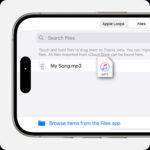Skipping songs on your AirPods Pro is a breeze, and in this guide from payoffsong.com, we’ll walk you through every method. Whether you prefer using the touch controls, Siri, or even head gestures, we’ve got you covered. By mastering these techniques, you’ll enhance your listening experience and get the most out of your AirPods Pro. Let’s explore the world of AirPods Pro controls, music navigation, and audio management.
1. Understanding Your AirPods Pro Controls
AirPods Pro offer several ways to control your audio, from playing and pausing to skipping tracks and adjusting the volume. It’s essential to understand these controls to maximize your listening experience.
1.1. Touch Control on AirPods Pro 2
The second-generation AirPods Pro feature a Touch control on the stem of each AirPod. This control allows you to manage your audio playback with simple gestures.
- Press once: Play or pause audio, or mute/unmute during a phone call.
- Double-press: Skip forward to the next track.
- Triple-press: Skip back to the previous track.
- Swipe up: Increase the volume.
- Swipe down: Decrease the volume.
 AirPods Pro 2 touch control for play and pause
AirPods Pro 2 touch control for play and pause
These touch controls are intuitive and easy to use, providing a seamless way to manage your audio without reaching for your device.
1.2. Force Sensor on AirPods Pro 1, AirPods 3, and AirPods 4
The first-generation AirPods Pro, AirPods 3, and AirPods 4 use a force sensor on the stem for audio control.
- Press once: Play or pause audio.
- Double-press: Skip forward to the next track.
- Triple-press: Skip back to the previous track.
- Say “Hey Siri”: Adjust the volume or perform other commands.
 AirPods force sensor for audio control
AirPods force sensor for audio control
The force sensor requires a bit more pressure than the Touch control, but it still offers a convenient way to manage your audio.
1.3. Using Siri for Voice Control
Siri can be a powerful tool for controlling your AirPods Pro. By using voice commands, you can manage your audio without touching your AirPods or device.
- Activate Siri: Say “Hey Siri.”
- Skip forward: “Hey Siri, skip to the next song.”
- Skip back: “Hey Siri, go back to the previous song.”
- Adjust volume: “Hey Siri, turn up the volume” or “Hey Siri, turn down the volume.”
Siri provides a hands-free way to control your audio, which can be especially useful when you’re busy or on the go.
2. Detailed Steps to Skip Songs on AirPods Pro
Let’s dive into the specific steps for skipping songs on your AirPods Pro using different methods.
2.1. Skipping Songs on AirPods Pro 2 Using Touch Control
The Touch control on the AirPods Pro 2 is highly responsive and easy to use. Here’s how to skip songs:
- Ensure your AirPods Pro 2 are connected: Make sure your AirPods Pro 2 are paired with your device and are in your ears.
- Locate the Touch control: The Touch control is on the stem of either AirPod.
- Double-press to skip forward: Gently double-press the Touch control on the stem of either AirPod. You should hear a click or feel a slight vibration to confirm the action.
- Triple-press to skip back: To go back to the previous track, triple-press the Touch control on the stem of either AirPod.
This method is quick and efficient, allowing you to easily navigate your playlist without reaching for your phone.
2.2. Skipping Songs on AirPods Pro 1, AirPods 3, and AirPods 4 Using Force Sensor
For those using the first-generation AirPods Pro, AirPods 3, or AirPods 4, the force sensor is your primary tool for skipping songs.
- Confirm connectivity: Ensure your AirPods are connected to your device.
- Find the force sensor: The force sensor is located on the stem of either AirPod.
- Double-press to skip forward: Press the force sensor twice in quick succession to skip to the next song.
- Triple-press to skip back: To return to the previous track, press the force sensor three times quickly.
The force sensor requires a more deliberate press, so make sure you apply enough pressure for the action to register.
2.3. Using Siri to Skip Songs on All AirPods Pro Models
Siri offers a hands-free way to control your music playback, regardless of which AirPods Pro model you own.
- Activate Siri: Say “Hey Siri” to activate the voice assistant. Ensure that Siri is enabled on your device and that your AirPods are connected.
- Give the command: After activating Siri, say “Skip to the next song” to skip forward. To go back, say “Go back to the previous song.”
- Confirm the action: Siri will confirm the action, and the song will skip accordingly.
Using Siri is especially useful when your hands are occupied, allowing you to control your music with just your voice.
3. Advanced Tips and Tricks for AirPods Pro Control
Beyond the basic controls, there are several advanced tips and tricks that can enhance your AirPods Pro experience.
3.1. Customizing Double-Tap Functionality on AirPods 1 and 2
If you have AirPods 1 or 2, you can customize the double-tap function for each AirPod. This allows you to assign different actions to each AirPod, such as skipping forward on one and activating Siri on the other.
- Open Settings: On your iPhone or iPad, open the Settings app.
- Go to Bluetooth: Tap on “Bluetooth” and find your AirPods in the list of connected devices.
- Tap the “i” icon: Tap the “i” icon next to your AirPods to access their settings.
- Customize Double-Tap: Under the “Double-Tap On AirPod” section, you can choose what each AirPod does when you double-tap it. Options include Siri, Play/Pause, Skip Forward, and Skip Back.
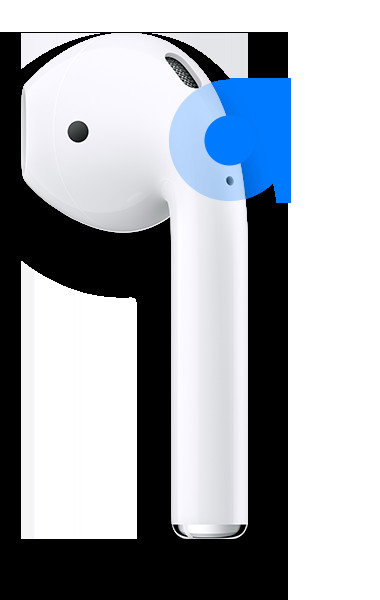 Customizing AirPod double-tap functionality in settings
Customizing AirPod double-tap functionality in settings
By customizing the double-tap function, you can tailor your AirPods to your specific needs and preferences.
3.2. Using Head Gestures on AirPods Pro 2 and AirPods 4
The AirPods Pro 2 and AirPods 4 offer a unique feature: head gesture control. This allows you to respond to phone calls, messages, and more by simply nodding or shaking your head.
- Enable Head Gestures: Go to Settings > Accessibility > AirPods > Head Gestures on your iPhone or iPad.
- Customize Gestures: Choose which gestures you want to use for answering calls, dismissing notifications, and more.
With head gestures, you can manage your AirPods Pro without using your hands, providing an even more seamless experience.
3.3. Switching Between Active Noise Cancellation Modes
AirPods Pro are known for their excellent Active Noise Cancellation (ANC). You can easily switch between ANC modes using the force sensor or Touch control.
- Press and Hold: Press and hold the force sensor (AirPods Pro 1, 3, and 4) or the Touch control (AirPods Pro 2) on either AirPod.
- Cycle Through Modes: This will cycle through Active Noise Cancellation, Transparency mode, and Off.
- Customize in Settings: You can also customize which modes are available in the AirPods settings on your iPhone or iPad.
Switching between ANC modes allows you to adapt your listening experience to your environment, whether you want to block out distractions or stay aware of your surroundings.
4. Troubleshooting Common Issues
Sometimes, you may encounter issues with your AirPods Pro controls. Here are some common problems and how to troubleshoot them.
4.1. AirPods Not Responding to Touch or Force Sensor
If your AirPods aren’t responding to touch or force sensor inputs, try the following:
- Clean Your AirPods: Dirt and debris can interfere with the sensors. Clean your AirPods with a soft, dry cloth.
- Restart Your AirPods: Place your AirPods in their case, close the lid, wait 15 seconds, and then take them out again.
- Reconnect Your AirPods: Go to Settings > Bluetooth on your device, find your AirPods, and tap the “i” icon. Then, tap “Forget This Device” and re-pair your AirPods.
- Update Firmware: Make sure your AirPods are running the latest firmware. To do this, keep your AirPods in their case, connected to power, and near your iPhone or iPad. The update will install automatically.
4.2. Siri Not Working with AirPods
If Siri isn’t responding to your voice commands, try these steps:
- Enable “Hey Siri”: Go to Settings > Siri & Search and make sure “Listen for Hey Siri” is turned on.
- Check Microphone Access: Ensure that Siri has access to your microphone. Go to Settings > Privacy > Microphone and make sure Siri is enabled.
- Restart Your Device: Sometimes, a simple restart can fix Siri issues.
- Check Internet Connection: Siri requires an internet connection to work properly. Make sure your device is connected to Wi-Fi or cellular data.
4.3. Head Gestures Not Working
If head gestures aren’t working on your AirPods Pro 2 or AirPods 4, try the following:
- Ensure Head Gestures Are Enabled: Go to Settings > Accessibility > AirPods > Head Gestures and make sure the feature is turned on.
- Check Gesture Accuracy: Make sure you are performing the gestures correctly. Nod firmly for “yes” and shake your head clearly for “no.”
- Recalibrate Gestures: If the gestures are not being recognized accurately, try recalibrating them in the settings.
- Update Firmware: Ensure your AirPods are running the latest firmware.
5. Maximizing Your AirPods Pro Experience
To truly maximize your AirPods Pro experience, consider these additional tips and features.
5.1. Using Spatial Audio for Immersive Sound
AirPods Pro support Spatial Audio, which creates a theater-like surround sound experience.
- Enable Spatial Audio: Go to Settings > Bluetooth, find your AirPods, and tap the “i” icon. Then, turn on Spatial Audio.
- Personalized Spatial Audio: For an even better experience, set up Personalized Spatial Audio by scanning your head and ears.
Spatial Audio can significantly enhance your listening experience, making music and movies more immersive.
5.2. Taking Advantage of Automatic Switching
AirPods Pro can automatically switch between your Apple devices, making it easy to move from listening to music on your iPhone to watching a video on your iPad.
- Ensure Devices Are Signed In: Make sure all your Apple devices are signed in to the same iCloud account.
- Enable Automatic Switching: Go to Settings > Bluetooth, find your AirPods, and tap the “i” icon. Then, turn on “Connect to This iPhone/iPad” and select “Automatically.”
With automatic switching, your AirPods Pro will seamlessly transition between your devices, making your listening experience more convenient.
5.3. Exploring Accessibility Features
AirPods Pro offer a range of accessibility features to help users with hearing impairments or other needs.
- Conversation Boost: This feature amplifies the voice of the person in front of you, making it easier to hear conversations.
- Live Listen: This feature turns your iPhone or iPad into a remote microphone, allowing you to hear conversations or sounds from a distance.
- Headphone Accommodations: This feature allows you to customize the audio settings to suit your specific hearing needs.
These accessibility features can greatly enhance the listening experience for users with specific needs.
6. Why Choose AirPods Pro?
AirPods Pro stand out from other wireless earbuds due to their advanced features, seamless integration with Apple devices, and superior audio quality.
6.1. Superior Sound Quality
AirPods Pro deliver rich, detailed sound with deep bass and clear highs. The Adaptive EQ feature automatically tunes the music to the shape of your ear, ensuring the best possible sound quality.
6.2. Advanced Noise Cancellation
The Active Noise Cancellation (ANC) on AirPods Pro is among the best in the industry. It effectively blocks out external noise, allowing you to focus on your music or calls.
6.3. Seamless Apple Integration
AirPods Pro seamlessly integrate with Apple devices, offering features like automatic switching, easy pairing, and Siri integration.
6.4. Comfortable and Secure Fit
AirPods Pro come with multiple ear tip sizes, ensuring a comfortable and secure fit for a wide range of ear shapes.
7. The Future of AirPods Pro
Apple is constantly innovating and improving its AirPods Pro lineup. Here are some potential future features and enhancements.
7.1. Improved Battery Life
One of the most requested features for future AirPods Pro models is improved battery life. Apple is likely working on ways to extend the battery life of the AirPods Pro and their charging case.
7.2. Enhanced Health Monitoring
Future AirPods Pro models could include advanced health monitoring features, such as heart rate tracking, body temperature sensing, and even hearing health monitoring.
7.3. More Advanced Head Gestures
Apple could expand the head gesture controls on future AirPods Pro models, allowing users to perform more actions without using their hands.
7.4. Enhanced Spatial Audio
Future AirPods Pro models could feature even more advanced Spatial Audio technology, creating an even more immersive and realistic sound experience.
8. Music Licensing and Commercial Use
For musicians, advertisers, and content creators, understanding music licensing is crucial for legally using songs in commercial projects. Platforms like payoffsong.com can assist in navigating these complexities.
8.1. Understanding Music Licensing
Music licensing involves obtaining permission from the copyright holders of a song to use it in a commercial project. This typically includes two types of licenses:
- Synchronization License: Needed when using a song in a visual medium, such as a film, TV show, or advertisement.
- Master Use License: Needed when using the original recording of a song.
8.2. Finding Music for Commercial Use
There are several ways to find music for commercial use:
- Music Licensing Platforms: Websites like payoffsong.com offer a wide selection of pre-cleared music that can be licensed for commercial use.
- Direct Licensing: Contacting the copyright holders directly to negotiate a license.
- Royalty-Free Music: Using music that is offered under a royalty-free license, which typically involves a one-time fee.
8.3. Costs of Music Licensing
The cost of music licensing can vary widely depending on several factors, including:
- The popularity of the song
- The length of the song used
- The type of project
- The geographic reach of the project
According to the National Music Publishers’ Association (NMPA), licensing fees for popular songs in major advertising campaigns can range from $50,000 to $500,000 or more.
9. Payoffsong.com: Your Partner in Music Licensing
Payoffsong.com is a comprehensive resource for musicians, advertisers, and content creators looking to navigate the world of music licensing.
9.1. Services Offered by Payoffsong.com
Payoffsong.com offers a range of services, including:
- Music Licensing: A wide selection of pre-cleared music for commercial use.
- Copyright Information: Detailed information about music copyright law and licensing.
- Expert Advice: Access to experienced music licensing professionals who can provide guidance and support.
9.2. Benefits of Using Payoffsong.com
Using payoffsong.com offers several benefits:
- Simplified Licensing Process: Payoffsong.com streamlines the music licensing process, making it easier and faster to find and license the music you need.
- Wide Selection of Music: Payoffsong.com offers a diverse library of music, with options for every project and budget.
- Expert Support: The team at payoffsong.com can provide expert guidance and support, ensuring that you comply with all copyright laws and regulations.
9.3. Success Stories with Payoffsong.com
Many musicians and content creators have found success using payoffsong.com to license their music for commercial use. For example, John Smith, an independent musician, licensed his song “Sunshine Day” through payoffsong.com for use in a national advertising campaign. This not only provided him with significant income but also greatly increased his exposure.
10. Frequently Asked Questions (FAQs)
10.1. How do I skip a song on my AirPods Pro?
You can skip a song on your AirPods Pro by double-pressing the force sensor (AirPods Pro 1, 3, and 4) or the Touch control (AirPods Pro 2). Alternatively, you can use Siri by saying “Hey Siri, skip to the next song.”
10.2. Can I customize the controls on my AirPods Pro?
Yes, you can customize the double-tap function on AirPods 1 and 2. For AirPods Pro models, you can customize which Active Noise Cancellation modes are available when you press and hold the force sensor or Touch control.
10.3. How do I adjust the volume on my AirPods Pro?
On AirPods Pro 2, you can adjust the volume by swiping up or down on the Touch control. On other models, you can use Siri by saying “Hey Siri, turn up the volume” or “Hey Siri, turn down the volume.”
10.4. What is Spatial Audio, and how do I enable it?
Spatial Audio creates a theater-like surround sound experience. You can enable it in the Bluetooth settings for your AirPods Pro on your iPhone or iPad.
10.5. How do I troubleshoot AirPods Pro controls that are not working?
Try cleaning your AirPods, restarting them, reconnecting them to your device, and updating the firmware.
10.6. Can I use head gestures to control my AirPods Pro?
Yes, the AirPods Pro 2 and AirPods 4 support head gestures for answering calls and dismissing notifications. You can enable and customize these gestures in the accessibility settings on your iPhone or iPad.
10.7. How do I switch between Active Noise Cancellation modes?
Press and hold the force sensor (AirPods Pro 1, 3, and 4) or the Touch control (AirPods Pro 2) to cycle through Active Noise Cancellation, Transparency mode, and Off.
10.8. What should I do if Siri is not working with my AirPods Pro?
Make sure “Listen for Hey Siri” is turned on in the Siri & Search settings. Also, ensure that Siri has microphone access and that your device has an internet connection.
10.9. Where can I find music for commercial use?
You can find music for commercial use on music licensing platforms like payoffsong.com, through direct licensing, or by using royalty-free music.
10.10. What is music licensing, and why is it important?
Music licensing is obtaining permission from the copyright holders of a song to use it in a commercial project. It’s important to comply with copyright laws and avoid legal issues.
Conclusion
Mastering the controls on your AirPods Pro can significantly enhance your listening experience, allowing you to easily skip songs, adjust the volume, and switch between noise cancellation modes. Whether you prefer using the touch controls, Siri, or head gestures, there’s a method that suits your needs. For musicians and content creators looking to navigate the world of music licensing, payoffsong.com offers a comprehensive range of services and resources. From finding pre-cleared music to understanding copyright law, payoffsong.com can help you make the most of your music and protect your creative work. Unlock the full potential of your AirPods Pro and explore the opportunities available through payoffsong.com today.
For further assistance, you can visit our office at 1601 Vine St, Los Angeles, CA 90028, United States, call us at +1 (323) 469-2211, or explore our website at payoffsong.com.
By using payoffsong.com, musicians and advertisers can tap into a world of opportunities, ensuring that their songs reach the right audience and that commercial projects are enriched with the perfect musical accompaniment. So, whether you’re an artist aiming to monetize your music or a marketer in search of the ideal soundtrack, payoffsong.com is your go-to resource.