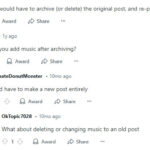Adding songs to a shared Spotify playlist is straightforward, letting everyone contribute to the vibe and enjoy a collaborative musical experience. At payoffsong.com, we believe in the power of music and its ability to bring people together. This guide explains how you can easily add tracks to a collaborative playlist, ensuring that sharing your favorite tunes is as seamless as possible. Whether you’re a musician looking to get your music heard or a music enthusiast building the ultimate playlist, understanding these steps is essential. Unlock the potential of your songs and playlists with expert tips and tricks.
1. Understanding Collaborative Playlists on Spotify
Collaborative playlists on Spotify are a fantastic way to share music with friends, family, or even build a community playlist for your followers. A collaborative playlist lets multiple people add, remove, and rearrange songs, creating a dynamic and engaging listening experience. This feature is available to all Spotify users, whether they have a Premium subscription or are using the free version, and is accessible on both desktop and mobile apps.
1.1 What is a Collaborative Playlist?
A collaborative playlist is a Spotify playlist that allows multiple users to add, delete, and rearrange songs. The creator of the playlist initially sets it up as collaborative, enabling others to contribute.
1.2 Benefits of Using Collaborative Playlists
Collaborative playlists provide a unique and engaging way to share music with others. Here’s why you might want to use them:
- Shared Musical Experience: Everyone can add their favorite songs, creating a diverse mix that caters to different tastes.
- Easy to Discover New Music: Discover new artists and songs that you might not have found on your own.
- Perfect for Gatherings: Create the perfect playlist for parties, road trips, or study sessions with input from all attendees.
- Community Building: Build a sense of community by creating playlists with friends, family, or even online groups.
1.3 Key Features of Collaborative Playlists
Here are some key features to keep in mind:
- Anyone Can Contribute: Once a playlist is set to collaborative, anyone with the link can add songs.
- Real-Time Updates: All changes are immediately visible to everyone following the playlist.
- Attribution: Spotify displays the name or profile picture of the user who added each song, making it easy to see who contributed what.
- Control for the Owner: Only the playlist owner can change the playlist’s name, description, or picture.
- Opt-Out: Users can stop contributing at any time by toggling off the collaborative feature.
1.4 Collaborative Playlists vs. Regular Playlists
| Feature | Collaborative Playlists | Regular Playlists |
|---|---|---|
| Contributors | Multiple users can add, delete, and rearrange songs. | Only the playlist creator can make changes. |
| Sharing | Requires a special collaborative link for access. | Can be shared publicly or kept private. |
| Song Attribution | Shows who added each song. | Does not show who added each song. |
| Customization Control | Owner controls playlist name, description, and picture. | Owner has full control over all aspects of playlist. |
| Use Cases | Group events, shared music discovery, community building. | Personal listening, specific themed collections. |
2. Creating a Collaborative Playlist on Spotify: Step-by-Step Guide
Creating a collaborative playlist on Spotify is a straightforward process. Here’s a step-by-step guide to get you started:
2.1 Step 1: Open Spotify and Create a New Playlist
First, open the Spotify app on your desktop or mobile device.
- Desktop: Click on “New Playlist” in the left sidebar.
- Mobile: Tap “Your Library” at the bottom, then tap “Create Playlist.”
Give your playlist a name that reflects its theme or purpose.
2.2 Step 2: Access Playlist Settings
Next, you need to access the playlist settings to make it collaborative.
- Desktop: Right-click on the playlist name in the left sidebar.
- Mobile: Tap the three dots (More options) at the top of the playlist screen.
2.3 Step 3: Enable Collaborative Mode
In the playlist settings, find the “Collaborative” option and toggle it on.
- Desktop: Select “Collaborative Playlist” from the dropdown menu.
- Mobile: Tap “Make Collaborative.”
Once enabled, a notification will confirm that the playlist is now collaborative.
2.4 Step 4: Share the Collaborative Link
To allow others to add songs, you need to share the collaborative link.
- Desktop: Right-click on the playlist, select “Share,” and then “Copy Link.”
- Mobile: Tap the three dots, select “Share,” and then choose your preferred sharing method or “Copy Link.”
Share this link with anyone you want to contribute to the playlist.
2.5 Tips for Playlist Creation
- Define the Theme: Having a clear theme helps contributors add relevant songs.
- Set Ground Rules: Communicate any guidelines for song selection to ensure a cohesive playlist.
- Regularly Moderate: Keep an eye on the playlist and remove any songs that don’t fit the theme or vibe.
- Promote It: Share your collaborative playlist on social media to attract more contributors and listeners.
![Creating a Spotify Playlist Alt Text: A screenshot showing the steps to create a collaborative playlist on Spotify, highlighting the “Make Collaborative” option.]
3. How to Add Songs to a Collaborative Spotify Playlist
Adding songs to a collaborative Spotify playlist is simple. There are several ways to do it, whether you’re on a desktop or mobile device.
3.1 Adding Songs on Desktop
3.1.1 Drag and Drop
One of the easiest ways to add songs on the desktop app is by dragging and dropping.
- Find the song you want to add in your Spotify library or through a search.
- Click and drag the song to the collaborative playlist in the left sidebar.
- Release the mouse button to drop the song into the playlist.
3.1.2 Using the “Add to Playlist” Option
Alternatively, you can use the “Add to Playlist” option.
- Find the song you want to add.
- Click the three dots (More options) next to the song title.
- Select “Add to Playlist.”
- Choose the collaborative playlist from the list.
3.1.3 Using the Recommended Songs Feed
At the bottom of the playlist, Spotify provides a “Recommended Songs” feed based on the existing songs in the playlist.
- Scroll to the bottom of the playlist.
- Browse the recommended songs.
- Click the “+” button next to any song to add it to the playlist.
3.2 Adding Songs on Mobile
3.2.1 Using the “Add to Playlist” Option
The most common way to add songs on the mobile app is by using the “Add to Playlist” option.
- Find the song you want to add.
- Tap the three dots (More options) next to the song title.
- Select “Add to Playlist.”
- Choose the collaborative playlist from the list.
3.2.2 Searching Within the Playlist
You can also search for songs directly within the playlist.
- Open the collaborative playlist.
- Tap the “Add Songs” button at the top.
- Search for the song you want to add.
- Tap the “+” button next to the song to add it to the playlist.
3.3 Tips for Adding Songs Effectively
- Consider the Playlist Theme: Make sure the songs you add fit the overall theme or vibe of the playlist.
- Variety is Key: Add a mix of genres, artists, and tempos to keep the playlist interesting.
- Balance Popular and Obscure Tracks: Include well-known songs alongside lesser-known gems to cater to different tastes.
- Preview Songs: Before adding a song, listen to a preview to ensure it’s a good fit.
- Respect Others’ Contributions: Avoid deleting songs added by others unless they clearly violate the playlist’s guidelines.
3.4 Visual Guide: Adding Songs
| Method | Desktop | Mobile |
|---|---|---|
| Drag and Drop | Click and drag song to playlist. | Not available. |
| Add to Playlist | Click three dots, select “Add to Playlist,” choose playlist. | Tap three dots, select “Add to Playlist,” choose playlist. |
| Recommended Songs | Scroll to bottom, click “+” next to song. | Not always available, but similar recommendations may appear. |
| Search in Playlist | N/A | Open playlist, tap “Add Songs,” search, tap “+.” |
![Adding Songs to Spotify Alt Text: A collage illustrating the different methods to add songs to a collaborative Spotify playlist on both desktop and mobile devices.]
4. Managing a Collaborative Playlist: Tips and Best Practices
Managing a collaborative playlist effectively ensures that it remains enjoyable for everyone involved. Here are some tips and best practices:
4.1 Setting Ground Rules
Establishing clear guidelines for song selection is crucial for maintaining a cohesive playlist.
- Communicate the Theme: Clearly define the theme or purpose of the playlist to guide contributors.
- Specify Genre Preferences: Indicate any preferred genres or styles of music.
- Set Song Limits: Limit the number of songs each person can add to prevent the playlist from becoming too long or repetitive.
- Discourage Duplicate Songs: Encourage contributors to avoid adding songs that are already on the playlist.
- Respectful Contributions: Make it clear that all contributions should be respectful and appropriate.
4.2 Moderating the Playlist
Regularly reviewing and moderating the playlist helps maintain its quality and relevance.
- Remove Inappropriate Songs: Delete any songs that violate the playlist’s guidelines or are offensive.
- Address Duplicate Songs: Remove any duplicate songs to keep the playlist concise.
- Ensure Song Quality: Delete songs with poor audio quality or that don’t fit the overall vibe.
- Provide Feedback: Offer constructive feedback to contributors to help them make better song selections.
4.3 Dealing with Unwanted Contributions
Sometimes, contributors may add songs that don’t fit the playlist’s theme or are simply unwanted. Here’s how to handle such situations:
- Communicate Directly: Reach out to the contributor and explain why their song selection wasn’t a good fit.
- Politely Remove the Song: If necessary, remove the song from the playlist.
- Reinforce the Guidelines: Remind all contributors of the playlist’s guidelines to prevent future issues.
- Consider Limiting Access: If a contributor consistently adds inappropriate songs, consider removing their access to the playlist.
4.4 Maintaining Engagement
Keeping contributors engaged is essential for the long-term success of the playlist.
- Regularly Update the Playlist: Add new songs frequently to keep the playlist fresh and exciting.
- Solicit Feedback: Ask contributors for their opinions and suggestions on how to improve the playlist.
- Promote the Playlist: Share the playlist on social media to attract more listeners and contributors.
- Create Playlist Events: Host listening parties or themed events based on the playlist’s music.
4.5 Practical Management Tips
- Designate Moderators: If the playlist has a large number of contributors, consider designating a few moderators to help manage it.
- Use a Shared Document: Create a shared document where contributors can suggest songs and discuss playlist guidelines.
- Regularly Review Analytics: Spotify provides analytics that can help you understand which songs are most popular and which contributors are most active.
- Communicate Changes: Keep all contributors informed of any changes to the playlist’s guidelines or management practices.
![Collaborative Playlist Management Alt Text: A visual representation of the different aspects involved in managing a collaborative playlist effectively, including setting rules, moderating content, and maintaining engagement.]
5. Troubleshooting Common Issues with Collaborative Playlists
While collaborative playlists are generally easy to use, you may encounter some common issues. Here’s how to troubleshoot them:
5.1 Cannot Make Playlist Collaborative
If you’re having trouble making a playlist collaborative, here are some potential solutions:
- Check Your App Version: Ensure you’re using the latest version of the Spotify app. Outdated versions may have bugs or missing features.
- Restart the App: Close and reopen the Spotify app to refresh its settings and functionality.
- Check Your Internet Connection: A stable internet connection is required to enable collaborative mode.
- Contact Spotify Support: If the issue persists, contact Spotify support for assistance.
5.2 Unable to Add Songs to Playlist
If you’re unable to add songs to a collaborative playlist, consider the following:
- Check Playlist Permissions: Make sure the playlist is still set to collaborative. The owner may have accidentally disabled the feature.
- Verify the Link: Ensure you’re using the correct collaborative link. An outdated or incorrect link may prevent you from adding songs.
- Check Song Availability: The song you’re trying to add may not be available in your region or may have been removed from Spotify.
- Clear Cache: Clear the Spotify app’s cache to resolve any temporary glitches or data corruption.
5.3 Songs Not Appearing in Playlist
If you’ve added songs to a collaborative playlist but they’re not appearing for others, try these steps:
- Sync the Playlist: Manually sync the playlist to force the changes to propagate to all users.
- Restart the App: Close and reopen the Spotify app to refresh the playlist’s content.
- Check Internet Connection: A stable internet connection is required to sync playlist changes.
- Wait for Propagation: Sometimes, it may take a few minutes for changes to appear for all users.
5.4 Playlist Link Not Working
If the collaborative playlist link is not working, try the following:
- Verify the Link: Ensure the link is correct and hasn’t been modified or truncated.
- Request a New Link: Ask the playlist owner to generate a new collaborative link and share it with you.
- Check for Expiration: Some collaborative links may have an expiration date. Request a new link if necessary.
- Contact Spotify Support: If the issue persists, contact Spotify support for assistance.
5.5 Other Common Issues
- Duplicate Songs: Regularly check for and remove duplicate songs to keep the playlist concise.
- Inappropriate Content: Monitor the playlist for inappropriate content and remove it promptly.
- Conflicting Edits: If multiple users are editing the playlist simultaneously, conflicts may arise. Communicate with other contributors to coordinate changes.
5.6 Quick Troubleshooting Table
| Issue | Possible Solutions |
|---|---|
| Cannot make collaborative | Check app version, restart app, check internet, contact support. |
| Cannot add songs | Check playlist permissions, verify link, check song availability, clear cache. |
| Songs not appearing | Sync playlist, restart app, check internet, wait for propagation. |
| Link not working | Verify link, request new link, check for expiration, contact support. |
| Duplicate songs | Regularly check and remove duplicates. |
| Inappropriate content | Monitor and remove promptly. |
| Conflicting edits | Communicate with contributors. |
![Troubleshooting Spotify Alt Text: An image depicting common issues encountered while using collaborative playlists on Spotify and their respective solutions.]
6. Advanced Tips for Collaborative Playlists
To take your collaborative playlist game to the next level, here are some advanced tips and tricks:
6.1 Using Third-Party Tools
Several third-party tools can enhance your collaborative playlist experience.
- Playlist Analyzer: Use tools like “Spotify Playlist Analyzer” to gain insights into your playlist’s characteristics, such as genre distribution, tempo, and energy levels.
- Cross-Platform Sync: Tools like “Soundiiz” can help you sync your collaborative playlists across different music streaming platforms.
- Automated Management: Services like “IFTTT” can automate certain playlist management tasks, such as adding new releases from your favorite artists.
6.2 Promoting Your Collaborative Playlist
Promoting your collaborative playlist can attract more listeners and contributors.
- Share on Social Media: Share your playlist on platforms like Facebook, Twitter, and Instagram.
- Use Hashtags: Use relevant hashtags to increase the visibility of your playlist.
- Collaborate with Influencers: Partner with music influencers to promote your playlist to their followers.
- Submit to Playlist Directories: Submit your playlist to online directories and communities.
6.3 Monetizing Your Collaborative Playlist
While it’s not possible to directly monetize a collaborative playlist on Spotify, you can explore indirect monetization strategies.
- Affiliate Marketing: Include affiliate links to music-related products or services in your playlist description.
- Promote Your Music: If you’re a musician, use the playlist to showcase your own songs and attract new fans.
- Offer Premium Services: Offer premium playlist management services to businesses or individuals.
6.4 Creating Themed Playlists for Special Occasions
Themed playlists are perfect for parties, holidays, and other special occasions.
- Holiday Playlists: Create festive playlists for Christmas, Halloween, or Thanksgiving.
- Party Playlists: Curate high-energy playlists for dance parties or gatherings.
- Relaxation Playlists: Design calming playlists for meditation or relaxation.
- Road Trip Playlists: Compile upbeat playlists for long drives and road trips.
6.5 Integrating with Other Apps and Services
Integrating your collaborative playlists with other apps and services can enhance your music experience.
- Smart Home Integration: Connect your Spotify account to smart home devices like Amazon Echo or Google Home to control your playlists with voice commands.
- Discord Integration: Share your listening activity with friends on Discord by integrating your Spotify account.
- Fitness App Integration: Use your collaborative playlists as workout music by integrating Spotify with fitness apps like Nike Run Club or Strava.
6.6 Monetization and Promotion Table
| Strategy | Description |
|---|---|
| Affiliate Marketing | Include affiliate links in playlist description. |
| Promote Your Music | Showcase your own songs in the playlist. |
| Offer Premium Services | Provide playlist management services to businesses or individuals. |
| Social Media Promotion | Share playlist on platforms like Facebook, Twitter, and Instagram. |
| Influencer Collaboration | Partner with music influencers to promote the playlist. |
![Advanced Spotify Tips Alt Text: A visual guide to advanced techniques for collaborative playlists, including using third-party tools, promoting the playlist, and monetizing it indirectly.]
7. Real-World Examples of Successful Collaborative Playlists
Looking at real-world examples can inspire you and provide practical insights into creating successful collaborative playlists.
7.1 Community-Driven Playlists
Community-driven playlists are created and maintained by a group of people who share a common interest or passion.
- Example: A subreddit dedicated to a specific genre of music creates a collaborative playlist where members can add their favorite songs.
- Success Factors: Clear guidelines, active moderation, and a strong sense of community.
7.2 Brand-Sponsored Playlists
Brands often create collaborative playlists to engage with their customers and promote their products or services.
- Example: A fitness apparel company creates a collaborative workout playlist where customers can add their favorite songs to exercise to.
- Success Factors: Relevant theme, high-quality song selection, and promotion through the brand’s marketing channels.
7.3 Event-Specific Playlists
Event-specific playlists are created for parties, weddings, and other special occasions.
- Example: A couple getting married creates a collaborative playlist where guests can add songs they want to hear at the reception.
- Success Factors: Variety of genres, crowd-pleasing song selection, and input from all attendees.
7.4 Educational Playlists
Educational playlists are used to teach people about music history, theory, or specific genres.
- Example: A music professor creates a collaborative playlist where students can add examples of different musical styles and techniques.
- Success Factors: Curated song selection, informative descriptions, and engagement with the audience.
7.5 Personal Connection Playlists
Personal connection playlists are created to share music with friends, family, or loved ones.
- Example: A group of friends creates a collaborative playlist to share their favorite songs and discover new music together.
- Success Factors: Variety of genres, personal touches, and open communication.
7.6 Case Study Table
| Playlist Type | Example | Success Factors |
|---|---|---|
| Community-Driven | Genre-specific subreddit playlist | Clear guidelines, active moderation, strong community. |
| Brand-Sponsored | Fitness apparel workout playlist | Relevant theme, high-quality song selection, promotion through brand channels. |
| Event-Specific | Wedding reception playlist | Variety of genres, crowd-pleasing song selection, input from attendees. |
| Educational | Music professor’s educational playlist | Curated song selection, informative descriptions, engagement with audience. |
| Personal Connection | Friends sharing favorite songs | Variety of genres, personal touches, open communication. |
![Successful Spotify Playlists Alt Text: A collection of real-world examples of successful collaborative playlists and the factors that contributed to their success.]
8. Legal and Ethical Considerations for Collaborative Playlists
When creating and managing collaborative playlists, it’s essential to be aware of legal and ethical considerations.
8.1 Copyright Law
Copyright law protects the rights of music creators and publishers. Here are some key points to keep in mind:
- Public Performance Rights: Streaming music on a collaborative playlist may require public performance licenses, especially if the playlist is played in a public setting.
- Mechanical Rights: Making copies of songs requires mechanical licenses, which are typically handled by streaming platforms like Spotify.
- Synchronization Rights: Using songs in videos or other multimedia projects requires synchronization licenses.
8.2 Licensing
Understanding music licensing is crucial for avoiding copyright infringement.
- Public Performance Organizations (PROs): PROs like ASCAP, BMI, and SESAC collect and distribute royalties to songwriters and publishers for public performances of their music.
- Digital Music Services: Streaming platforms like Spotify obtain licenses from rights holders to allow users to stream music.
- Direct Licensing: In some cases, you may need to obtain licenses directly from the copyright holders.
8.3 Fair Use
Fair use is a legal doctrine that allows limited use of copyrighted material without permission for purposes such as criticism, commentary, news reporting, teaching, scholarship, and research.
- Transformative Use: Using copyrighted material in a way that transforms its meaning or purpose may be considered fair use.
- Commercial Use: Using copyrighted material for commercial purposes is less likely to be considered fair use.
- Amount Used: Using a small portion of a copyrighted work is more likely to be considered fair use than using the entire work.
8.4 Ethical Considerations
In addition to legal considerations, there are also ethical considerations to keep in mind.
- Respect for Artists: Always respect the rights of artists and copyright holders.
- Attribution: Give credit to the artists and songwriters whose music you include in your playlists.
- Avoid Piracy: Never include pirated or illegally obtained music in your playlists.
8.5 Best Practices
- Obtain Necessary Licenses: Ensure you have the necessary licenses for any music you use in a public setting.
- Give Credit: Properly attribute the artists and songwriters whose music you use.
- Avoid Commercial Use Without Permission: Do not use copyrighted music for commercial purposes without obtaining the necessary licenses.
- Stay Informed: Stay up-to-date on copyright law and music licensing practices.
8.6 Legal and Ethical Checklist
| Consideration | Action |
|---|---|
| Copyright Law | Understand public performance, mechanical, and synchronization rights. |
| Licensing | Obtain necessary licenses from PROs or directly from copyright holders. |
| Fair Use | Understand the limitations of fair use, especially for commercial purposes. |
| Ethical Considerations | Respect artists, give credit, avoid piracy. |
| Best Practices | Obtain licenses, give credit, avoid commercial use without permission, stay informed. |
![Music Copyright Alt Text: An illustration of the legal and ethical considerations involved in using copyrighted music, including copyright law, licensing, fair use, and best practices.]
9. Future Trends in Collaborative Playlists
The world of collaborative playlists is constantly evolving. Here are some future trends to watch out for:
9.1 AI-Powered Playlists
Artificial intelligence (AI) is increasingly being used to create and manage playlists.
- Automated Song Selection: AI algorithms can analyze your listening habits and automatically add songs to your collaborative playlists.
- Personalized Recommendations: AI can provide personalized song recommendations based on the preferences of all contributors.
- Dynamic Playlist Updates: AI can continuously update your playlist with new songs that match the evolving tastes of the contributors.
9.2 Interactive Playlists
Interactive playlists allow listeners to engage with the music in new and innovative ways.
- Voting and Polling: Listeners can vote on which songs should be added to the playlist or participate in polls to determine the playlist’s theme.
- Real-Time Collaboration: Listeners can collaborate in real-time to create and manage the playlist.
- Gamification: Playlists can be gamified with challenges, rewards, and leaderboards to encourage engagement.
9.3 Immersive Audio Experiences
New audio technologies are creating more immersive and engaging listening experiences.
- Spatial Audio: Spatial audio technologies like Dolby Atmos and Sony 360 Reality Audio create a more three-dimensional and immersive soundscape.
- Augmented Reality (AR): AR can be used to overlay visual elements onto the listening experience, such as lyrics, album art, or interactive animations.
- Virtual Reality (VR): VR can transport listeners to virtual environments where they can experience music in new and exciting ways.
9.4 Blockchain and Music
Blockchain technology has the potential to revolutionize the music industry.
- Transparent Royalty Payments: Blockchain can provide a transparent and secure way to track and distribute royalty payments to artists and songwriters.
- Decentralized Music Platforms: Blockchain-based music platforms can allow artists to connect directly with their fans and bypass traditional intermediaries.
- NFTs and Music: Non-fungible tokens (NFTs) can be used to create unique and collectible digital assets related to music, such as album art, concert tickets, or exclusive content.
9.5 Social Music Experiences
Music is becoming increasingly social, with new platforms and technologies emerging to connect listeners and artists.
- Live Streaming: Live streaming platforms like Twitch and YouTube are becoming increasingly popular for sharing and experiencing music in real-time.
- Virtual Concerts: Virtual concerts are becoming more common, allowing fans to experience live music from the comfort of their own homes.
- Social Music Apps: New social music apps are emerging to connect listeners with similar tastes and allow them to discover new music together.
9.6 Future Trends Table
| Trend | Description |
|---|---|
| AI-Powered Playlists | Automated song selection, personalized recommendations, dynamic playlist updates. |
| Interactive Playlists | Voting and polling, real-time collaboration, gamification. |
| Immersive Audio | Spatial audio, augmented reality, virtual reality. |
| Blockchain and Music | Transparent royalty payments, decentralized platforms, NFTs. |
| Social Music Experiences | Live streaming, virtual concerts, social music apps. |
![Future of Music Alt Text: A visual representation of the future trends in collaborative playlists, including AI-powered playlists, interactive playlists, immersive audio experiences, blockchain and music, and social music experiences.]
10. FAQs About Adding Songs to a Shared Spotify Playlist
Here are some frequently asked questions about adding songs to a shared Spotify playlist:
10.1 Can anyone add songs to a collaborative playlist?
Yes, anyone with the collaborative playlist link can add songs, provided the playlist owner has enabled the collaborative feature.
10.2 How do I find the collaborative playlist link?
The playlist owner can find the collaborative link by right-clicking on the playlist (desktop) or tapping the three dots (mobile) and selecting “Share,” then “Copy Link.”
10.3 Can I remove songs from a collaborative playlist?
Yes, anyone with access to the playlist can remove songs, not just the owner.
10.4 Who can change the playlist name and picture?
Only the playlist owner can change the playlist name and picture.
10.5 How do I know who added a song to the playlist?
Spotify displays the name or profile picture of the user who added each song next to the song title.
10.6 Is there a limit to how many people can contribute to a collaborative playlist?
Spotify does not specify a limit to the number of people who can contribute to a collaborative playlist.
10.7 Can I make a collaborative playlist private again?
Yes, the playlist owner can disable the collaborative feature in the playlist settings to make it private again.
10.8 Do I need a Spotify Premium account to create or contribute to a collaborative playlist?
No, you do not need a Spotify Premium account to create or contribute to a collaborative playlist. This feature is available to all Spotify users.
10.9 What happens if a song is removed from Spotify?
If a song is removed from Spotify, it will no longer be available on the collaborative playlist.
10.10 Can I promote my own music on a collaborative playlist?
While it’s generally acceptable to add your own music to a collaborative playlist, it’s important to be mindful of the playlist’s theme and avoid over-promotion.
10.11 What are some good themes for collaborative playlists?
Some popular themes for collaborative playlists include workout music, road trip songs, party anthems, study music, and songs for specific holidays or events.
10.12 How do I report inappropriate content on a collaborative playlist?
If you encounter inappropriate content on a collaborative playlist, you can report it to Spotify through the app.
![Spotify FAQs Alt Text: A list of frequently asked questions about adding songs to a shared Spotify playlist, covering various aspects of collaborative playlist management.]
Adding songs to a shared Spotify playlist is a great way to connect with others and create a dynamic musical experience. Whether you’re a music enthusiast, a musician looking to share your work, or a business aiming to engage with your audience, understanding how to effectively use collaborative playlists can open up new opportunities. Remember to consider legal and ethical guidelines, and explore the advanced tips and future trends to make the most of this powerful feature. For more information and resources on maximizing your musical journey, visit payoffsong.com and unlock your song’s potential today! Discover licensing opportunities, copyright insights, and connect with a community of music lovers.
Address: 1601 Vine St, Los Angeles, CA 90028, United States. Phone: +1 (323) 469-2211. Website: payoffsong.com.