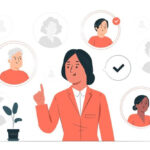Are you struggling to remove songs from your iPod Shuffle and create the perfect playlist? It’s a common issue, but payoffsong.com is here to help! We’ll guide you through simple steps to manage your music, podcasts, and audiobooks effortlessly. Learn how to take control of your device and personalize your listening experience. Discover the secrets to managing your iPod Shuffle and unlock ways to maximize your music’s potential for royalties and commercial success, plus explore opportunities for music licensing.
1. Why Can’t I Delete Files From My iPod Shuffle?
The reason you can’t delete files from your iPod Shuffle is likely because iTunes is set to automatically synchronize its content. When automatic syncing is enabled, you won’t be able to manually remove songs or other audio files directly from your iPod.
To regain control over your iPod Shuffle’s content, follow these steps:
- Open iTunes: Launch the iTunes application on your computer.
- Connect Your iPod Shuffle: Plug your iPod Shuffle into your computer using the USB cable.
- Select Your iPod: Once iTunes recognizes your device, it will appear in the left sidebar under the “Devices” section. Click on your iPod Shuffle to select it.
- Go to the Summary Tab: In the main iTunes window, you should see several tabs at the top, such as “Summary,” “Music,” “Podcasts,” and “Books.” Click on the “Summary” tab.
- Disable Automatic Syncing: In the “Options” section of the Summary tab, you should see a checkbox labeled “Automatically sync when this iPod is connected.” Uncheck this box to disable automatic syncing.
Once you’ve disabled automatic syncing, iTunes will allow you to manage your audio content manually, including deleting files.
Important Note: Disabling automatic syncing means that iTunes will no longer automatically update your iPod Shuffle with changes you make to your iTunes library. You’ll need to manually sync your device to add or remove content.
Understanding Automatic Syncing
Automatic syncing is a convenient feature that keeps your iPod Shuffle’s content consistent with your iTunes library. However, it can be frustrating when you want to make quick changes to your device without affecting your entire library. By disabling automatic syncing, you gain more control over your iPod Shuffle’s content.
Managing Different Media Types
iTunes allows you to sync different types of media, including music, podcasts, and audiobooks. If you’re having trouble deleting a specific type of file, make sure you’re disabling syncing for the correct media type. For example, if you want to delete podcasts, you’ll need to uncheck the “Sync Podcasts” option in the Podcasts tab.
2. How to Manually Remove Songs, Books, and Podcasts From Your iPod Shuffle
Once you’ve disabled automatic syncing, you can manually remove songs, books, and podcasts from your iPod Shuffle. Here’s how:
- Connect Your iPod Shuffle: Plug your iPod Shuffle into your computer using the USB cable.
- Select Your iPod: In iTunes, select your iPod Shuffle in the left sidebar under the “Devices” section.
- Go to the Appropriate Tab: Click on the tab corresponding to the type of content you want to remove, such as “Music,” “Podcasts,” or “Books.”
- Scroll to “On This iPod”: Scroll down to the bottom of the screen. You should see a section labeled “On This iPod” or “Manually Added Songs.”
- Select the File(s) to Delete: In the “On This iPod” section, you’ll see a list of the files currently on your iPod Shuffle. Select the file(s) you want to delete. To select multiple files, hold down the “Ctrl” key (or “Command” key on a Mac) while clicking on each file.
- Press the Delete Key: Once you’ve selected the file(s), press the “Delete” key on your keyboard. Alternatively, you can right-click on the selected file(s) and choose “Delete” from the context menu.
- Confirm Deletion: iTunes will ask you to confirm that you want to delete the selected file(s). Click “Yes” to confirm.
- Sync Your iPod Shuffle: After deleting the files, click the “Apply” button in the bottom-right corner of the iTunes window to sync your iPod Shuffle and remove the files from the device.
Deleting Multiple Files at Once
To delete multiple files at the same time, hold down the “Ctrl” key (or “Command” key on a Mac) while clicking on each file. This allows you to select multiple files and delete them all at once.
Using the Right-Click Menu
Another way to delete files is to right-click on the selected file(s) and choose “Delete” from the context menu. This can be a convenient option if you prefer using the mouse.
3. What If My iPod Shuffle Still Syncs Automatically?
If your iPod Shuffle continues to sync automatically even after you’ve unchecked the “Automatically sync when this iPod is connected” box, there are a few things you can try:
- Restart iTunes: Close iTunes completely and then reopen it. This can sometimes resolve minor software glitches.
- Restart Your Computer: If restarting iTunes doesn’t work, try restarting your computer. This can help clear any background processes that might be interfering with iTunes.
- Check for iTunes Updates: Make sure you’re using the latest version of iTunes. Apple regularly releases updates that fix bugs and improve performance. To check for updates, go to “Help” > “Check for Updates” in iTunes.
- Reset Your iPod Shuffle: As a last resort, you can try resetting your iPod Shuffle to its factory settings. This will erase all the content on your device, so be sure to back up any important files first. To reset your iPod Shuffle, disconnect it from your computer, turn it off, and then turn it back on while holding down the Play/Pause button.
Checking iTunes Updates
Keeping iTunes up-to-date is essential for ensuring that it works correctly with your iPod Shuffle. Updates often include bug fixes and performance improvements that can resolve syncing issues.
Backing Up Your iPod Shuffle
Before resetting your iPod Shuffle, it’s important to back up any important files. You can do this by copying the files from your iPod Shuffle to your computer.
4. How Does Deleting Songs Affect My iTunes Library?
Deleting songs from your iPod Shuffle does not affect your iTunes library. When you add audio files to your iPod Shuffle from your iTunes library, only a copy of that particular file is added to your iPod. This means that deleting files from your iPod Shuffle will not remove the original files from your iTunes library.
Understanding the Copying Process
When you sync your iPod Shuffle with iTunes, iTunes creates a copy of the selected files and transfers them to your device. This ensures that your original files remain safe and unchanged in your iTunes library.
Managing Your iTunes Library
If you want to remove songs from your iTunes library, you’ll need to do so separately. Deleting songs from your iTunes library will not automatically remove them from your iPod Shuffle.
5. How Do I Organize My Music on My iPod Shuffle?
Organizing your music on your iPod Shuffle can help you find your favorite songs more easily and create playlists for different moods or activities. Here are some tips for organizing your music:
- Use Playlists: Create playlists in iTunes to group your songs by genre, artist, or mood. You can then sync these playlists to your iPod Shuffle.
- Use Smart Playlists: Smart Playlists are playlists that automatically update based on criteria you set. For example, you can create a Smart Playlist that includes all songs with a rating of 4 stars or higher.
- Use Folders: Create folders on your computer to organize your music files. You can then import these folders into iTunes.
- Use Tags: Use tags to add information to your music files, such as genre, artist, and album. You can then use these tags to sort and filter your music in iTunes.
Creating Playlists
Playlists are a great way to organize your music and create custom listening experiences. You can create playlists for different moods, activities, or genres.
Using Smart Playlists
Smart Playlists are a powerful tool for automatically organizing your music based on criteria you set. This can save you time and effort compared to manually creating playlists.
Exploring Music Licensing Opportunities
Once you have your music organized, consider exploring music licensing opportunities. Visit payoffsong.com to discover how you can license your music for commercial use and generate revenue.
6. What Are the Best Audio Formats for iPod Shuffle?
The iPod Shuffle supports a variety of audio formats, including:
- MP3: The most common audio format, supported by virtually all devices and software.
- AAC: A more efficient audio format than MP3, offering better sound quality at the same bit rate.
- WAV: An uncompressed audio format, offering the highest sound quality but also the largest file size.
- AIFF: Another uncompressed audio format, similar to WAV.
- Apple Lossless: A compressed audio format that preserves all the original audio data, offering the same sound quality as WAV and AIFF but with a smaller file size.
Choosing the Right Format
The best audio format for your iPod Shuffle depends on your priorities. If you want the highest sound quality, choose WAV or AIFF. If you want a balance between sound quality and file size, choose AAC or Apple Lossless. If you want the smallest file size, choose MP3.
Converting Audio Files
iTunes can convert audio files from one format to another. To convert a file, select it in iTunes, go to “File” > “Convert,” and choose the desired format.
7. How to Maximize Battery Life on My iPod Shuffle
Battery life is a common concern for iPod Shuffle users. Here are some tips for maximizing battery life:
- Lower the Volume: The higher the volume, the more power the iPod Shuffle uses. Lowering the volume can significantly extend battery life.
- Use Headphones Instead of Speakers: Headphones use less power than speakers.
- Turn Off the Equalizer: The equalizer uses processing power, which can drain the battery.
- Disable Gapless Playback: Gapless playback requires more processing power.
- Keep Your iPod Shuffle Cool: Heat can degrade battery performance. Avoid exposing your iPod Shuffle to direct sunlight or other sources of heat.
Adjusting Volume Levels
Lowering the volume is one of the easiest ways to extend battery life. Try listening at a lower volume than you normally would and see if you notice a difference.
Optimizing Playback Settings
Disabling unnecessary features like the equalizer and gapless playback can also help conserve battery power.
8. What Are Some Common iPod Shuffle Problems and How to Fix Them?
Here are some common iPod Shuffle problems and how to fix them:
- iPod Shuffle Won’t Turn On: Make sure the battery is charged. If the battery is charged, try resetting the iPod Shuffle.
- iPod Shuffle Won’t Sync: Make sure you’re using the latest version of iTunes. Try restarting iTunes and your computer.
- iPod Shuffle Won’t Play Music: Make sure the music files are in a supported format. Try resetting the iPod Shuffle.
- iPod Shuffle Won’t Recognize Headphones: Make sure the headphones are properly plugged in. Try using a different pair of headphones.
Troubleshooting Common Issues
If you’re experiencing problems with your iPod Shuffle, try troubleshooting the issue by following the steps outlined above.
Seeking Professional Help
If you’re unable to resolve the issue yourself, consider seeking professional help from an Apple Store or authorized service provider.
9. How Can Payoffsong.com Help Me with My Music Career?
Payoffsong.com is a valuable resource for musicians and songwriters looking to monetize their music. We offer a variety of services, including:
- Music Licensing: We can help you license your music for use in films, TV shows, commercials, and other media.
- Royalty Collection: We can help you collect royalties from the use of your music.
- Songwriting Tips: We provide tips and advice on how to write successful songs.
- Industry News: We keep you up-to-date on the latest news and trends in the music industry.
Leveraging Music Licensing
Music licensing can be a lucrative source of income for musicians. Payoffsong.com can help you navigate the complex world of music licensing and connect you with potential clients.
Maximizing Royalty Collection
Collecting royalties is essential for ensuring that you’re compensated for the use of your music. Payoffsong.com can help you track and collect your royalties from various sources.
Connecting with Industry Experts
Payoffsong.com provides a platform for connecting with industry experts, including music publishers, licensing agencies, and other professionals. Consider visiting payoffsong.com, or our office at 1601 Vine St, Los Angeles, CA 90028, United States or call us at +1 (323) 469-2211.
10. What Are the Latest Trends in Music Licensing?
The music licensing industry is constantly evolving. Here are some of the latest trends:
- Increased Demand for Indie Music: There’s a growing demand for indie music in films, TV shows, and commercials.
- Rise of Subscription Services: Subscription services like Spotify and Apple Music are becoming increasingly popular, creating new opportunities for music licensing.
- Growing Importance of Sync Licensing: Sync licensing, which involves licensing music for use in visual media, is becoming increasingly important.
- Focus on Authenticity: Brands are increasingly looking for authentic music that reflects their values and resonates with their target audience.
Embracing Indie Music
Indie music is gaining popularity in the licensing world due to its unique and authentic sound.
Understanding Sync Licensing
Sync licensing is a crucial aspect of the music industry, offering significant opportunities for revenue generation.
Staying Updated with Industry News
Staying informed about the latest trends in music licensing can help you make strategic decisions and maximize your earning potential.
By understanding these trends, you can position yourself for success in the music licensing industry.
:max_bytes(150000):strip_icc()/iPodShuffle4thGen-56a1f7405f9b58b7d0c5234d.jpg)
FAQ: Removing Songs From iPod Shuffle
1. How do I stop my iPod Shuffle from automatically syncing?
To stop your iPod Shuffle from automatically syncing, open iTunes, select your iPod Shuffle, go to the “Summary” tab, and uncheck the box labeled “Automatically sync when this iPod is connected.”
2. Can I delete songs directly from my iPod Shuffle without using iTunes?
No, you cannot delete songs directly from your iPod Shuffle without using iTunes. You must use iTunes to manage the content on your iPod Shuffle.
3. Does deleting songs from my iPod Shuffle delete them from my iTunes library?
No, deleting songs from your iPod Shuffle does not delete them from your iTunes library. The songs are only removed from your iPod Shuffle.
4. What audio formats are compatible with the iPod Shuffle?
The iPod Shuffle supports a variety of audio formats, including MP3, AAC, WAV, AIFF, and Apple Lossless.
5. How do I create playlists for my iPod Shuffle?
You can create playlists in iTunes and then sync them to your iPod Shuffle. To create a playlist, go to “File” > “New” > “Playlist” in iTunes.
6. How do I maximize battery life on my iPod Shuffle?
To maximize battery life on your iPod Shuffle, lower the volume, use headphones instead of speakers, turn off the equalizer, disable gapless playback, and keep your iPod Shuffle cool.
7. What should I do if my iPod Shuffle won’t turn on?
If your iPod Shuffle won’t turn on, make sure the battery is charged. If the battery is charged, try resetting the iPod Shuffle.
8. How can payoffsong.com help me with my music career?
Payoffsong.com can help you with music licensing, royalty collection, songwriting tips, and industry news.
9. What are the latest trends in music licensing?
The latest trends in music licensing include increased demand for indie music, the rise of subscription services, the growing importance of sync licensing, and a focus on authenticity.
10. Where can I find more information about music licensing and royalties?
You can find more information about music licensing and royalties on payoffsong.com. Our office is located at 1601 Vine St, Los Angeles, CA 90028, United States and our phone number is +1 (323) 469-2211.
Unlock Your Music’s Potential with Payoffsong.com
Ready to take your music to the next level? Visit payoffsong.com today to explore music licensing opportunities, learn about royalty collection, and connect with industry experts. Let us help you turn your songs into success stories!