Changing your ringtone to a song is a fantastic way to personalize your phone and showcase your musical taste. At payoffsong.com, we provide the resources and guidance you need to not only customize your ringtone but also explore opportunities to monetize your musical creativity. Whether you’re looking to create custom ringtones or understand music licensing, this article will provide valuable insights. Discover opportunities for music licensing, royalty collection, and more with us today.
1. What Are The Initial Steps To Change My Ringtone To A Song?
The initial steps to changing your ringtone to a song involve selecting a song, potentially editing it, and then setting it as your ringtone through your phone’s settings or a third-party app. This process typically involves downloading or transferring the song to your device, trimming it to the desired length, and then configuring it as your default or contact-specific ringtone. Let’s break down the primary methods:
- Using Your Phone’s Native Settings: Many modern smartphones allow you to set custom ringtones directly from the device’s settings.
- Employing Third-Party Apps: Several apps available on both iOS and Android platforms facilitate the creation and setting of custom ringtones.
- Leveraging Computer Software: Software like iTunes (for iOS) or other audio editing tools can be used to prepare the song before transferring it to your phone.
2. How Can I Use GarageBand To Change My Ringtone To A Song On My iPhone?
You can use GarageBand on your iPhone to change your ringtone to a song by importing the desired track, editing it to a suitable length, and then exporting it as a ringtone. GarageBand offers a user-friendly interface for trimming and adjusting the song to create a personalized ringtone. Here’s a step-by-step guide:
- Download GarageBand: If you don’t have GarageBand on your iPhone, download it from the App Store.
- Create a New Project: On the Home screen, touch and hold the GarageBand app icon until the menu appears, then tap Create New Audio Recording.
- Access Tracks View: When GarageBand opens, tap the Tracks button at the top of the screen.
- Import Your Song:
- Tap the instrument icon on the left to select the track, then tap the Loops Browser button at the top of the screen.
- To use an audio file stored on your device or in iCloud, tap Files, then tap “Browse items from the Files app.”
- To use a song from your Apple Music library, tap Music to find the file. (Ensure the song is downloaded to your iPhone).
- Add the Song to the Project: Touch and hold the file, then drag the file all the way to the left in the Tracks view.
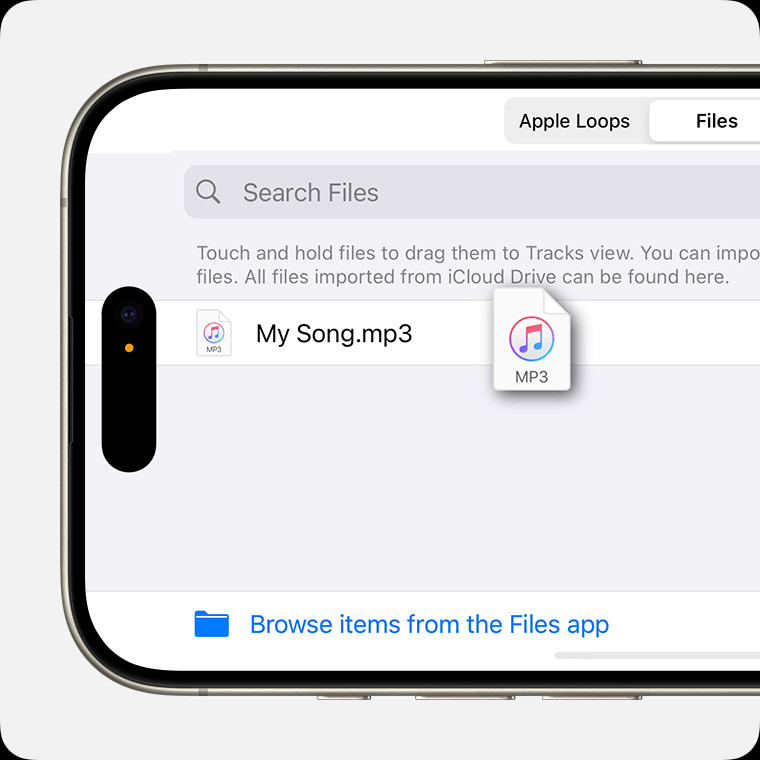 Selecting and dragging an audio file from the browser to the Tracks view in GarageBand
Selecting and dragging an audio file from the browser to the Tracks view in GarageBand
- Edit the Song:
- Tap the audio file in the Tracks view, then drag the left or right edge of the frame.
- To zoom in for more precise editing, touch and hold either edge.
- Once you’ve selected the section that you want to use, drag the region all the way to the left to make sure there’s no blank space before the audio file.
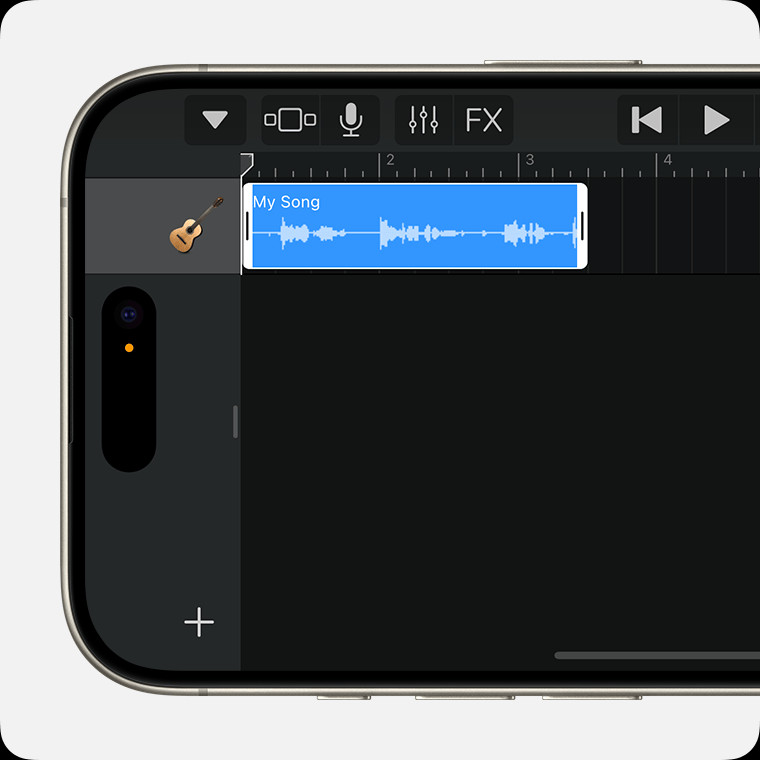 A trimmed audio file located all the way to the left in Tracks view in GarageBand
A trimmed audio file located all the way to the left in Tracks view in GarageBand
- Save Your Ringtone: Tap the Navigation button, then tap My Songs.
- Share as Ringtone:
- In the browser, tap the More button, tap Select, then select the song you just created.
- Tap the Share button, then tap Ringtone.
- Enter a name for the ringtone, then tap Export. If the ringtone is longer than 30 seconds, tap Continue to have GarageBand shorten the ringtone automatically. Or tap Cancel to return to the song so you can shorten it.
- Set as Ringtone: When the ringtone has finished exporting, tap “Use sound as,” then choose an option:
- To replace the current general ringtone, tap Standard Ringtone.
- To replace the existing general text tone, tap Standard Text Tone.
- To associate a ringtone with one of your contacts, tap “Assign to contact,” then choose a contact.
- To return to the My Songs browser without assigning the ringtone, tap Done.
3. What Types Of Audio Files Can I Use To Change My Ringtone To A Song?
You can use various audio file types to change your ringtone to a song, but the compatibility depends on your phone’s operating system and the app you’re using. Generally, MP3, M4A, WAV, and AAC files are widely supported. Below is an overview of the common audio file types and their compatibility:
| File Type | Description | Compatibility |
|---|---|---|
| MP3 | A widely used audio format known for its compression efficiency. | Universally supported across all smartphones (iOS and Android) and ringtone apps. It’s a safe choice due to its broad compatibility. |
| M4A | Commonly used by Apple for audio files, offering good quality at a smaller size. | Fully supported on iOS devices. Android support is generally good, but some older devices might have issues. Preferred for iPhones due to its native compatibility. |
| WAV | An uncompressed audio format that retains high quality but results in larger files. | Supported on both iOS and Android, but the large file size is a drawback. Best for users who prioritize audio quality over storage space. |
| AAC | Similar to MP3 but often provides better sound quality at the same bit rate. | Well-supported on iOS devices and has decent support on Android. Often used for streaming and digital downloads. |
| FLAC | A lossless audio format that offers excellent audio quality. | While it is gaining popularity, native support on smartphones is limited. You might need a third-party app to use FLAC files as ringtones. Ideal for audiophiles who don’t want to compromise on audio quality. |
Licensing Considerations
When using songs as ringtones, be aware of copyright laws. Using copyrighted music without permission can lead to legal issues. To avoid these problems, consider the following:
- Personal Use: Generally, using a purchased song as a ringtone for personal use is acceptable, but distributing it is not.
- Royalty-Free Music: Consider using royalty-free music from platforms like payoffsong.com, which offers a wide range of tracks that you can legally use.
- Licensing: If you plan to use a copyrighted song in a commercial context, ensure you obtain the necessary licenses from the copyright holders.
4. What Are Some Apps To Change My Ringtone To A Song On Android Devices?
For Android devices, several apps can help you change your ringtone to a song, offering features like audio editing, ringtone customization, and direct setting options. Here are some popular choices:
- Ringtone Maker: A simple and effective app for cutting MP3, WAV, AAC, and AMR audio files.
- Zedge: A comprehensive platform with a vast library of ringtones, wallpapers, and notification sounds.
- Audiko: Allows you to create ringtones from your music library and offers a selection of popular ringtones.
Below is a detailed comparison of each app:
| App | Key Features | Pros | Cons | User Experience |
|---|---|---|---|---|
| Ringtone Maker | – Cuts MP3, WAV, AAC, and AMR files. – User-friendly interface for precise audio editing. – Direct setting of ringtones, notifications, and alarms. | – Simple and easy to use. – Supports multiple audio formats. – Free with no hidden costs. | – Basic interface may lack advanced features. – Can be ad-supported. | Users appreciate its simplicity and effectiveness for basic ringtone creation, making it ideal for those who want a straightforward solution. |
| Zedge | – Extensive library of ringtones and wallpapers. – Option to create custom ringtones from your music library. – Regular updates with new content. | – Vast selection of content. – User-friendly interface. – Option to save favorites and create collections. | – Contains ads, which can be intrusive. – Some content may not be high quality. | Known for its extensive selection and ease of navigation, Zedge is perfect for users looking for variety and don’t mind occasional ads. |
| Audiko | – Creates ringtones from your music library. – Offers a selection of popular ringtones. – Allows sharing ringtones with other users. | – Large community-driven collection. – Easy ringtone creation. – Option to follow other users for music inspiration. | – Requires an account to access all features. – Can be ad-supported. | Users enjoy the social aspect of sharing and discovering ringtones, making it a great choice for those who want to explore community-created content. |
How to Use Ringtone Maker:
- Download and Install: Get Ringtone Maker from the Google Play Store.
- Select a Song: Open the app and select the song you want to use from your music library.
- Edit the Song: Use the editing tools to trim the song to your desired length.
- Save and Set: Save the edited song and set it as your ringtone directly from the app.
5. How Do I Change My Ringtone To A Song On Samsung Devices?
To change your ringtone to a song on Samsung devices, you can use the built-in settings or a file manager app. The process involves accessing the sound settings, selecting the desired song from your device’s storage, and setting it as your default or contact-specific ringtone. Here’s a detailed guide:
Method 1: Using the Built-In Settings
- Open Settings: Go to the Settings app on your Samsung device.
- Navigate to Sounds and Vibration: Scroll down and tap on “Sounds and vibration.”
- Select Ringtone: Tap on “Ringtone.”
- Choose SIM Card (if applicable): If you have dual SIMs, select the SIM card for which you want to change the ringtone.
- Select Your Song:
- Tap the “+” icon in the top right corner to add a song from your device’s storage.
- Browse through your files and select the song you want to use as your ringtone.
- Tap “Done” to set the selected song as your ringtone.
Method 2: Using a File Manager App
- Open File Manager: Open the “My Files” app or any other file manager app on your device.
- Locate the Song: Browse to the folder where your song is stored.
- Long Press to Select: Long press on the song to select it.
- Set as Ringtone:
- Tap the “More” option (usually three dots) in the top right corner.
- Select “Set as” or “Use as.”
- Choose “Ringtone” from the options.
- If prompted, select the SIM card for which you want to set the ringtone.
6. Can I Use Streaming Services To Change My Ringtone To A Song?
While you can’t directly use streaming services like Spotify or Apple Music to change your ringtone to a song due to DRM (Digital Rights Management) protection, there are indirect methods. These involve purchasing the song from a digital store or using a third-party app to record the audio. Here’s an overview of the limitations and potential workarounds:
Limitations of Streaming Services
- DRM Protection: Streaming services use DRM to protect copyrighted content, preventing users from directly using streamed songs as ringtones.
- Offline Downloads: Even when you download songs for offline listening, these files are encrypted and cannot be accessed or used outside the streaming app.
- Terms of Service: Streaming services’ terms of service typically prohibit using their content for purposes other than personal listening within the app.
Workarounds
- Purchase the Song:
- The most straightforward method is to purchase the song from a digital music store like iTunes, Amazon Music, or Google Play Music.
- Once you own the digital file, you can follow the standard procedures for setting a custom ringtone on your device.
- Use a Third-Party Recording App:
- Some apps allow you to record audio playing on your device. You can play the song on the streaming service and use the app to record it.
- Be aware that the audio quality may not be as high as the original file, and this method may violate the streaming service’s terms of service.
- Convert YouTube Audio:
- If the song is available on YouTube, you can use online converters to extract the audio and download it as an MP3 file.
- Ensure you comply with copyright laws and the terms of service of YouTube and the converter website.
Legal and Ethical Considerations
- Copyright Laws: Be mindful of copyright laws when using music for ringtones. Using copyrighted material without permission can lead to legal issues.
- Fair Use: Using a small portion of a song for a personal ringtone may fall under fair use, but distributing or using it commercially requires proper licensing.
- Terms of Service: Always review the terms of service of streaming services and third-party apps to ensure compliance.
7. What Are The Copyright Issues To Change My Ringtone To A Song?
Copyright issues are significant when you change your ringtone to a song, especially if the song is copyrighted. Understanding these issues can help you avoid legal problems and ensure you’re using music ethically and legally. Here’s a detailed breakdown:
Understanding Copyright
- Copyright Protection: Copyright law protects musical works, including the composition (melody and lyrics) and the sound recording. This protection gives the copyright holder exclusive rights to reproduce, distribute, and create derivative works.
- Copyright Holders: Typically, the copyright holders are the songwriter, composer, and the record label (for the sound recording).
- Public Domain: Works in the public domain are not protected by copyright and can be used freely. However, most popular songs are still under copyright protection.
Legal Implications of Using Copyrighted Music as Ringtones
- Personal Use: Generally, using a legally purchased song as a ringtone for personal use is considered acceptable. This falls under the implied license that comes with purchasing the music.
- Distribution and Commercial Use: Distributing the ringtone or using it for commercial purposes (e.g., in a business setting) without permission is a copyright infringement.
- Creating Ringtones from Streaming Services: Extracting audio from streaming services for use as a ringtone may violate the service’s terms of use and copyright laws due to DRM protection.
How to Legally Use Music for Ringtones
- Purchase Music: The safest way to use a song as a ringtone is to purchase it from a legitimate online music store.
- Royalty-Free Music: Use royalty-free music from platforms like payoffsong.com, which offers a library of tracks that you can legally use without additional licensing fees.
- Obtain a License: If you want to use a specific copyrighted song, you need to obtain a license from the copyright holders. This can be complex and may involve negotiating with multiple parties.
- Public Domain Music: Use music that is in the public domain. Websites like the Public Domain Information Project can help you find such music.
Consequences of Copyright Infringement
- Legal Action: Copyright holders can take legal action against individuals or businesses that infringe on their copyright.
- Fines and Damages: Penalties for copyright infringement can include fines and damages, which can be substantial.
- Cease and Desist Orders: Copyright holders may issue cease and desist orders, requiring you to stop using the copyrighted material immediately.
8. What Is The Optimal Length To Change My Ringtone To A Song?
The optimal length to change your ringtone to a song is typically between 20 to 30 seconds, as this duration is long enough to be recognizable but short enough to avoid being repetitive or annoying. Most smartphones also have technical limits on ringtone length, usually capping it at around 30 to 40 seconds.
Factors to Consider When Choosing Ringtone Length
- Recognition: The ringtone should be long enough for you to recognize the song quickly.
- Repetition: Avoid using a long segment that becomes repetitive or irritating.
- Technical Limits: Check your phone’s specifications for any limitations on ringtone length.
Recommended Length by Phone Type
- iPhones: The maximum ringtone length is typically 30 seconds. GarageBand automatically shortens longer songs when exporting as ringtones.
- Android Devices: Android devices generally support ringtones up to 30-40 seconds, depending on the manufacturer and model.
9. How Do I Customize Specific Parts To Change My Ringtone To A Song?
Customizing specific parts to change your ringtone to a song involves using audio editing software to select and trim the exact section of the song you want to use. This allows you to highlight the most recognizable or impactful part of the song, creating a personalized and unique ringtone. There are several methods and tools available for customizing your ringtones, including using software on your computer or apps on your smartphone.
Using Audio Editing Software (Computer)
- Download and Install Software: Download and install audio editing software such as Audacity (free), Adobe Audition (paid), or GarageBand (free for Mac users).
- Import the Song: Open the audio editing software and import the song you want to use.
- Select the Desired Section:
- Use the software’s selection tool to highlight the portion of the song you want to use as your ringtone.
- Listen to the selected section to ensure it captures the part you want.
- Trim the Song:
- Once you have selected the desired section, trim the rest of the song by deleting the unwanted parts.
- Ensure the trimmed section is within the optimal length for ringtones (20-30 seconds).
- Adjust Volume and Effects:
- Adjust the volume of the selected section to ensure it is loud enough to be heard as a ringtone.
- Add effects such as fade-in or fade-out to make the transition smoother.
- Export the Ringtone:
- Export the edited song in a compatible format (MP3 or M4A) with a descriptive name.
- Choose a high-quality setting to ensure the ringtone sounds good.
Using Ringtone Apps (Smartphone)
- Download and Install an App: Download a ringtone maker app from the App Store (iOS) or Google Play Store (Android). Popular apps include Ringtone Maker, Zedge, and Audiko.
- Select a Song: Open the app and select the song you want to use from your music library.
- Edit the Song:
- Use the app’s editing tools to select the portion of the song you want to use as your ringtone.
- Trim the song to the desired length using the app’s trimming feature.
- Save the Ringtone: Save the edited song with a descriptive name.
- Set as Ringtone:
- Use the app to set the saved song as your default ringtone, contact-specific ringtone, or notification sound.
- Follow the app’s instructions to configure your phone’s settings accordingly.
10. How Do I Change My Ringtone To A Song For Specific Contacts?
Changing your ringtone to a song for specific contacts is a great way to personalize your phone and instantly identify who is calling. This feature is available on both iPhones and Android devices, allowing you to assign unique ringtones to individual contacts in your address book.
On iPhones:
- Open the Contacts App: Open the Contacts app on your iPhone.
- Select the Contact: Find and select the contact for whom you want to change the ringtone.
- Edit the Contact: Tap the “Edit” button in the top right corner of the contact card.
- Change the Ringtone:
- Scroll down and tap “Ringtone.”
- Choose a ringtone from the list or tap “Tone Store” to purchase a new one.
- Assign a Custom Ringtone:
- To use a custom song, ensure it is already set up as a ringtone on your iPhone. You can create custom ringtones using GarageBand or other ringtone maker apps.
- Select the custom ringtone from the list.
- Save the Changes: Tap “Done” in the top right corner to save the changes.
On Android Devices:
- Open the Contacts App: Open the Contacts app on your Android device.
- Select the Contact: Find and select the contact for whom you want to change the ringtone.
- Edit the Contact:
- Tap the “Edit” icon (usually a pencil icon).
- The location of the ringtone setting may vary depending on your device and Android version.
- Change the Ringtone:
- Look for a “Ringtone” option. It may be under “More fields” or “View more.”
- Tap the “Ringtone” option.
- Select a Ringtone:
- Choose a ringtone from the list.
- To use a custom song, you may need to select “Add ringtone” or a similar option to browse your device’s storage.
- Save the Changes: Tap “Save” to save the changes.
Customizing your ringtones can be a fun and creative way to personalize your device. For musicians and songwriters, it’s also an opportunity to think about the commercial potential of your music. At payoffsong.com, we offer resources and tools to help you understand music licensing, copyright, and monetization strategies.
Licensing Your Music
If you’re a musician or songwriter, consider licensing your music for various uses, including ringtones. This can generate revenue and increase your exposure. Here are a few key points:
- Understand Music Licensing: Learn about the different types of licenses, such as synchronization licenses (for use in films and TV) and mechanical licenses (for reproduction of your music).
- Register with a PRO: Join a Performing Rights Organization (PRO) like ASCAP, BMI, or SESAC to collect royalties when your music is played publicly.
- Explore Opportunities at payoffsong.com: Visit payoffsong.com to discover how to license your music and connect with potential buyers.
Monetization Tips
Here are some practical tips for monetizing your music:
- Create High-Quality Recordings: Ensure your music is professionally recorded and mixed to attract potential licensees.
- Build an Online Presence: Create a website and social media profiles to showcase your music and connect with fans and industry professionals.
- Network with Industry Professionals: Attend music conferences and workshops to meet potential collaborators and licensees.
By understanding the legal and practical aspects of using music for ringtones, you can enjoy a personalized experience while respecting copyright laws. And if you’re a musician, payoffsong.com is your go-to resource for turning your passion into profit.
Address: 1601 Vine St, Los Angeles, CA 90028, United States.
Phone: +1 (323) 469-2211.
Website: payoffsong.com.
FAQ: Changing Your Ringtone to a Song
- Can I use any song as my ringtone?
You can use any song as your ringtone, but be aware of copyright laws. If the song is copyrighted, you should legally own the song or have the appropriate licenses.
- How do I create a custom ringtone on my iPhone?
To create a custom ringtone on your iPhone, you can use GarageBand or other ringtone maker apps. Import the song, edit it to your desired length, and then save it as a ringtone.
- What is the best app to change my ringtone on Android?
Some of the best apps to change your ringtone on Android include Ringtone Maker, Zedge, and Audiko, which offer various features for editing and customizing ringtones.
- How long should my ringtone be?
The optimal length for a ringtone is typically between 20 to 30 seconds, providing enough time to recognize the song without being too repetitive.
- Can I use a song from Spotify or Apple Music as my ringtone?
You cannot directly use songs from Spotify or Apple Music as ringtones due to DRM protection. However, you can purchase the song from a digital store and then use it as a ringtone.
- How do I change the ringtone for a specific contact on my iPhone?
To change the ringtone for a specific contact on your iPhone, open the Contacts app, select the contact, tap “Edit,” and then choose a custom ringtone under the “Ringtone” option.
- What file formats are best for ringtones?
The best file formats for ringtones are MP3 and M4A, as they are widely supported on both iOS and Android devices.
- Is it legal to use copyrighted music as a ringtone?
Using copyrighted music as a ringtone for personal use is generally acceptable if you legally own the song. However, distributing the ringtone or using it commercially without permission is a copyright infringement.
- How can I avoid copyright issues when using a song as my ringtone?
To avoid copyright issues, use royalty-free music, purchase the song from a legitimate online store, or obtain a license from the copyright holders.
- Where can I find royalty-free music for ringtones?
You can find royalty-free music for ringtones on platforms like payoffsong.com, which offers a library of tracks that you can legally use without additional licensing fees.
By exploring these options and understanding the legal landscape, you can personalize your phone with your favorite songs and potentially monetize your musical talents. Visit payoffsong.com for more insights and opportunities in the world of music licensing and monetization.
