Turning your favorite iTunes song into a custom ringtone is a fantastic way to personalize your iPhone and showcase your unique taste in music. Eager to create personalized ringtones and potentially profit from your musical talents? At payoffsong.com, we provide comprehensive resources and opportunities to help you commercialize your music. Discover how to convert iTunes songs into ringtones, explore music licensing, and unlock potential revenue streams. Learn how to make your music work for you by visiting payoffsong.com for expert guidance and tools.
1. What is the Easiest Way to Make an iTunes Song a Ringtone?
The easiest way to make an iTunes song a ringtone is by using GarageBand on your iPhone. GarageBand allows you to import songs, trim them to the desired length (30 seconds or less), and then export them as ringtones directly to your iPhone’s settings.
1.1 Step-by-Step Guide to Creating a Ringtone with GarageBand
GarageBand is a free and powerful tool available on iOS devices that simplifies the process of turning your favorite songs into custom ringtones. Here’s a detailed guide to help you through each step:
-
Download GarageBand: If you don’t already have it, download GarageBand from the App Store.
-
Create a New Project: Open GarageBand and tap the “+” icon to start a new project. Choose the “Audio Recorder” option.
-
Select Tracks View: Tap the “Tracks” button (it looks like three horizontal lines) at the top of the screen.
-
Import Your Song:
- Tap the “Loops” button (it looks like a loop).
- Select “Files” to browse music stored on your iPhone or in iCloud Drive.
- If the song is in your Apple Music library, tap “Music.” Note that DRM-protected songs cannot be used.
- Locate and select the song you want to use.
-
Trim the Song:
- Drag the song into the Tracks view.
- Tap the audio file and drag the left or right edges to trim the section you want to use for your ringtone. Ringtones must be 30 seconds or less.
- Zoom in by pinching the screen for more precise editing.
- Ensure there’s no blank space at the beginning of the track.
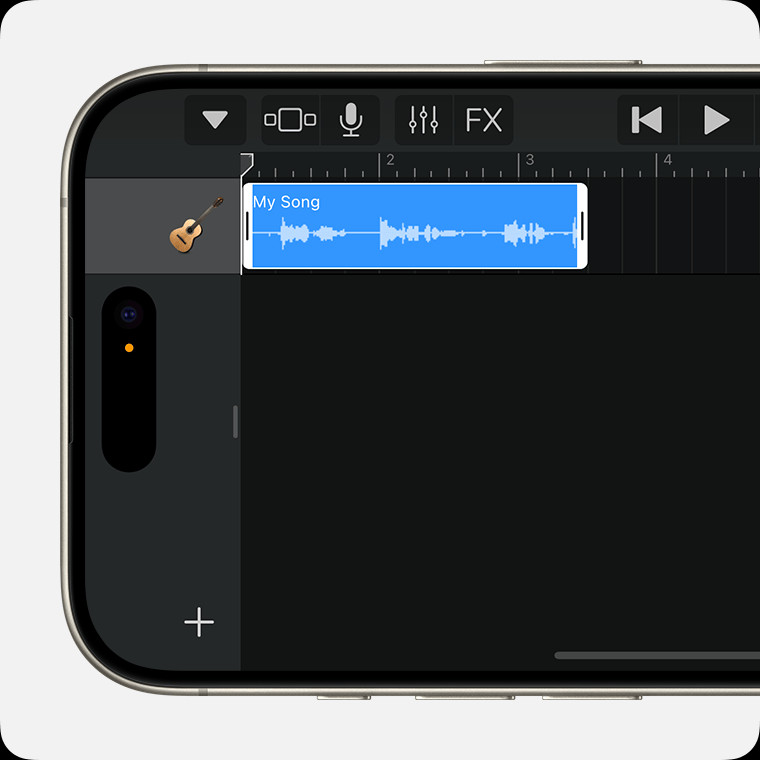 A trimmed audio file located all the way to the left in Tracks view in GarageBand.
A trimmed audio file located all the way to the left in Tracks view in GarageBand. -
Save and Export:
- Tap the “Navigation” button (it looks like a downward-pointing arrow) and select “My Songs.”
- Touch and hold the project, then tap “Share.”
- Choose “Ringtone.”
- Name your ringtone and tap “Export.” If the song is longer than 30 seconds, GarageBand will prompt you to shorten it.
-
Set as Ringtone:
- After exporting, tap “Use sound as…”
- Choose to set it as your standard ringtone, text tone, or assign it to a specific contact.
- You can also tap “Done” to return to the project without assigning it immediately.
-
Access Ringtone Settings: Go to Settings > Sounds & Haptics > Ringtone to find your new custom ringtone.
1.2 Additional Tips for Ringtone Creation
- Fade In/Out: Use GarageBand’s automation features to add a fade-in or fade-out effect for a smoother transition.
- Volume Adjustment: Adjust the volume of the track within GarageBand to ensure the ringtone is loud enough.
- Experiment: Try different sections of the song to find the most catchy and recognizable part.
2. Can I Use Any Song from iTunes as a Ringtone?
No, you cannot use any song directly from iTunes as a ringtone due to Digital Rights Management (DRM) restrictions. However, if you subscribe to Apple Music, songs downloaded for offline listening are also DRM-protected and cannot be used. To use a song as a ringtone, it must be DRM-free or created by you.
2.1 Understanding DRM and Its Limitations
Digital Rights Management (DRM) is a set of technologies used by copyright holders to control the use, modification, and distribution of copyrighted works. In the context of iTunes and Apple Music, DRM is used to protect the rights of artists and music labels.
Why DRM Matters
- Copyright Protection: DRM ensures that music is not illegally copied or distributed.
- Revenue for Artists: It helps artists and labels maintain control over their work and generate revenue through legitimate sales and streams.
- Subscription Models: DRM allows streaming services like Apple Music to offer vast libraries of music while compensating rights holders.
Limitations of DRM
- Ringtone Restrictions: DRM-protected songs cannot be directly used as ringtones.
- Editing and Modification: Users are restricted from editing or modifying DRM-protected files.
- Cross-Platform Use: DRM can limit the use of purchased music to specific devices or platforms.
2.2 Alternative Sources for DRM-Free Music
If you want to create ringtones from a wider selection of songs, consider these DRM-free alternatives:
- Purchased Music: Songs purchased from iTunes before DRM restrictions were widely implemented are often DRM-free. Check your older iTunes purchases.
- Independent Artists: Many independent artists offer their music DRM-free through platforms like Bandcamp.
- Creative Commons Music: Websites like Free Music Archive and Jamendo offer music under Creative Commons licenses, allowing for free use and modification.
- Your Own Music: Songs you’ve created yourself are naturally DRM-free, making them perfect for custom ringtones.
2.3 Legal Considerations
When using music for ringtones, it’s essential to respect copyright laws. Here are some guidelines:
- Personal Use: Creating a ringtone for personal use from a legally purchased or DRM-free song is generally acceptable.
- Commercial Use: Using copyrighted music for commercial purposes (e.g., in advertising) requires obtaining proper licenses from the copyright holders.
- Fair Use: The fair use doctrine may allow limited use of copyrighted material without permission, but it’s a complex legal concept and should be approached cautiously.
3. What is the Legal Way to Use a Song as a Ringtone?
The legal way to use a song as a ringtone is to ensure you have the necessary rights to do so. This typically means either owning the copyright to the song or obtaining a license from the copyright holder.
3.1 Copyright and Licensing Explained
Copyright law protects original works of authorship, including musical compositions and sound recordings. Understanding copyright and licensing is crucial for legally using music as a ringtone.
Key Copyright Concepts
- Composition Copyright: This covers the musical notes and lyrics of a song, typically owned by the songwriter or music publisher.
- Sound Recording Copyright: This covers the specific recording of a song, typically owned by the recording artist or record label.
- Public Domain: Works in the public domain are not protected by copyright and can be used freely without permission.
- Copyright Term: Copyright protection lasts for the life of the author plus 70 years. For works made for hire, the term is 95 years from publication or 120 years from creation, whichever expires first.
Types of Music Licenses
- Synchronization License: Needed to use a song in visual media, such as films, TV shows, and commercials.
- Mechanical License: Needed to reproduce and distribute a song in audio format, such as on CDs or digital downloads.
- Public Performance License: Needed to play a song publicly, such as in a restaurant or concert venue.
- Master Use License: Needed to use a specific recording of a song, often required in addition to a synchronization license.
How to Obtain a License
- Identify the Copyright Holder: Determine who owns the composition and sound recording copyrights. This information can often be found through performing rights organizations (PROs) or directly from the music publisher or record label.
- Contact the Copyright Holder: Reach out to the copyright holder and request permission to use the song as a ringtone. Be prepared to provide details about how the ringtone will be used and distributed.
- Negotiate a License: Negotiate the terms of the license, including the fee, duration, and scope of use.
- Obtain Written Permission: Ensure you receive written permission or a formal license agreement before using the song as a ringtone.
3.2 Performing Rights Organizations (PROs)
Performing Rights Organizations (PROs) play a vital role in managing and licensing music copyrights. These organizations collect royalties on behalf of songwriters and music publishers when their music is performed publicly.
Key PROs in the United States
- ASCAP (American Society of Composers, Authors, and Publishers): One of the largest PROs in the U.S., representing a wide range of songwriters and publishers.
- BMI (Broadcast Music, Inc.): Another major PRO that licenses public performance rights for millions of songs.
- SESAC (Society of European Stage Authors and Composers): A smaller but significant PRO that represents a diverse catalog of music.
How PROs Help
- Licensing: PROs provide blanket licenses that allow businesses and organizations to play music from their catalogs legally.
- Royalty Collection: PROs collect royalties from public performances and distribute them to their members.
- Advocacy: PROs advocate for the rights of songwriters and music publishers.
3.3 Using Payoffsong.com for Legal Music Licensing
Payoffsong.com offers resources and opportunities to help you navigate the complexities of music licensing and ensure you use music legally and ethically.
Services Offered by Payoffsong.com
- Licensing Information: Payoffsong.com provides detailed information about various types of music licenses and how to obtain them.
- Legal Advice: The platform offers access to legal professionals who can provide guidance on copyright law and licensing agreements.
- Music Library: Payoffsong.com features a library of royalty-free and licensed music that can be used for various purposes, including ringtones.
- Artist Connections: The platform connects musicians with opportunities to license their music and generate revenue.
4. What Apps Can I Use to Make a Song into a Ringtone?
Besides GarageBand, several other apps can help you turn a song into a ringtone on your iPhone. These apps often provide additional features like audio editing tools, sound effects, and easier file management.
4.1 Top Ringtone Maker Apps for iOS
- Ringtone Maker: A popular app that allows you to create ringtones from your music library. It offers a simple interface, audio trimming tools, and the ability to add fade-in/fade-out effects.
- Audiko: Provides a vast library of user-created ringtones and allows you to create your own from songs on your device. It also features a social component where you can share your ringtones with other users.
- Ringtone Designer: This app focuses on simplicity and ease of use. You can quickly select a song, trim it to the desired length, and export it as a ringtone.
- MP3 Cutter and Ringtone Maker: A versatile app that supports various audio formats and offers advanced editing features like volume adjustment and pitch control.
- WavePad Music and Audio Editor: A professional-grade audio editor that allows you to create high-quality ringtones with precise control over every aspect of the sound.
4.2 Features to Look for in a Ringtone Maker App
When choosing a ringtone maker app, consider the following features:
- Audio Trimming: The ability to precisely trim the song to the desired length is essential for creating a custom ringtone.
- Fade In/Out: This feature allows you to add a smooth transition at the beginning and end of the ringtone.
- Volume Adjustment: Adjusting the volume ensures that the ringtone is loud enough to be heard.
- Audio Effects: Some apps offer sound effects like reverb, echo, and distortion, allowing you to customize the sound of your ringtone.
- File Management: Easy file management tools make it simple to import songs from your music library and export the finished ringtone.
- User Interface: A clean and intuitive user interface makes the app easy to use, even for beginners.
- Compatibility: Ensure the app is compatible with your device and supports the audio formats you want to use.
4.3 Step-by-Step Guide Using Ringtone Maker App
To illustrate how to use a typical ringtone maker app, let’s walk through the process using the “Ringtone Maker” app:
- Download and Install: Download Ringtone Maker from the App Store and install it on your iPhone.
- Import a Song: Open the app and tap the “+” icon to import a song from your music library.
- Trim the Song: Use the trimming tools to select the portion of the song you want to use as a ringtone. You can drag the start and end points to adjust the length and position.
- Add Effects (Optional): Some apps allow you to add effects like fade-in/fade-out or volume adjustment.
- Save the Ringtone: Tap the “Save” button to save the ringtone to your device.
- Set as Ringtone: Follow the app’s instructions to set the ringtone as your default ringtone or assign it to a specific contact. This usually involves syncing your iPhone with iTunes or using a file management app.
4.4 Addressing User Challenges
Challenge: DRM-Protected Songs
- Solution: Ensure the song you are using is DRM-free. You can purchase DRM-free music from sources like Bandcamp or use songs you have created yourself.
Challenge: Transferring Ringtones to iPhone
- Solution: Some apps may require you to transfer the ringtone to your iPhone using iTunes or a file management app. Follow the app’s instructions carefully.
Challenge: Limited Editing Features
- Solution: If you need more advanced editing features, consider using a professional-grade audio editor like WavePad.
5. How Much Does It Cost to Make a Song a Ringtone?
The cost to make a song a ringtone can range from free to several dollars, depending on the method you use. Using GarageBand or a free ringtone maker app is typically free, but you might incur costs if you need to purchase a DRM-free version of the song.
5.1 Cost Breakdown
-
Free Methods:
- GarageBand: Free to use on iOS devices.
- Free Ringtone Maker Apps: Many apps are available for free, but some may have in-app purchases for additional features or to remove ads.
-
Purchasing DRM-Free Music:
- iTunes Store: Prices vary, but typically around $0.99 to $1.29 per song.
- Bandcamp: Prices set by the artist, often around $1 to $2 per track.
-
Subscription Services:
- Apple Music: While you can’t directly use downloaded songs as ringtones, a subscription costs $10.99 per month, giving you access to a vast library for streaming and inspiration.
-
Paid Apps:
- Ringtone Designer Pro: Around $1.99, offering additional features and no ads.
-
Licensing Fees:
- If you plan to use a copyrighted song for commercial purposes, licensing fees can range from a few dollars to thousands of dollars, depending on the song’s popularity and the scope of use.
5.2 Balancing Cost and Legality
It’s important to balance the cost of creating a ringtone with the legal considerations of using copyrighted music. While it may be tempting to use a song without obtaining the necessary rights, doing so can result in legal consequences.
Cost-Effective Strategies
- Use Free Methods: Start by using free apps like GarageBand or free ringtone maker apps.
- Purchase DRM-Free Music: If you want to use a specific song, purchase a DRM-free version from a reputable source.
- Create Your Own Music: Consider creating your own music using GarageBand or other music production software. This allows you to have complete control over the copyright and avoid licensing fees.
- Explore Royalty-Free Music: Use royalty-free music from platforms like Payoffsong.com, which offers a wide range of affordable options.
Risks of Using Unlicensed Music
- Copyright Infringement: Using copyrighted music without permission is a violation of copyright law.
- Legal Penalties: Copyright holders can pursue legal action against infringers, potentially resulting in fines and damages.
- Reputational Damage: Using unlicensed music can harm your reputation and credibility.
- Takedown Notices: Your ringtone may be removed from your device or online platforms if it is found to be infringing on copyright.
5.3 How Payoffsong.com Can Help
Payoffsong.com offers resources and opportunities to help you navigate the complexities of music licensing and ensure you use music legally and ethically.
Benefits of Using Payoffsong.com
- Licensing Information: Payoffsong.com provides detailed information about various types of music licenses and how to obtain them.
- Legal Advice: The platform offers access to legal professionals who can provide guidance on copyright law and licensing agreements.
- Music Library: Payoffsong.com features a library of royalty-free and licensed music that can be used for various purposes, including ringtones.
- Artist Connections: The platform connects musicians with opportunities to license their music and generate revenue.
6. How Can I Assign a Custom Ringtone to a Specific Contact?
Assigning a custom ringtone to a specific contact on your iPhone is a great way to personalize your phone and immediately identify who is calling. Here’s how you can do it:
6.1 Step-by-Step Guide
- Open the Contacts App: Launch the Contacts app on your iPhone.
- Select the Contact: Find and select the contact you want to assign a custom ringtone to.
- Edit the Contact: Tap the “Edit” button in the upper-right corner of the screen.
- Scroll Down to Ringtone: Scroll down until you find the “Ringtone” option and tap it.
- Choose a Ringtone: Select the custom ringtone you want to assign to this contact. Your custom ringtones will appear alongside the default ringtones.
- Tap “Done”: After selecting the ringtone, tap “Done” in the upper-right corner to save the changes.
- Confirm the Change: Ensure the custom ringtone is now listed under the “Ringtone” field for that contact.
6.2 Additional Tips
- Text Tone Customization: You can also customize the text tone for specific contacts by following the same steps but selecting “Text Tone” instead of “Ringtone.”
- Troubleshooting: If your custom ringtone doesn’t appear in the list, ensure it has been properly added to your iPhone’s ringtone library. You may need to sync your iPhone with iTunes or use a file management app.
- Organization: Keep your ringtone library organized by giving your custom ringtones descriptive names.
6.3 Benefits of Custom Contact Ringtones
- Instant Identification: Know who is calling without looking at your phone.
- Personalization: Add a personal touch to your iPhone and show off your unique style.
- Priority Management: Assign distinct ringtones to important contacts, ensuring you never miss a call from them.
- Fun and Creativity: Experiment with different ringtones and have fun creating a customized experience.
7. Can I Create Ringtones from YouTube Videos?
Yes, you can create ringtones from YouTube videos, but it involves a few extra steps. Since YouTube videos are primarily visual content, you’ll need to extract the audio from the video and then convert it into a ringtone format.
7.1 Extracting Audio from YouTube Videos
-
Find a YouTube Video: Locate the YouTube video you want to use for your ringtone.
-
Use a YouTube to MP3 Converter: There are many online tools and apps that allow you to convert YouTube videos to MP3 files. Some popular options include:
- YTMP3: A simple online converter that allows you to paste the YouTube video URL and download the audio as an MP3 file.
- Y2Mate: Another online converter that supports various audio and video formats.
- 4K YouTube to MP3: A desktop application that allows you to download audio from YouTube videos in high quality.
-
Download the MP3 File: Follow the instructions on the converter website or app to download the MP3 file to your computer or mobile device.
7.2 Converting MP3 to Ringtone Format (M4R)
iPhones use the M4R format for ringtones. Once you have the MP3 file, you’ll need to convert it to M4R format.
-
Using iTunes:
- Open iTunes on your computer.
- Add the MP3 file to your iTunes library by dragging it into the iTunes window or selecting “File” > “Add File to Library.”
- Right-click on the song in your library and select “Get Info.”
- Go to the “Options” tab and set the “Start” and “Stop” times for the section of the song you want to use as a ringtone (maximum 30 seconds).
- Click “OK.”
- Right-click on the song again and select “Create AAC Version.” This will create a new version of the song in AAC format.
- Locate the AAC version of the song in your iTunes library. It will have the same name as the original MP3 file.
- Drag the AAC file to your desktop.
- Rename the file extension from “.m4a” to “.m4r.” If you don’t see the file extension, you may need to enable it in your computer’s settings.
-
Using Online Converters:
- There are also online converters that can convert MP3 files to M4R format. Simply upload the MP3 file and follow the instructions to download the M4R file.
7.3 Adding the Ringtone to Your iPhone
-
Connect Your iPhone to Your Computer: Use a USB cable to connect your iPhone to your computer.
-
Open iTunes: Launch iTunes on your computer.
-
Sync Your iPhone:
- Select your iPhone in iTunes.
- Go to the “Tones” tab.
- Drag the M4R file from your desktop into the “Tones” library in iTunes.
- Click the “Sync” button to sync the ringtone to your iPhone.
-
Set as Ringtone: On your iPhone, go to “Settings” > “Sounds & Haptics” > “Ringtone” and select your new custom ringtone.
7.4 Legal Considerations
- Copyright: Ensure you have the necessary rights to use the audio from the YouTube video as a ringtone. Using copyrighted material without permission is a violation of copyright law.
- Fair Use: The fair use doctrine may allow limited use of copyrighted material without permission, but it’s a complex legal concept and should be approached cautiously.
7.5 Addressing User Challenges
Challenge: Finding a Safe YouTube to MP3 Converter
- Solution: Use reputable online converters with good reviews and avoid websites that appear suspicious or ask for personal information.
Challenge: Converting M4A to M4R
- Solution: Ensure you have enabled file extensions in your computer’s settings so you can rename the file correctly.
Challenge: Syncing Ringtones to iPhone
- Solution: Make sure your iPhone is properly connected to your computer and that you have the latest version of iTunes installed.
8. What Are the Best Practices for Creating Effective Ringtones?
Creating an effective ringtone involves more than just selecting a song. Consider these best practices to ensure your ringtone is both attention-grabbing and useful.
8.1 Selecting the Right Section of the Song
- Choose a Recognizable Hook: Select a part of the song that is instantly recognizable, such as the chorus or a distinctive instrumental riff.
- Consider the Length: Ringtones should be short and to the point. Aim for a length of 15-30 seconds to avoid annoying the caller or yourself.
- Avoid Long Intros: Skip long introductions or instrumental sections that don’t grab attention quickly.
- Test Different Sections: Experiment with different parts of the song to see which one works best as a ringtone.
8.2 Audio Editing Tips
- Trim Precisely: Use audio editing tools to trim the selected section of the song precisely. Remove any unnecessary silence or noise.
- Add Fade In/Out: Use a fade-in effect at the beginning of the ringtone to avoid a jarring start. Add a fade-out effect at the end to create a smooth transition.
- Adjust the Volume: Ensure the ringtone is loud enough to be heard in various environments. Avoid clipping or distortion by keeping the volume at a reasonable level.
- Enhance the Sound: Use audio effects like EQ and compression to enhance the sound of the ringtone. EQ can help to balance the frequencies, while compression can make the ringtone sound louder and more consistent.
8.3 Choosing the Right Sound
- Consider the Environment: Think about where you’ll be using the ringtone. A loud, aggressive ringtone may be suitable for noisy environments, while a softer, more melodic ringtone may be better for quieter settings.
- Avoid Annoying Sounds: Steer clear of sounds that are grating, irritating, or overly repetitive. These types of ringtones can quickly become annoying.
- Match the Ringtone to the Contact: Consider the relationship you have with the person you’re assigning the ringtone to. A fun, upbeat ringtone may be appropriate for a close friend, while a more professional ringtone may be better for a colleague.
- Test the Ringtone: Before assigning the ringtone to a contact, test it out in different environments to make sure it sounds good and is easily audible.
8.4 Addressing User Challenges
Challenge: Creating a Ringtone That Stands Out
- Solution: Experiment with different sounds, effects, and sections of the song to create a unique and memorable ringtone.
Challenge: Balancing Loudness and Clarity
- Solution: Use audio editing tools to adjust the volume and EQ of the ringtone carefully. Avoid clipping or distortion by keeping the volume at a reasonable level.
Challenge: Avoiding Annoying Sounds
- Solution: Steer clear of sounds that are grating, irritating, or overly repetitive. Choose sounds that are pleasant and easy to listen to.
9. How Can I Share My Custom Ringtones with Others?
Sharing custom ringtones with friends and family can be a fun way to spread your creativity and personalize their devices. However, due to copyright restrictions and technical limitations, the process can be a bit complex.
9.1 Methods for Sharing Ringtones
-
Using iTunes:
- Locate the Ringtone File: Find the M4R file on your computer. This is the ringtone file you created using GarageBand or another ringtone maker app.
- Share the File: You can share the M4R file via email, messaging apps, or cloud storage services like Google Drive or Dropbox.
- Recipient Instructions: The recipient will need to download the file to their computer and add it to their iTunes library. Then, they can sync their iPhone with iTunes to transfer the ringtone to their device.
-
Using File Sharing Apps:
- Cloud Storage: Upload the M4R file to a cloud storage service like Google Drive, Dropbox, or iCloud Drive.
- Share the Link: Share the link to the file with your friends or family.
- Download and Import: The recipient can download the file to their device and import it into their ringtone library using a file management app or iTunes.
-
Using Third-Party Apps:
- Some third-party apps specialize in sharing custom ringtones. These apps often provide a more streamlined process for transferring ringtones between devices.
- Research and Choose an App: Look for reputable apps with good reviews and a user-friendly interface.
- Follow App Instructions: Follow the app’s instructions to share the ringtone with your friends or family.
9.2 Addressing Copyright Concerns
- Personal Use: Sharing custom ringtones with friends and family for personal use is generally acceptable, as long as you have the necessary rights to use the music.
- Commercial Use: Sharing or distributing copyrighted music for commercial purposes without permission is a violation of copyright law.
- Respect Copyright: Always respect copyright laws and avoid sharing ringtones that infringe on the rights of others.
9.3 Step-by-Step Guide Using Cloud Storage
To illustrate how to share a custom ringtone using cloud storage, let’s walk through the process using Google Drive:
-
Upload the M4R File:
- Go to Google Drive and sign in to your account.
- Click the “New” button and select “File Upload.”
- Choose the M4R file from your computer and upload it to Google Drive.
-
Share the Link:
- Right-click on the M4R file in Google Drive and select “Share.”
- Choose the sharing settings. You can share the link with specific people or make it accessible to anyone with the link.
- Copy the link and share it with your friends or family.
-
Recipient Instructions:
- The recipient will need to click the link and download the M4R file to their computer or mobile device.
- Then, they can import the ringtone into their ringtone library using iTunes or a file management app.
9.4 Addressing User Challenges
Challenge: File Compatibility Issues
- Solution: Ensure the recipient’s device supports the M4R format. If not, they may need to convert the file to a compatible format.
Challenge: Transferring Ringtones to iPhone
- Solution: Provide clear instructions on how to transfer the ringtone to their iPhone using iTunes or a file management app.
Challenge: Copyright Concerns
- Solution: Remind users to respect copyright laws and avoid sharing ringtones that infringe on the rights of others.
10. What Are Some Creative Ideas for Custom Ringtones?
Creating custom ringtones is a fantastic way to express your personality and add a unique touch to your iPhone. Here are some creative ideas to inspire you:
10.1 Personalization Ideas
- Inside Jokes: Use a sound clip or quote that is meaningful to you and your friends. This can be a funny line from a movie, a memorable phrase, or a recording of someone’s voice.
- Family Voices: Record your family members saying a greeting or catchphrase and use it as a ringtone. This is a great way to stay connected and bring a smile to your face every time you receive a call.
- Pet Sounds: Record your pet making a unique sound and use it as a ringtone. This can be a bark, meow, chirp, or any other sound that is characteristic of your furry friend.
- Instrumental Covers: Create or find instrumental covers of your favorite songs and use them as ringtones. This can be a more subtle and sophisticated way to personalize your device.
- Nature Sounds: Use nature sounds like rain, ocean waves, or birds chirping as ringtones. These sounds can be calming and relaxing, making them ideal for quieter settings.
10.2 Genre-Based Ideas
- Classical Music: Use excerpts from classical pieces like Beethoven’s Symphony No. 5 or Mozart’s Eine Kleine Nachtmusik as ringtones. These timeless melodies can add a touch of elegance to your device.
- Electronic Music: Use snippets from electronic tracks by artists like Daft Punk, Skrillex, or The Chemical Brothers as ringtones. These high-energy sounds can be perfect for those who love electronic music.
- Hip Hop: Use iconic lines from hip hop classics by artists like Notorious B.I.G., 2Pac, or Wu-Tang Clan as ringtones. These memorable phrases can add a touch of swagger to your device.
- Rock Music: Use riffs from rock anthems by artists like Led Zeppelin, AC/DC, or Guns N’ Roses as ringtones. These powerful sounds can be ideal for rock enthusiasts.
- Pop Music: Use catchy hooks from pop hits by artists like Taylor Swift, Billie Eilish, or Ariana Grande as ringtones. These popular melodies can add a fun and upbeat vibe to your device.
10.3 Contact-Specific Ideas
- Theme Songs: Assign theme songs from movies or TV shows to specific contacts. This can be a fun way to personalize your device and add a touch of humor to your calls.
- Location-Based Sounds: Use sounds that are associated with a specific location as ringtones for contacts who live there. For example, you could use the sound of a foghorn for a contact who lives in San Francisco.
- Occupation-Based Sounds: Use sounds that are associated with a specific occupation as ringtones for contacts who work in that field. For example, you could use the sound of a cash register for a contact who works in retail.
- Event-Based Sounds: Use sounds that are associated with a specific event as ringtones for contacts who are involved in that event. For example, you could use the sound of wedding bells for a contact who is getting married.
- Relationship-Based Sounds: Use sounds that are associated with your relationship with a specific contact as ringtones. For example, you could use a romantic melody for your partner or a funny sound effect for a close friend.
10.4 Addressing User Challenges
Challenge: Finding Unique Sounds
- Solution: Explore online sound libraries, record your own sounds, or create custom sounds using audio editing software.
Challenge: Matching Ringtones to Contacts
- Solution: Consider the personality, interests, and relationship you have with each contact when choosing a ringtone.
Challenge: Avoiding Annoying Ringtones
- Solution: Choose sounds that are pleasant, easy to listen to, and not overly repetitive.
Personalizing your iPhone with custom ringtones is a rewarding way to express your unique style and preferences. At payoffsong.com, we encourage artists to explore the possibilities of commercializing their music and connecting with a broader audience.
Do you want to transform your musical creations into profitable ringtones? Visit payoffsong.com today to discover how to leverage your talent, protect your copyrights, and generate revenue. Join our community and start turning your passion into profit. Address: 1601 Vine St, Los Angeles, CA 90028, United States. Phone: +1 (323) 469-2211. Website: payoffsong.com.
FAQ: Making iTunes Songs into Ringtones
Q1: Can I use songs I downloaded from Apple Music as ringtones?
No, songs downloaded from Apple Music are DRM-protected and cannot be used directly as ringtones. You need to use DRM-free music or purchase the song from iTunes.
Q2: Is it legal to make a ringtone from a copyrighted song?
Creating a ringtone for personal use from a
