Are you wondering How To Restore Songs On Itunes and unlock the potential of your music library? At payoffsong.com, we offer comprehensive solutions for music enthusiasts like you, providing guidance on restoring your favorite tunes and exploring opportunities to leverage your songs for profit and success. Discover the steps to recover your music, understand music licensing, and maximize your music’s potential with our expert insights, valuable tips, and resources to commercialize your songs in the U.S.
1. Why Did My iTunes Songs Disappear?
There are several reasons why your iTunes songs might disappear, which can be frustrating for any music lover. Understanding these reasons is the first step in learning how to restore songs on iTunes.
- iTunes Updates: Sometimes, iTunes updates can cause your library to be reorganized, leading to the appearance that your songs are gone.
- Accidental Deletion: It’s easy to accidentally delete songs or albums, especially when managing a large library.
- Cloud Sync Issues: If you use iCloud Music Library, synchronization problems can cause songs to disappear from your devices.
- Changing Apple ID: Using a different Apple ID than the one you originally purchased the music with can prevent you from seeing your previous purchases.
- File Corruption: Corrupted files can become unreadable by iTunes, making it seem like they’ve disappeared.
2. Step-by-Step: How to Restore Songs on iTunes from iCloud
If you’re wondering how to restore songs on iTunes from iCloud, it’s a straightforward process if you have iCloud Music Library enabled. Here’s a detailed guide:
-
Open iTunes/Music App:
- On your Mac, open the Music app (formerly iTunes in macOS Mojave and earlier).
- On your iOS device (iPhone, iPad), open the Music app.
-
Sign In:
- Ensure you’re signed in with the same Apple ID you used to purchase the music. Go to “Account” > “Sign In” if you’re not already signed in.
-
Enable iCloud Music Library:
- On your Mac: Go to “Music” > “Preferences” > “General” and check “Sync Library.”
- On your iOS device: Go to “Settings” > “Music” and toggle on “Sync Library.”
 Enable Sync Library to restore songs on iTunes from iCloud
Enable Sync Library to restore songs on iTunes from iCloud -
View Available Music:
- Once iCloud Music Library is enabled, iTunes/Music app will display all music associated with your Apple ID, including those in the cloud.
-
Download Songs:
- To download songs for offline listening:
- Click the cloud icon next to each song or album.
- To download songs for offline listening:
-
Check Download Status:
- You can monitor the download status in the progress bar at the top of iTunes/Music app.
By following these steps, you can easily restore your songs on iTunes from iCloud, ensuring your music library is up-to-date and accessible across all your devices.
3. Restoring iTunes Purchases: A Detailed Guide
Learning how to restore songs on iTunes that you’ve purchased is essential for maintaining your music library. Here’s a step-by-step guide to help you through the process:
-
Open iTunes or Music App:
- If you’re using a Mac with macOS Catalina or later, open the Music app.
- If you’re using a Mac with an older macOS version or a Windows PC, open iTunes.
-
Access Purchased Section:
- In iTunes: Go to “Account” in the menu bar, then click on “Purchased.”
- In Music App: Look for the “Purchased” option in the sidebar. If you don’t see it, go to “View” > “Show Sidebar.”
-
Sign In:
- If prompted, sign in with the Apple ID you used to make the purchases.
-
View Your Purchases:
- You’ll see a list of all music, movies, and TV shows you’ve purchased with that Apple ID. Click on “Music” to filter for songs.
-
Download Individual Songs or Albums:
- Look for the cloud icon next to the songs or albums you want to download. Click the cloud icon to start the download.
-
Download All Purchased Music:
- If you want to download all your purchased music, look for the “Download All” button at the bottom-right corner of the screen.
-
Check Download Progress:
- You can monitor the download progress at the top of the iTunes or Music app window.
By following these steps, you can quickly and easily restore your iTunes purchases, ensuring that all your favorite songs are available for listening on your device.
4. How to Restore Songs on iTunes Without iCloud: Alternative Methods
If you haven’t been using iCloud, don’t worry; there are still ways to restore your music. Here’s how to restore songs on iTunes without iCloud using alternative methods:
- Check Your Backup Files:
- Locate Backup: If you’ve been backing up your computer regularly, your iTunes library might be included in the backup. Look for your iTunes library file, usually named “iTunes Library.itl” or “Music Library.musiclibrary.”
- Restore from Backup: Restore this file to your iTunes or Music folder. The default location is usually:
- Windows:
C:Users[Your Username]MusiciTunes - Mac:
/Users/[Your Username]/Music/iTunes/or/Users/[Your Username]/Music/
- Windows:
- Restore from Another Device:
- If you have the songs on another device (like an old iPod or iPhone), you can transfer them back to your computer.
- Enable Disk Use: Connect the device to your computer and enable disk use in iTunes (if it’s an iPod).
- Copy Files: Manually copy the music files from the device to your computer. Note that the files might be in a non-descriptive folder structure, so you might need to reorganize them.
- Use Third-Party Software:
- Several third-party software options can help you recover music from your device or hard drive.
- Example: Tools like iMyFone TunesMate or AnyTrans can transfer music from your iOS device to your computer, even if it’s not synced with your current iTunes library.
- Check Your Recycle Bin/Trash:
- Sometimes, deleted files end up in the Recycle Bin (Windows) or Trash (Mac).
- Restore Deleted Files: Open the Recycle Bin or Trash and look for any iTunes-related files or folders. Restore them to their original location.
- Contact Apple Support:
- If you’re still unable to restore your music, contacting Apple Support might be helpful.
- Explain the Situation: They might be able to provide additional solutions or verify your purchase history.
By using these methods, you can explore different avenues for restoring your iTunes library, even without iCloud.
5. Troubleshooting Common iTunes Restore Issues
Even with the best guides, you might encounter issues. Here are some common problems and their solutions:
-
Issue: Songs Appear Grayed Out.
- Solution: This usually means the songs are not available for download or are not recognized by iTunes. Ensure you’re signed in with the correct Apple ID. If the issue persists, try signing out and back into iTunes.
-
Issue: Download Button is Missing.
- Solution: Verify that the songs are purchased under the Apple ID you’re currently using. Also, check if the songs are hidden in your purchase history. To do this, go to “Account” > “View My Account” > “Hidden Purchases.”
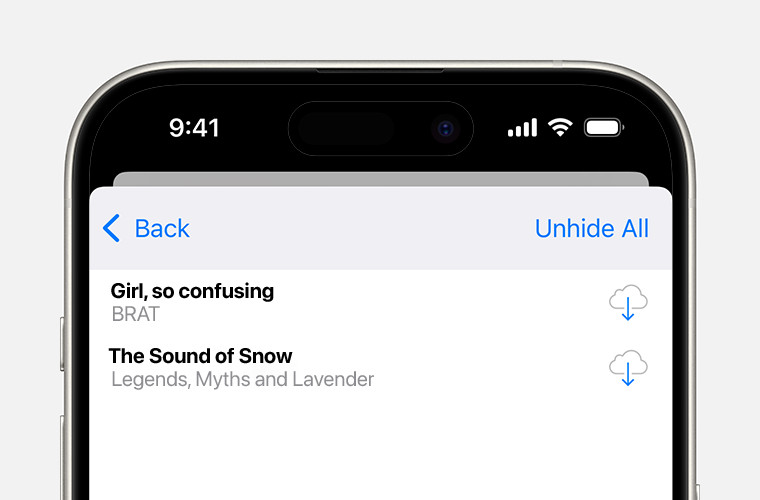 Unhide all music to restore songs on iTunes
Unhide all music to restore songs on iTunes -
Issue: Songs Stop Downloading Mid-Process.
- Solution: This can be due to a poor internet connection or a problem with Apple’s servers. Check your internet connection and try again later. If the issue persists, restart your computer and try again.
-
Issue: Error Messages During Download.
- Solution: Note the error message and search for it on Apple’s support website. Common error messages often have specific solutions provided by Apple.
-
Issue: iTunes Library.itl File is Corrupted.
- Solution: iTunes creates backup copies of your library file. Locate the “Previous iTunes Libraries” folder in your iTunes folder and copy the most recent .itl file to replace the corrupted one.
-
Issue: iCloud Music Library Not Syncing.
- Solution: Ensure that all your devices are signed in with the same Apple ID and that iCloud Music Library is enabled on all devices. Sometimes, turning it off and back on can resolve syncing issues.
-
Issue: Storage Issues Preventing Downloads.
- Solution: Ensure you have enough storage space on your device. Delete unnecessary files or apps to free up space.
6. How to Manage Your Restored iTunes Library
Once you’ve restored your music, keeping it organized is essential. Here are some tips for managing your restored iTunes library effectively:
- Create Playlists:
- Organize your music into playlists based on genre, mood, or activity.
- Smart Playlists: Use Smart Playlists to automatically update playlists based on specific criteria (e.g., recently added songs, highest-rated songs).
- Use Metadata Effectively:
- Ensure your songs have correct metadata (artist, album, title, genre, year).
- Edit Info: Right-click on a song and select “Get Info” to edit metadata.
- Utilize iTunes Match or Apple Music:
- iTunes Match: Upload your entire library to iCloud, making it accessible on all your devices.
- Apple Music: Subscribe to Apple Music for access to millions of songs, plus the ability to sync your own music library.
- Backup Your Library Regularly:
- Create regular backups of your iTunes library to an external hard drive or cloud service.
- Time Machine (Mac): Use Time Machine to automatically back up your entire system, including your iTunes library.
- Consolidate Your Library:
- If your music files are scattered across different locations, consolidate them into a single iTunes Media folder.
- File > Library > Organize Library: Select “Consolidate files” to move all files into the iTunes Media folder.
- Remove Duplicates:
- iTunes can identify and remove duplicate songs in your library.
- View > Show Duplicate Items: Review and delete duplicate songs to save storage space.
- Rate Your Music:
- Use the star rating system to rate your songs. This helps you quickly find your favorite tracks and create Smart Playlists based on ratings.
7. Understanding Music Licensing and Royalties
Now that you know how to restore songs on iTunes, let’s delve into the world of music licensing and royalties. Understanding these concepts is crucial for musicians and anyone looking to use music commercially.
- What is Music Licensing?
- Music licensing is the process of obtaining permission from the copyright holder to use a piece of music. This ensures that the copyright owner is compensated for their work.
- Types of Music Licenses:
- Synchronization License (Sync): Needed when music is used in visual media such as films, TV shows, and video games.
- Mechanical License: Required when reproducing and distributing a song in physical or digital formats.
- Performance License: Necessary for public performances of a song, whether live or broadcasted.
- Master Use License: Needed to use a specific recording of a song.
- Who Needs a Music License?
- Filmmakers, advertisers, video game developers, and anyone using music in a commercial project need to obtain the appropriate licenses.
- How to Obtain a Music License:
- Contact the copyright owner directly (usually the publisher for composition and the record label for the master recording).
- Use a music licensing platform like payoffsong.com to streamline the process.
- What are Royalties?
- Royalties are payments made to copyright holders for the use of their music.
- Types of Royalties:
- Performance Royalties: Collected by Performance Rights Organizations (PROs) like ASCAP, BMI, and SESAC and paid to songwriters and publishers when their music is performed publicly.
- Mechanical Royalties: Paid to songwriters and publishers when their music is reproduced.
- Synchronization Royalties: Fees paid for the use of music in visual media.
- Digital Performance Royalties: Royalties paid for the digital performance of music, such as streaming on internet radio or online services.
8. How to Make Money from Your Music: Monetization Strategies
Restoring your iTunes library is just the beginning. If you’re a musician, here are some ways to monetize your music:
- Streaming Platforms:
- Spotify, Apple Music, Amazon Music: Distribute your music through these platforms to earn royalties based on streams.
- YouTube Monetization:
- Enable monetization on your YouTube channel to earn revenue from ads played on your videos featuring your music.
- Music Licensing:
- License your music for use in films, TV shows, commercials, and video games to earn synchronization fees.
- Selling Music Online:
- iTunes, Amazon Music, Bandcamp: Sell your music directly to fans through online stores.
- Crowdfunding:
- Use platforms like Kickstarter or Patreon to fund your music projects by offering exclusive content and rewards to fans.
- Merchandise:
- Sell merchandise such as t-shirts, posters, and vinyl records to generate additional income.
- Live Performances:
- Perform live shows and concerts to earn money from ticket sales and merchandise.
- Teaching Music:
- Offer music lessons online or in person to share your knowledge and earn income.
- Affiliate Marketing:
- Promote music-related products and services and earn a commission on sales made through your affiliate links.
9. Navigating Copyright Issues with iTunes Music
Understanding copyright is essential to avoid legal issues. Here’s what you need to know:
- What is Copyright?
- Copyright is a legal right granted to the creator of original works, including music. It protects the creator’s exclusive rights to use, reproduce, and distribute their work.
- Copyright Protection for Music:
- Copyright protects both the musical composition (lyrics and melody) and the sound recording (the specific recording of the song).
- Copyright Ownership:
- The songwriter typically owns the copyright to the musical composition, while the record label usually owns the copyright to the sound recording.
- Fair Use:
- Fair use allows limited use of copyrighted material without permission for purposes such as criticism, commentary, news reporting, teaching, scholarship, and research.
- Public Domain:
- Works in the public domain are not protected by copyright and can be used freely by anyone. This usually applies to older works whose copyright has expired.
- Copyright Infringement:
- Copyright infringement occurs when someone uses copyrighted material without permission. This can result in legal action and financial penalties.
- How to Avoid Copyright Issues:
- Always obtain permission before using copyrighted music in your projects.
- Use royalty-free music from reputable sources like payoffsong.com.
- Understand the terms of use for any music you license.
10. Staying Updated: Trends in Music Restoration and Management
The world of music is constantly evolving. Here are some current trends in music restoration and management:
- AI-Powered Music Management:
- Artificial intelligence is being used to automatically tag, organize, and recommend music.
- Cloud-Based Music Libraries:
- More users are storing their music libraries in the cloud for easy access across devices.
- High-Resolution Audio:
- There is a growing demand for high-resolution audio formats that provide a better listening experience.
- Blockchain Technology:
- Blockchain is being used to track and manage music rights and royalties, providing greater transparency and efficiency.
- Personalized Music Experiences:
- Music services are using data and algorithms to provide personalized music recommendations and playlists.
- Subscription-Based Music Services:
- Subscription-based music services like Spotify and Apple Music continue to grow in popularity, providing access to vast libraries of music for a monthly fee.
- Revival of Physical Media:
- Vinyl records and cassette tapes are experiencing a resurgence in popularity, driven by collectors and audiophiles.
- Music Creation Software:
- Advancements in music creation software are making it easier for anyone to create and produce their own music.
FAQ: How To Restore Songs On iTunes
Here are some frequently asked questions about restoring songs on iTunes:
1. How do I restore my iTunes library after a computer crash?
If you have a backup of your iTunes library, restore the “iTunes Library.itl” file and the “iTunes Media” folder from the backup to their original locations on your new computer.
2. Can I restore songs I deleted from iTunes?
If you deleted songs from your iTunes library but they are still in your iCloud Music Library, you can redownload them. If they are not in iCloud, check your backup files or the Recycle Bin/Trash.
3. Why are some of my purchased songs not showing up in iTunes?
Ensure you are signed in with the same Apple ID you used to purchase the songs. Also, check if the songs are hidden in your purchase history.
4. How do I transfer my iTunes library to a new computer?
Copy the “iTunes Library.itl” file and the “iTunes Media” folder from your old computer to the same locations on your new computer. Make sure iTunes is closed during the transfer.
5. What is the difference between iTunes Match and Apple Music?
iTunes Match uploads your music library to iCloud, allowing you to access it on all your devices. Apple Music is a subscription service that gives you access to millions of songs, plus the ability to sync your own library.
6. How do I fix iTunes sync errors?
Ensure you are using the latest version of iTunes and that your devices are authorized in your Apple ID settings. Try signing out and back into iTunes.
7. Can I use music from iTunes in my YouTube videos?
You can use music from iTunes in your YouTube videos if you have the necessary licenses. Consider using royalty-free music from platforms like payoffsong.com to avoid copyright issues.
8. How do I organize my iTunes library?
Use playlists, metadata, and the rating system to organize your music. Consolidate your library to keep all your music files in one location.
9. What should I do if my iTunes library is too large?
Consider using an external hard drive to store your music files. You can also use cloud storage services like iCloud Music Library or Google Play Music.
10. How do I find royalty-free music for my projects?
Explore music licensing platforms like payoffsong.com, which offer a wide selection of royalty-free music for commercial use.
Restoring your music on iTunes is just the beginning. At payoffsong.com, we provide the tools and knowledge to transform your passion for music into a successful venture. Whether you’re looking to license your songs, understand copyright laws, or discover new revenue streams, we’re here to help. Visit our website today and explore the endless possibilities for your music in the U.S.
Address: 1601 Vine St, Los Angeles, CA 90028, United States
Phone: +1 (323) 469-2211
Website: payoffsong.com

