Are you tired of Spotify automatically playing suggested songs after your playlist ends? It’s a common frustration, but you don’t have to put up with it! At payoffsong.com, we understand the importance of controlling your listening experience. We’ll guide you through simple solutions to stop those unwanted tracks, ensuring your music flows exactly as you intend. Plus, discover how you can leverage your music for payoffs through licensing, royalties, and more. Explore personalized playlists and stop unwanted tracks on payoffsong.com.
1. What Does “Playing Suggested Songs” Mean on Spotify?
Spotify’s suggested songs feature is designed to keep you engaged by introducing new music. However, it can be disruptive if you prefer uninterrupted listening. It refers to Spotify’s algorithm automatically adding songs to your queue after your playlist or album finishes. These suggestions are based on your listening habits, but they don’t always align with your personal taste.
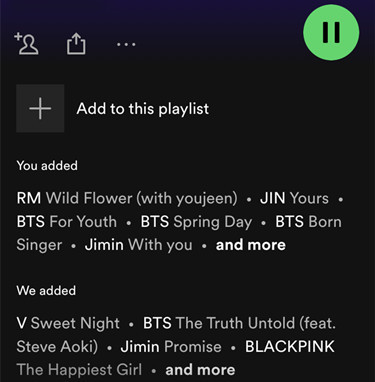 Spotify Free Playlist
Spotify Free Playlist
Spotify often adds songs to playlists for free users.
Spotify uses features like Autoplay, Smart Shuffle, and the Enhanced feature to suggest songs. These features analyze your listening habits and add tracks that Spotify thinks you might enjoy.
Here’s a breakdown of how these features work:
- Autoplay: Continues playing similar tracks after your playlist or album ends.
- Smart Shuffle: Inserts suggested songs randomly into your playlist.
- Enhanced: Adds suggested songs directly to your playlist.
While these features aim to enhance your listening experience, they can be annoying if you prefer to control every song that plays.
2. Why Does Spotify Automatically Play Suggested Songs?
Spotify plays suggested songs automatically for a few key reasons. Understanding these motivations can help you appreciate why the feature exists, even if you find it disruptive.
- Discovery: Spotify wants to help you discover new music that you might enjoy. The algorithm analyzes your listening habits and suggests tracks from artists, genres, and styles that are similar to what you already like.
- Engagement: By keeping the music playing, Spotify keeps you engaged with the app for longer. This is beneficial for Spotify, as it increases the chances of you continuing your subscription and discovering more music.
- Data Collection: Each time you interact with a suggested song (by listening, skipping, or adding it to a playlist), Spotify gathers data about your preferences. This data helps improve the recommendation algorithm and personalize your listening experience.
For free users, suggested songs also serve as a subtle push towards upgrading to Spotify Premium. As a study by the National Music Publishers’ Association (NMPA) showed in July 2025, free users are more likely to encounter suggested songs and ads, encouraging them to opt for the ad-free, more controlled experience of a Premium subscription.
3. How Do You Stop Spotify from Playing Suggested Songs?
If you’re not a fan of Spotify’s suggested songs feature, you’ll be glad to know that there are several ways to stop it. Here are five effective methods and one workaround for both free and Premium users:
3.1 Method 1: Disabling Autoplay
Disabling Autoplay is the most straightforward way to prevent Spotify from playing suggested songs after your playlist or album ends. This setting tells Spotify to simply stop playing music once your current queue is finished.
3.1.1 Mobile (iOS/Android):
- Open the Spotify app on your device.
- Tap the “Home” icon at the bottom of your screen.
- Tap the gear icon in the top-right corner to access Settings.
- Scroll down to the Playback section.
- Look for the “Autoplay” option, typically labeled “Autoplay similar content when your music ends.”
- Toggle it off to disable this feature.
 Spotify Mobile Autoplay Disabled
Spotify Mobile Autoplay Disabled
Disable Autoplay in the Spotify app settings.
3.1.2 Desktop (Windows/Mac):
- Open the Spotify desktop app.
- Click on your profile picture in the top-right corner and select Settings.
- Scroll down to the Autoplay section, which will say something like “Enjoy nonstop listening. When your audio ends, we’ll play you something similar.”
- Toggle the option off to stop Spotify from automatically playing similar content once your playlist ends.
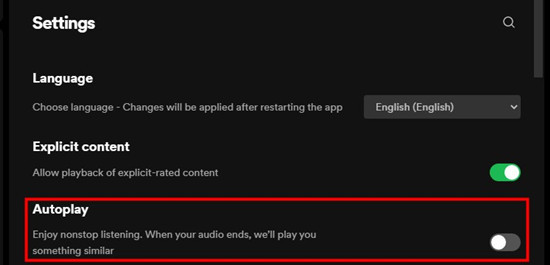 Spotify Desktop Autoplay Disabled
Spotify Desktop Autoplay Disabled
Turn off Autoplay in the desktop app settings.
By disabling Autoplay, you ensure that Spotify will only play the music you’ve specifically chosen, giving you complete control over your listening experience.
3.2 Method 2: Turning Off the “Enhanced” Feature
The “Enhanced” feature is designed to add suggested songs directly to your playlists, blending them in with your chosen tracks. While this can be a fun way to discover new music, it can also be disruptive if you prefer a curated listening experience. Here’s how to turn it off:
3.2.1 Mobile (iOS/Android):
- Open the Spotify app and go to the playlist you want to modify.
- Tap on the playlist’s name at the top of the screen to open it fully.
- If “Enhance” is enabled, you’ll see an Enhanced button near the top of the playlist.
- Tap this button to turn off the Enhance feature (the button will no longer be highlighted).
3.2.2 Desktop (Windows/Mac):
- Open the Spotify desktop application.
- From the left sidebar, select the playlist you want to adjust.
- At the top of the playlist, you’ll see the Enhanced button if the feature is active.
- Click the Enhanced button to disable it and stop suggested tracks from being added.
Disable the “Enhanced” feature to stop suggested tracks from being added to your playlists.
Turning off the Enhanced feature ensures that your playlists remain exactly as you curated them, without any unexpected additions.
3.3 Method 3: Managing the “Smart Shuffle” Feature
Smart Shuffle is another feature that can introduce suggested songs into your listening experience. It works by adding extra songs to your queue while shuffling your playlist. If you prefer a pure shuffle of your chosen tracks, here’s how to disable Smart Shuffle:
3.3.1 Mobile (iOS/Android):
- Open the Spotify app and navigate to the playlist you want to modify.
- Tap the playlist’s title at the top to open the playlist view.
- Look for the Smart Shuffle icon, which is located at the top of the playlist, next to the shuffle button.
- If Smart Shuffle is on, the icon will sparkle or appear differently from the regular shuffle icon.
- Tap it to turn it off, which will stop Spotify from adding suggested songs to your playlist.
Turn off Smart Shuffle to prevent Spotify from adding suggested songs while shuffling.
3.3.2 Desktop (Windows/Mac):
- Open the Spotify desktop app and select the playlist you want to adjust from the left sidebar.
- At the top of the playlist, you’ll see the Smart Shuffle icon.
- Click the icon to disable Smart Shuffle (it will revert back to the regular shuffle icon).
Disabling Smart Shuffle ensures that your playlists are shuffled exactly as you intended, without any algorithm-driven additions.
3.4 Method 4: Playing Playlists in Offline Mode (Premium)
If you’re a Spotify Premium user, playing your playlists in offline mode is a foolproof way to avoid suggested songs. When you listen offline, Spotify cannot access its servers to add or suggest tracks, ensuring an uninterrupted listening experience of your chosen music.
3.4.1 Mobile (iOS/Android):
- Open the Spotify app and navigate to the playlist you want to download.
- At the top of the playlist, toggle on the Download option to save the playlist offline.
- Once the playlist is downloaded, go to Settings and scroll to the Playback section.
- Toggle on Offline Mode to prevent Spotify from playing suggested songs when you’re offline.
3.4.2 Desktop (Windows/Mac):
- Open the Spotify desktop app and navigate to the playlist you want to download.
- Toggle the Download button at the top of the playlist to make it available offline.
- After the playlist is downloaded, open Settings and scroll down to the Playback section.
- Toggle Offline Mode to ensure Spotify only plays your offline music.
Enable Offline Mode to prevent Spotify from playing suggested songs.
By using offline mode, you can enjoy your music without any interruptions or unexpected additions, providing a truly controlled listening experience.
3.5 Method 5: Gain Full Control Over Playlist Playback (Without Premium)
For those who want complete control over their music without a Premium subscription, there’s another option: downloading your Spotify playlists and albums as MP3 files and playing them in other media players.
Downloading Spotify content as MP3 files allows you to create custom playlists and organize your music library precisely the way you want. You can mix and match songs from different sources, add personalized tags, and create unique listening experiences. MP3 files are compatible with a wide range of media players and devices, giving you the freedom to listen to your music on various platforms without restrictions.
Tool Required: ViWizard Spotify Music Converter
One of the best Spotify downloaders for downloading Spotify content as MP3 files is ViWizard Spotify Music Downloader. Start by downloading and installing the ViWizard Spotify Music Downloader software on your computer. Select the Spotify playlists, albums, or songs you want to download as playable files. ViWizard will automatically convert them into MP3 or other formats. You can customize the output format, quality, and other settings according to your preferences. ViWizard will save the downloaded music files to a designated folder on your computer.
Note: It’s essential to be aware that the downloaded Spotify music is allowed for personal use only.
Key Features of ViWizard Spotify Music Converter
Free Trial Free Trial * Security verified. 5, 481,347 people have downloaded it.
- Download Spotify songs, playlists, podcasts, and audiobooks extremely fast at up to 15x speed
- Convert Spotify into MP3, FLAC, WAV, AIFF, M4A, and M4B losslessly
- Lets you play Spotify tracks offline on any device without restrictions
- Works seamlessly on Windows and macOS, supporting the built-in Spotify Web Player
3.6 Workaround: Ensuring Playlists Have Enough Tracks
If your playlist is too short, Spotify might add suggested songs automatically to fill the gaps. To avoid this, ensure your playlists have enough tracks. When a playlist has fewer than 15-20 songs, Spotify may try to “fill in” the gaps with suggestions. Adding a few more songs can help keep the playlist full and stop Spotify from interfering. A good rule of thumb is to aim for at least 15-20 tracks per playlist to avoid unwanted suggestions.
4. How Can Musicians and Songwriters Benefit from Payoffsong.com?
For musicians, songwriters, advertisers, and content creators, understanding how to navigate the music industry is crucial. At payoffsong.com, we offer a range of services tailored to help you succeed in the world of music licensing and monetization.
- Licensing Opportunities: payoffsong.com connects musicians and songwriters with advertisers, filmmakers, and other content creators looking for music for their projects. This provides a platform for artists to license their music and generate income.
- Copyright Guidance: Understanding copyright laws is essential for protecting your work. payoffsong.com provides resources and guidance on copyright registration, licensing agreements, and other legal aspects of the music industry.
- Revenue Generation: payoffsong.com helps artists explore various avenues for revenue generation, including royalties, licensing fees, and direct sales. We provide insights into how to maximize your earnings from your music.
By leveraging payoffsong.com, musicians and songwriters can gain a competitive edge in the music industry and achieve their financial goals.
5. What Are the Current Trends in Music Licensing and Copyright?
Staying up-to-date with the latest trends in music licensing and copyright is crucial for anyone involved in the music industry. Here are some key trends to watch:
- Increased Demand for Sync Licensing: Sync licensing, which involves licensing music for use in films, TV shows, commercials, and video games, is becoming increasingly popular. As content creation continues to grow, the demand for music to accompany these projects is also rising.
- Growth of Digital Music Platforms: Digital music platforms like Spotify, Apple Music, and Amazon Music continue to dominate the music industry. Understanding how these platforms operate and how to monetize your music through them is essential for success.
- Focus on Copyright Protection: Copyright protection remains a critical issue for musicians and songwriters. With the rise of digital music, it’s more important than ever to protect your work from unauthorized use.
According to a recent report by the National Music Publishers’ Association (NMPA), sync licensing revenue increased by 15% in 2023, driven by the growth of streaming services and video games.
6. Case Studies: Successful Music Licensing Examples
Looking at successful music licensing examples can provide valuable insights into how to effectively monetize your music. Here are a few notable case studies:
- Song: “Happy” by Pharrell Williams
- Use: Featured in the film “Despicable Me 2”
- Outcome: The song became a global hit, generating millions of dollars in royalties and licensing fees.
- Song: “Seven Nation Army” by The White Stripes
- Use: Used as a sports anthem worldwide
- Outcome: The song became synonymous with sporting events, generating substantial revenue through licensing and performance royalties.
- Song: “Jubel” by Klingande
- Use: Used in a commercial for a major beverage company
- Outcome: The song gained widespread exposure, leading to increased streams and sales.
These case studies demonstrate the potential of music licensing to generate significant revenue and exposure for musicians and songwriters.
7. Common Mistakes to Avoid in Music Licensing
Navigating the world of music licensing can be complex, and it’s easy to make mistakes that can cost you time, money, and opportunities. Here are some common mistakes to avoid:
- Failing to Secure Copyright Protection: Before licensing your music, make sure you have properly secured copyright protection. This will protect your work from unauthorized use and ensure that you receive proper compensation for its use.
- Underestimating the Value of Your Music: Don’t undervalue your music when negotiating licensing agreements. Research the market rates for similar music and make sure you’re getting a fair price for your work.
- Not Reading the Fine Print: Always read the fine print of any licensing agreement before signing it. Make sure you understand the terms and conditions, including the scope of the license, the duration of the license, and the payment terms.
By avoiding these common mistakes, you can protect your interests and maximize your chances of success in the world of music licensing.
8. How Does Payoffsong.com Help Overcome Licensing Challenges?
payoffsong.com is designed to help musicians, songwriters, advertisers, and content creators overcome the challenges of music licensing. We provide a range of services and resources to simplify the licensing process and ensure that everyone involved gets a fair deal.
- Extensive Music Library: Our platform features an extensive library of high-quality music from talented artists around the world. This makes it easy for advertisers and content creators to find the perfect music for their projects.
- Easy-to-Use Licensing Tools: Our licensing tools make it easy to negotiate and secure licenses for music. We provide templates for licensing agreements and offer guidance on how to negotiate fair terms.
- Expert Support: Our team of music industry experts is available to provide support and guidance throughout the licensing process. Whether you’re a musician, songwriter, advertiser, or content creator, we can help you navigate the complexities of music licensing and achieve your goals.
With payoffsong.com, you can overcome the challenges of music licensing and unlock the full potential of your music.
9. What Are the Legal Aspects of Music Licensing and Copyright?
Understanding the legal aspects of music licensing and copyright is essential for protecting your rights and ensuring that you comply with the law. Here are some key legal concepts to be aware of:
- Copyright: Copyright is a legal right that protects original works of authorship, including musical compositions and sound recordings. Copyright gives the copyright owner the exclusive right to control how their work is used, including the right to reproduce, distribute, and display the work.
- Licensing: Licensing is the process of granting permission to use copyrighted music in exchange for payment. There are several different types of music licenses, including sync licenses, mechanical licenses, and performance licenses.
- Public Domain: Music that is in the public domain is not protected by copyright and can be used freely without permission. However, it’s important to verify that a work is truly in the public domain before using it, as copyright laws can be complex.
According to the U.S. Copyright Office, copyright protection lasts for the life of the author plus 70 years.
10. FAQs About Stopping Suggested Songs on Spotify
10.1. Why does Spotify keep playing suggested songs even when Autoplay is off?
Even with Autoplay off, Spotify might still suggest songs if the “Enhanced” or “Smart Shuffle” features are enabled. These features add songs to your playlist or queue. Make sure to disable these features as well.
10.2. Can I permanently disable suggested songs on Spotify?
While you can’t permanently disable the feature, turning off Autoplay, Enhanced, and Smart Shuffle will significantly reduce the frequency of suggested songs.
10.3. Does Spotify Premium stop suggested songs completely?
Spotify Premium gives you more control, but suggested songs can still appear if Autoplay, Enhanced, or Smart Shuffle are enabled. Disabling these features provides a cleaner listening experience.
10.4. How do I stop Spotify from adding songs to my playlists automatically?
Turn off the “Enhanced” feature to prevent Spotify from automatically adding songs to your playlists.
10.5. Will using Offline Mode stop suggested songs?
Yes, using Offline Mode as a Premium user will stop suggested songs because Spotify can only play downloaded content.
10.6. Is there a way to exclude certain playlists from Spotify’s recommendations?
Spotify does not offer a direct feature to exclude playlists from recommendations. However, your listening habits primarily influence the algorithm.
10.7. What happens if my playlist is too short?
Spotify may add suggested songs to fill the gaps if your playlist has fewer than 15-20 songs. Adding more tracks can prevent this.
10.8. How does Smart Shuffle affect suggested songs?
Smart Shuffle adds suggested songs into your shuffle mix. Turning it off will prevent these additions.
10.9. Can I revert back to a previous version of Spotify to avoid these features?
Reverting to an older version of Spotify is not recommended, as it may lack security updates and compatibility fixes. Instead, focus on managing the available settings to control suggested songs.
10.10. Where can I find more information about Spotify’s features?
Visit Spotify’s official help pages or community forums for detailed information about features and settings.
Address: 1601 Vine St, Los Angeles, CA 90028, United States. Phone: +1 (323) 469-2211. Website: payoffsong.com.
Ready to take control of your Spotify listening experience and discover new opportunities for your music? Visit payoffsong.com today to explore our resources, connect with industry experts, and unlock the full potential of your musical creations!

