Making a song your ringtone on Android can be a fun and personal way to customize your phone! Payoffsong.com is here to guide you through the simple steps to transform your favorite tunes into unique ringtones. Discover how to personalize your Android device and make it truly yours, with options for custom alerts and personalized sound settings.
1. What Are The Steps To Make A Song Your Ringtone On Android?
The steps to make a song your ringtone on Android are straightforward: Open the Settings app, tap Sound & vibration, select Phone ringtone, choose My Sounds, add your desired audio file, and save. This customization allows you to personalize your phone and enjoy your favorite music whenever you receive a call.
Making a song your ringtone is a fantastic way to personalize your Android phone. Let’s break down each step to ensure you can easily set your favorite song as your ringtone.
1.1. Accessing Sound Settings
First, locate and open the Settings app on your Android device. This is usually represented by a gear icon. Once opened, scroll down to find Sound & vibration. This section controls all the audio settings on your phone, including ringtones, notification sounds, and alarm volumes.
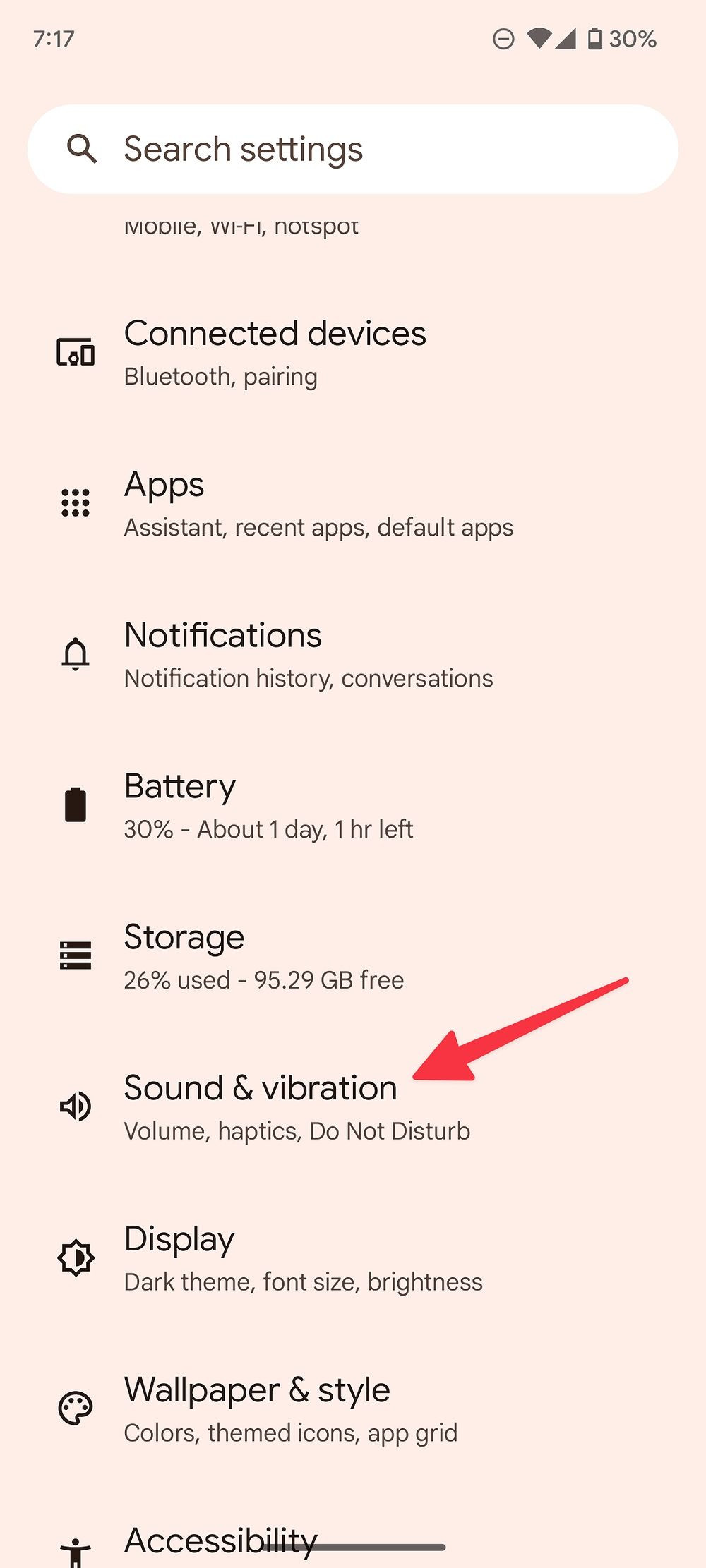 Screenshot shows the settings page for Android with an arrow pointing to Sound & vibration
Screenshot shows the settings page for Android with an arrow pointing to Sound & vibration
1.2. Navigating to Ringtones
In the Sound & vibration menu, tap on Phone ringtone. This option will take you to a list of pre-installed ringtones. Here, you’ll see the default ringtone currently set on your device. To use your own song, you need to access the custom sound options.
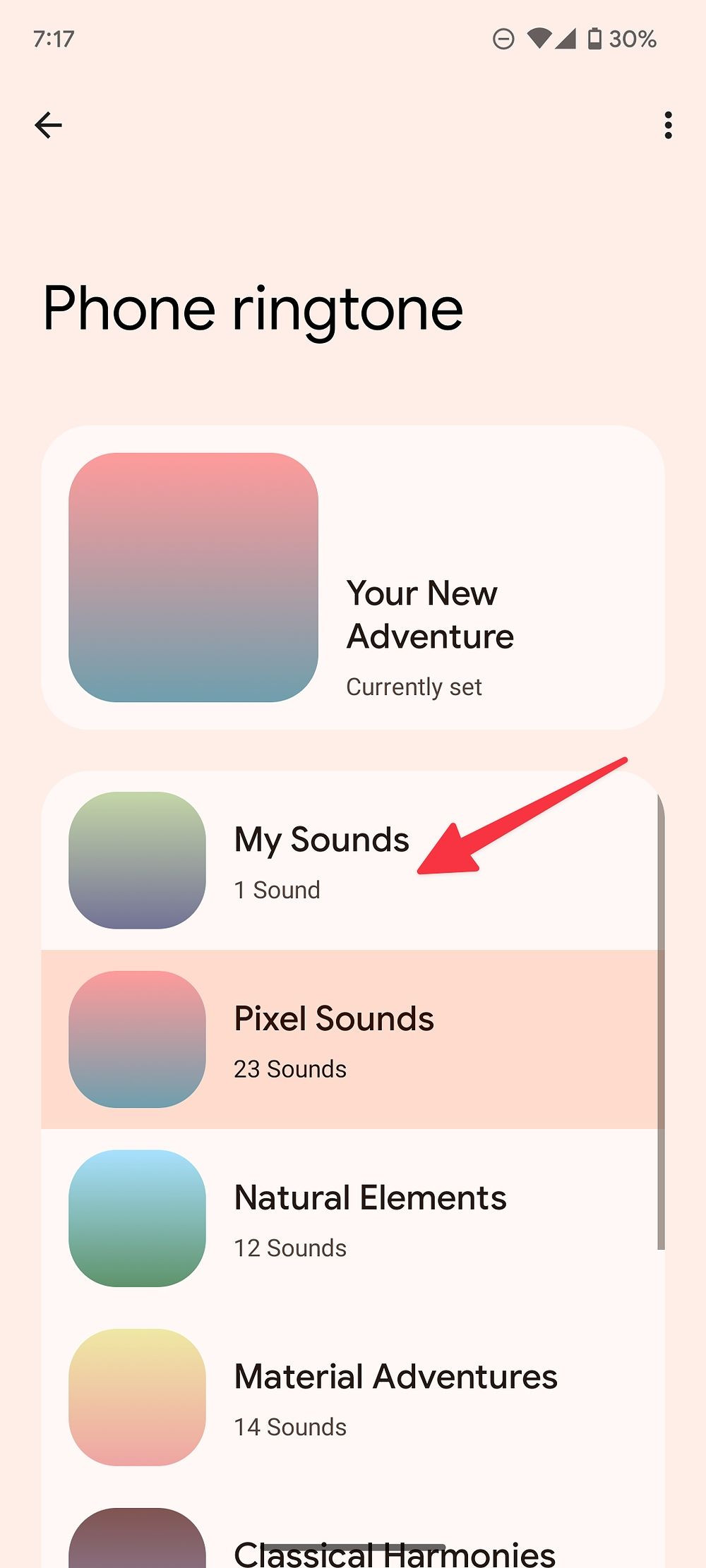 Screenshot shows the Phone ringtone page in android settings with an arrow pointing to Sound & vibration
Screenshot shows the Phone ringtone page in android settings with an arrow pointing to Sound & vibration
1.3. Adding Your Song
Tap on My Sounds. If you haven’t added any custom ringtones before, this section might be empty. Look for a + icon, usually located in the lower-right corner of the screen. Tapping this icon will open your phone’s file directory, allowing you to select an audio file.
1.4. Selecting and Saving Your Audio File
Browse through your phone’s directory to find the audio file you want to use as your ringtone. This file should be in a supported format, such as MP3. Once you’ve selected the file, tap Save in the upper-right corner. Your chosen song will now appear in the My Sounds list.
1.5. Setting the New Ringtone
Finally, select the song you just added from the My Sounds list. This will set it as your new ringtone. Test it by having someone call you, or use a ringtone preview option if available in your settings.
By following these steps, you can easily make a song your ringtone on your Android phone, adding a personal touch to your device. For more tips and tricks on customizing your Android experience, keep exploring payoffsong.com!
2. Can I Set A Song As A Ringtone For A Specific Contact?
Yes, you can set a song as a ringtone for a specific contact, allowing you to personalize who is calling based on the tune. This feature lets you assign unique songs to individual contacts, making it easy to identify callers without looking at your phone.
Personalizing your phone experience goes beyond just changing the default ringtone. Setting custom ringtones for specific contacts is a fun and practical way to know who’s calling without even looking at your phone. Here’s how you can set it up:
2.1. Open the Contacts App
Start by opening the Contacts app on your Android device. This is where all your saved contacts are listed.
2.2. Select the Contact
Browse through your contacts and select the person for whom you want to set a custom ringtone. Tap on their name to open their contact information.
2.3. Access the Menu
Once you’re viewing the contact’s details, look for a triple dots icon, usually located in the upper-right corner of the screen. Tap this icon to open a drop-down menu.
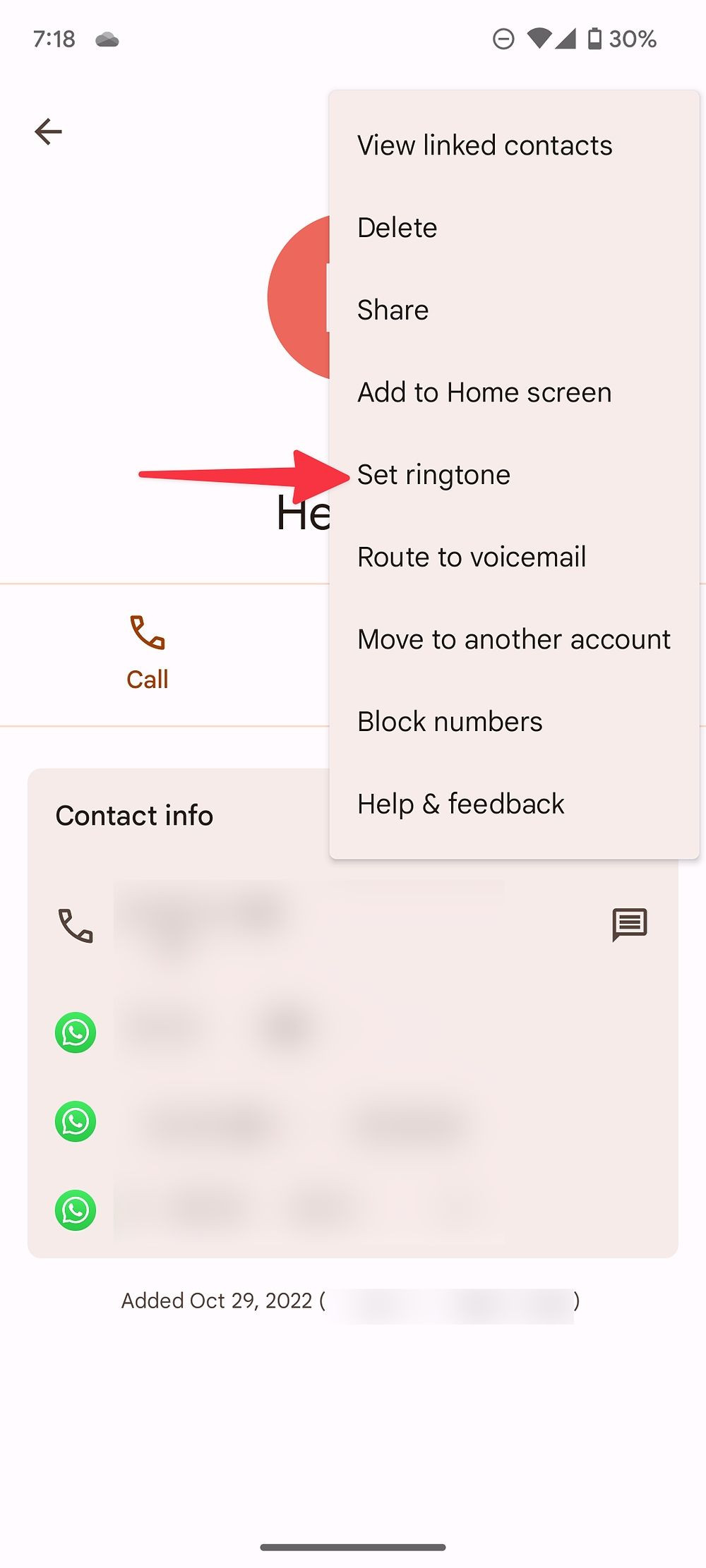 Screenshot shows the triple-dot menu drop down for a specific contact on android with an arrow pointing to Sound & vibration
Screenshot shows the triple-dot menu drop down for a specific contact on android with an arrow pointing to Sound & vibration
2.4. Choose Set Ringtone
In the drop-down menu, tap on Set ringtone. This option will allow you to change the default ringtone for that specific contact.
2.5. Select My Sounds
From the list of available ringtones, choose My Sounds. This will take you to the custom ringtones you’ve added to your phone. If you haven’t added any custom sounds yet, you might need to add one by tapping the + icon in the lower-right corner.
 Screenshot shows the My Sounds page in android settings with an arrow pointing to the plus button in the lower right corner
Screenshot shows the My Sounds page in android settings with an arrow pointing to the plus button in the lower right corner
2.6. Select and Save the Song
Choose the audio file you want to use as the ringtone for this contact. Once you’ve selected the song, tap Save in the upper-right corner.
2.7. Confirmation
The song you selected will now be the ringtone for that specific contact. The next time they call, you’ll hear the custom tune you’ve set, making it easy to identify who is calling.
Setting a custom ringtone for a specific contact is a simple yet effective way to personalize your phone experience. It adds a fun and unique touch, allowing you to easily recognize important callers. For more creative ways to customize your Android device and discover new music, visit payoffsong.com.
3. How Do I Set A Song As My Ringtone On A Samsung Galaxy Phone?
To set a song as your ringtone on a Samsung Galaxy phone, go to Settings, select Sounds and vibration, tap Ringtone, choose the plus icon, select your song, and tap Done. This process allows you to enjoy personalized ringtones on your Samsung device.
Samsung Galaxy phones, running on One UI, have a slightly different interface than standard Android. But don’t worry, setting a song as your ringtone is still straightforward. Here’s how to do it:
3.1. Open Settings
First, open the Settings app on your Samsung Galaxy phone. This is usually represented by a gear icon on your home screen or in the app drawer.
3.2. Navigate to Sounds and Vibration
In the Settings menu, scroll down and tap on Sounds and vibration. This section manages all audio-related settings on your device, including ringtones, notification sounds, and volume controls.
3.3. Select Ringtone
Within the Sounds and vibration menu, tap on Ringtone. This option will take you to the ringtone settings, where you can choose your default ringtone.
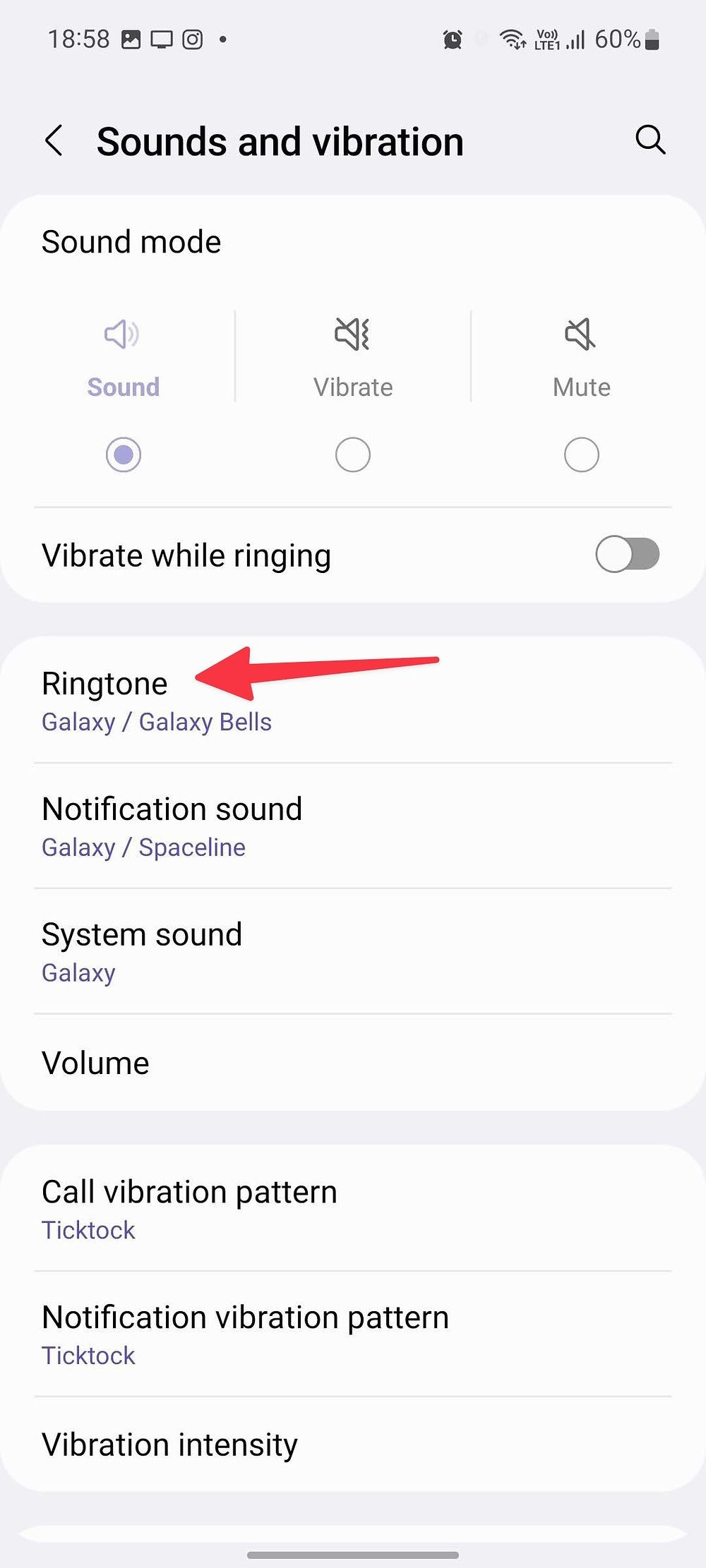 Screenshot of Sounds and vibration menu on a Samsung phone
Screenshot of Sounds and vibration menu on a Samsung phone
3.4. Add a Song
In the ringtone settings, look for a plus icon ( + ). This icon allows you to add a custom ringtone from your phone’s storage. Tap on it to proceed.
3.5. Select the Song
A sound picker menu will appear, displaying the audio files available on your phone. Browse through your files and select the song you want to set as your ringtone.
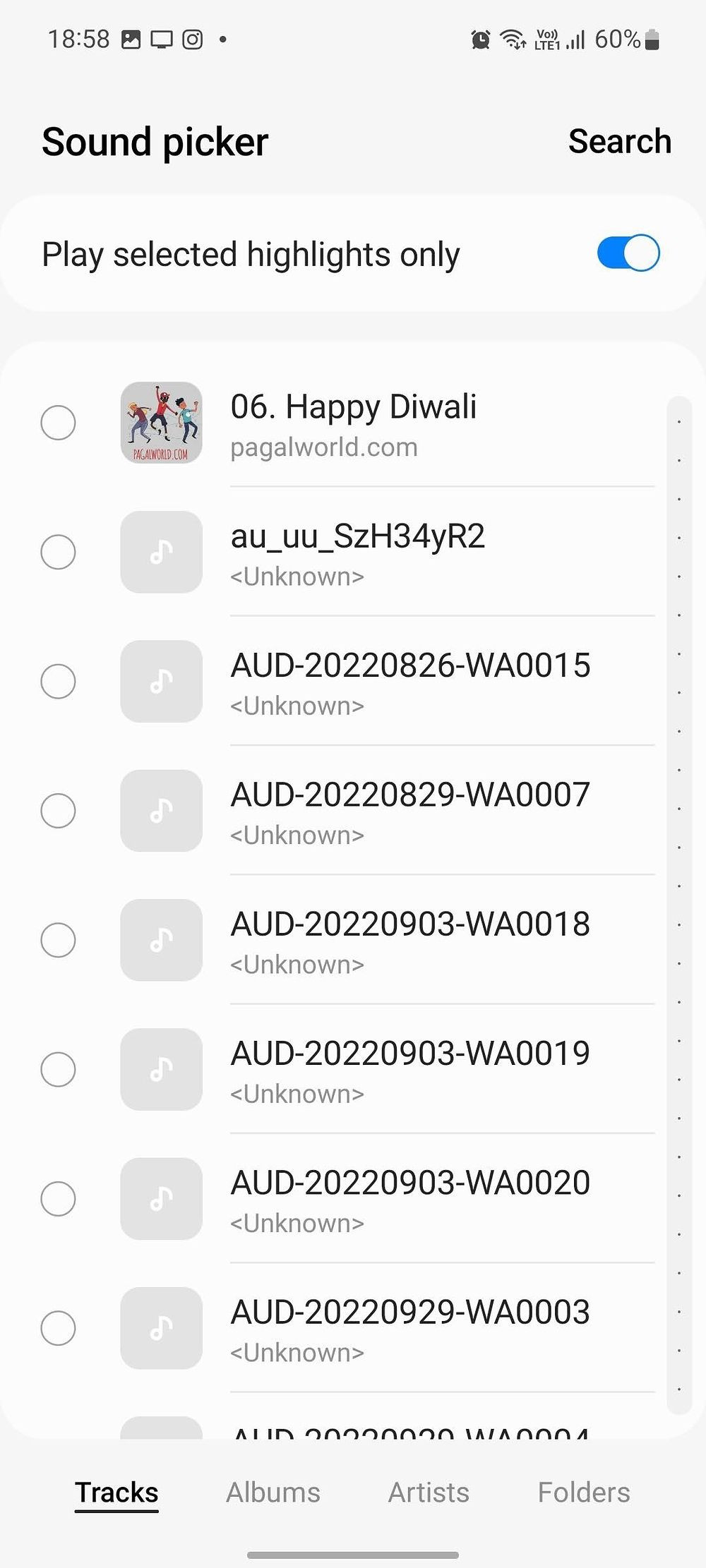 Screenshot of the sound picker menu on a Samsung phone
Screenshot of the sound picker menu on a Samsung phone
3.6. Confirm Your Choice
After selecting your song, tap Done to confirm your choice. The song will now be set as your default ringtone.
3.7. Test the Ringtone
To ensure the ringtone is set correctly, you can have someone call you or use the preview option within the ringtone settings. This will allow you to hear the new ringtone and confirm that it works as expected.
Setting a custom ringtone on your Samsung Galaxy phone is a simple way to personalize your device. By following these steps, you can easily enjoy your favorite songs whenever you receive a call. For more tips on customizing your Samsung phone and discovering great music, visit payoffsong.com.
4. What Are The Ways To Get Music On My Android Device?
There are several ways to get music on your Android device, including transferring files from your computer, using cloud storage, and downloading music apps. Each method offers convenience and accessibility, allowing you to build your music library on your Android phone.
Before you can set a song as your ringtone, you need to have the audio file on your Android device. Here are several methods to get music on your Android:
4.1. Transfer Music Files from Your Computer
One of the most common methods is transferring music files from your computer to your phone. This can be done via a wired connection or through cloud storage.
4.1.1. Wired Connection
Using a USB cable, connect your Android phone to your computer. Once connected, your phone will appear as a storage device on your computer. Simply right-click and copy the audio files from your computer to your phone’s local storage. Ensure you place the files in a recognizable folder, such as “Ringtones” or “Music”.
4.1.2. Cloud Storage
If you can’t physically connect your devices, cloud storage services like Google Drive, Dropbox, or OneDrive are excellent alternatives. Upload the audio files from your computer to your chosen cloud service. Then, access the cloud service on your phone and download the files to your device.
4.2. Use Music Download Apps
Another way to get music on your Android is by using music download apps available on the Google Play Store. These apps allow you to download songs directly to your phone.
4.2.1. Finding Music Download Apps
Open the Google Play Store and search for apps using keywords like free ringtone or download music. Be sure to read the terms and conditions of each app to ensure they are legal and safe to use.
4.2.2. Reputable Apps
Some reputable apps include:
- Bandcamp: This app features thousands of artists, many of whom offer free downloads of their songs and albums. It’s a great way to discover new music and support independent artists.
 A laptop, turntable, and headphones sit on a gray table
A laptop, turntable, and headphones sit on a gray table
4.2.3. Downloading Music
Once you’ve found a suitable app, look for a download icon next to the tracks or playlists you want to download. Ensure the app allows you to save the audio files to your phone’s local storage.
4.3. Streaming Services
While streaming services like Spotify, Apple Music, and YouTube Music don’t directly allow you to use downloaded songs as ringtones, they provide a vast library of music that you can enjoy on your phone. However, to use a song from a streaming service as a ringtone, you would need to download it through other means, as mentioned above.
Getting music onto your Android device is a straightforward process with multiple options available. Whether you prefer transferring files from your computer, using cloud storage, or downloading directly through apps, you can easily build a music library to personalize your ringtones. For more tips and tricks on managing your music and customizing your Android experience, visit payoffsong.com.
5. How Can I Resolve Issues If My Custom Ringtone Doesn’t Play?
If your custom ringtone doesn’t play, ensure the file format is supported, check the file’s location, verify volume settings, and restart your device. These troubleshooting steps can help resolve common issues and ensure your custom ringtone works correctly.
Sometimes, setting a custom ringtone can be tricky. Here are some common issues and how to troubleshoot them:
5.1. Unsupported File Format
Ensure that the audio file you are using is in a supported format. Android devices typically support MP3, WAV, and OGG formats. If your file is in a different format, you may need to convert it using an online converter or a dedicated audio editing app.
5.2. Incorrect File Location
The location of your audio file matters. Android may not recognize the file if it’s stored in an unusual or protected directory. Move the file to a standard location, such as the “Ringtones” folder, which is usually located in the internal storage of your phone.
5.3. Volume Settings
Check your phone’s volume settings to ensure that the ringtone volume is not muted or set too low. Go to Settings > Sound & vibration > Volume and adjust the ringtone volume slider to an audible level.
5.4. System Glitches
Sometimes, a simple restart can resolve system glitches that may be preventing your custom ringtone from playing. Restart your Android device and check if the ringtone works after the reboot.
5.5. Permissions Issues
Ensure that the music app or file manager you are using has the necessary permissions to access and play audio files. Go to Settings > Apps > [Your App] > Permissions and make sure that storage permission is enabled.
5.6. Corrupted File
The audio file itself might be corrupted. Try playing the file using a music player app to see if it plays correctly. If the file doesn’t play or sounds distorted, it may be corrupted, and you will need to download a new copy.
5.7. Custom ROM Issues
If you are using a custom ROM on your Android device, there might be compatibility issues with custom ringtones. Check the ROM’s documentation or community forums for specific instructions or workarounds.
5.8. Reset Ringtone Settings
Sometimes, the ringtone settings might be glitched. Try resetting the ringtone settings to default and then setting the custom ringtone again. Go to Settings > Apps > [Settings App] > Storage > Clear Cache.
5.9. Update Your Device
Ensure that your Android device is running the latest version of the operating system. Software updates often include bug fixes and improvements that can resolve issues with custom ringtones.
Troubleshooting custom ringtone issues on Android can involve checking file formats, locations, volume settings, and more. By following these steps, you can identify and resolve common problems, ensuring that your custom ringtone plays correctly. For further assistance and more tips on Android customization, visit payoffsong.com.
6. What Are The Copyright Considerations When Using A Song As A Ringtone?
When using a song as a ringtone, be aware of copyright laws, which protect the rights of music creators and publishers. Understanding these laws helps ensure you’re using music legally and ethically.
Using a song as a ringtone seems simple, but it’s important to consider copyright laws. Here’s what you need to know:
6.1. Understanding Copyright Law
Copyright law protects the rights of music creators, including songwriters, composers, and publishers. These rights include the ability to control how their work is reproduced, distributed, and used.
6.2. Personal Use vs. Commercial Use
Using a song as a personal ringtone is generally considered personal use, which is often allowed. However, distributing that ringtone or using it for commercial purposes (like in a business setting) can infringe on copyright.
6.3. Obtaining Permission
If you want to use a copyrighted song in a way that goes beyond personal use, you need to obtain permission from the copyright holder. This typically involves contacting the music publisher or licensing agency that represents the song.
6.4. Licensing Options
There are several types of licenses you might need, depending on how you plan to use the music:
- Synchronization License: Required if you want to use the song in a video or other visual media.
- Mechanical License: Required if you want to reproduce and distribute the song in audio format.
- Public Performance License: Required if you want to play the song in a public setting, such as a business or event.
6.5. Royalty Payments
When you obtain a license, you typically need to pay royalties to the copyright holder. The amount of the royalty depends on factors such as the length of the song used, the number of copies distributed, and the type of use. According to research from the National Music Publishers’ Association (NMPA), royalty rates are periodically adjusted to reflect the current market conditions.
6.6. Fair Use
In some cases, you may be able to use a copyrighted song without permission under the fair use doctrine. Fair use allows limited use of copyrighted material for purposes such as criticism, commentary, news reporting, teaching, scholarship, and research. However, fair use is a complex legal concept, and it’s best to consult with an attorney if you’re unsure whether your use qualifies.
6.7. Royalty-Free Music
An alternative to dealing with copyrighted music is to use royalty-free music. This type of music is available for use without the need to pay royalties, either through a one-time fee or a subscription service. Websites like payoffsong.com offer a variety of royalty-free music options that can be used for personal and commercial purposes.
6.8. Consequences of Copyright Infringement
Copyright infringement can lead to serious consequences, including lawsuits, fines, and legal fees. It’s always best to err on the side of caution and obtain permission or use royalty-free music to avoid these issues.
Understanding copyright considerations is crucial when using a song as a ringtone. By respecting copyright laws and obtaining the necessary permissions, you can ensure that you’re using music legally and ethically. For more information on royalty-free music and licensing options, visit payoffsong.com.
7. Where Can I Find Royalty-Free Music For Ringtones?
You can find royalty-free music for ringtones on platforms like payoffsong.com, which offer a wide range of tracks that you can use without worrying about copyright issues. These platforms provide affordable and legal options for personalizing your device.
Finding the perfect ringtone doesn’t have to involve navigating complex copyright issues. Royalty-free music offers a convenient and legal way to personalize your phone without worrying about licensing fees or permissions. Here’s where you can find royalty-free music for ringtones:
7.1. Payoffsong.com
Payoffsong.com is a great resource for royalty-free music. The site offers a wide selection of tracks that can be used for personal and commercial purposes. You can browse by genre, mood, or artist to find the perfect song for your ringtone.
Why Choose Payoffsong.com?
- Extensive Library: A diverse collection of music to suit any taste.
- Affordable Pricing: Options for both single-track purchases and subscription plans.
- Clear Licensing: Easy-to-understand terms of use, so you know exactly what you’re allowed to do with the music.
7.2. Other Royalty-Free Music Platforms
Besides payoffsong.com, several other platforms offer royalty-free music:
- AudioJungle: Part of the Envato Market, AudioJungle offers a vast library of audio tracks and sound effects.
- Pond5: Known for its high-quality stock footage, Pond5 also has a significant collection of royalty-free music.
- PremiumBeat: Curated by Shutterstock, PremiumBeat offers a selection of exclusive tracks with clear licensing terms.
- Artlist: A subscription-based service that provides unlimited access to a catalog of royalty-free music.
7.3. Free Royalty-Free Music Sites
If you’re on a tight budget, there are also websites that offer royalty-free music for free:
- Free Music Archive (FMA): Offers a wide range of music under various Creative Commons licenses.
- Incompetech: Created by Kevin MacLeod, Incompetech offers a variety of royalty-free music that can be used with attribution.
- YouTube Audio Library: A collection of free music and sound effects that can be used in YouTube videos and other projects.
7.4. Tips for Choosing Royalty-Free Music
- Read the License: Always read the licensing terms carefully to understand what you’re allowed to do with the music. Some licenses may require attribution, while others may have restrictions on commercial use.
- Consider the Length: Ringtones are typically short, so choose a song that has a catchy and memorable section that will work well as a ringtone.
- Check the Audio Quality: Make sure the music is high quality and sounds good on your phone’s speakers.
Finding royalty-free music for ringtones is easy with the many platforms available online. By using royalty-free music, you can personalize your phone without worrying about copyright issues. Explore payoffsong.com and other resources to find the perfect tunes for your ringtones.
8. What Are The Best Apps For Editing Music To Create Ringtones?
The best apps for editing music to create ringtones include GarageBand (iOS), Ringdroid (Android), and Audacity (cross-platform). These apps offer tools to trim, mix, and customize audio files, allowing you to create the perfect ringtone for your phone.
Creating custom ringtones often involves editing music to trim it to the perfect length or to highlight a specific section of a song. Here are some of the best apps for editing music to create ringtones:
8.1. GarageBand (iOS)
GarageBand is a powerful and versatile music creation app available for iOS devices. While it’s primarily designed for creating music, it also includes tools for editing audio files, making it a great option for creating custom ringtones.
Key Features:
- Audio Trimming: Easily trim and cut audio files to the desired length.
- Mixing and Effects: Add effects like reverb, echo, and compression to enhance your ringtone.
- Looping: Create seamless loops for a continuous ringtone.
- Export Options: Export your ringtone in various formats, including MP3 and AAC.
8.2. Ringdroid (Android)
Ringdroid is a free and open-source app specifically designed for creating ringtones on Android devices. It offers a simple and intuitive interface for editing audio files.
Key Features:
- Visual Waveform: A visual representation of the audio file, making it easy to select start and end points.
- Zoom Functionality: Zoom in for precise editing.
- Fade In/Out: Add fade in and fade out effects for a smooth transition.
- Direct Save: Save your ringtone directly to your phone’s ringtone folder.
8.3. Audacity (Cross-Platform)
Audacity is a free and open-source audio editing software that is available for Windows, macOS, and Linux. It offers a wide range of features for editing and manipulating audio files.
Key Features:
- Multi-Track Editing: Edit multiple audio tracks simultaneously.
- Effects and Filters: Apply a variety of effects and filters to enhance your ringtone.
- Noise Reduction: Remove background noise and other unwanted sounds.
- Format Support: Supports a wide range of audio formats, including MP3, WAV, and OGG.
8.4. Other Notable Apps
- WavePad Audio Editor (Windows/Mac): A professional-grade audio editor with a user-friendly interface.
- MP3 Cutter and Ringtone Maker (Android): A simple and easy-to-use app for cutting MP3 files and creating ringtones.
- Ringtone Maker (iOS): A straightforward app for creating custom ringtones on iOS devices.
8.5. Tips for Editing Music for Ringtones
- Keep it Short: Ringtones should be short and to the point, typically around 30 seconds or less.
- Choose a Memorable Section: Select a part of the song that is catchy and recognizable.
- Use Fade Effects: Add fade in and fade out effects for a smooth transition.
- Test Your Ringtone: Test your ringtone on your phone to make sure it sounds good and is the right length.
Using the right app can make the process of editing music for ringtones much easier and more enjoyable. Whether you’re using GarageBand on iOS, Ringdroid on Android, or Audacity on your computer, these apps provide the tools you need to create the perfect custom ringtones. For more tips and tricks on customizing your Android device, visit payoffsong.com.
9. How Can I Use Sound Effects As Ringtones On Android?
You can use sound effects as ringtones on Android by downloading sound effect files, transferring them to your phone, and setting them as ringtones through the Sound settings. This adds a unique and fun twist to your phone’s personalization.
Using sound effects as ringtones can add a fun and unique touch to your Android device. Here’s how you can set them up:
9.1. Finding Sound Effects
The first step is to find the sound effects you want to use. There are several websites and apps where you can download sound effects for free or for a small fee:
- Zedge: Offers a wide variety of sound effects and ringtones.
- Free Sound Effects Websites: Sites like freesound.org provide a vast library of sound effects under various Creative Commons licenses.
- Mobile Apps: Search for sound effects apps on the Google Play Store.
9.2. Downloading Sound Effects
Once you’ve found the sound effects you like, download them to your computer or directly to your Android device. Make sure the files are in a supported format, such as MP3 or WAV.
9.3. Transferring Sound Effects to Your Android Device
If you downloaded the sound effects to your computer, you’ll need to transfer them to your Android device. You can do this using a USB cable or cloud storage services like Google Drive or Dropbox.
9.4. Creating a Ringtones Folder
For easy access, create a folder named “Ringtones” in your phone’s internal storage. This will help your phone recognize the sound effects as potential ringtones.
9.5. Setting Sound Effects as Ringtones
Now that you have the sound effects on your phone, you can set them as your ringtones:
- Open Settings: Go to the Settings app on your Android device.
- Navigate to Sound & Vibration: Tap on Sound & vibration.
- Select Phone Ringtone: Choose Phone ringtone to change the default ringtone.
- Choose My Sounds: Tap on My Sounds to access your custom ringtones.
- Add Sound Effect: If the sound effect doesn’t appear, tap the + icon in the lower-right corner and browse to the “Ringtones” folder to select the sound effect file.
- Save: Tap Save in the upper-right corner to set the sound effect as your ringtone.
9.6. Setting Sound Effects for Specific Contacts
You can also assign sound effects to specific contacts, making it easy to identify who’s calling:
- Open Contacts App: Go to the Contacts app on your Android device.
- Select Contact: Choose the contact you want to customize.
- Access Menu: Tap the triple dots in the upper-right corner to open the menu.
- Set Ringtone: Select Set ringtone.
- Choose My Sounds: Tap on My Sounds and select the sound effect you want to use for that contact.
- Save: The sound effect will now be the ringtone for that specific contact.
9.7. Tips for Using Sound Effects as Ringtones
- Choose Appropriate Sounds: Select sound effects that are attention-grabbing but not too annoying or disruptive.
- Trim Sound Effects: Use an audio editing app to trim the sound effects to the desired length.
- Test the Volume: Make sure the sound effect is loud enough to be heard but not too loud that it’s jarring.
Using sound effects as ringtones is a fun and creative way to personalize your Android device. By following these steps, you can easily set up custom sound effects for your ringtones and contacts. For more tips on customizing your Android phone, visit payoffsong.com.
10. What Are The Latest Trends In Android Ringtone Customization?
The latest trends in Android ringtone customization include using AI-generated ringtones, incorporating dynamic ringtones that change based on context, and creating personalized soundscapes. These trends reflect a desire for more unique and interactive mobile experiences.
Android ringtone customization is constantly evolving, with new trends emerging that reflect users’ desire for more personalized and interactive mobile experiences. Here are some of the latest trends in Android ringtone customization:
10.1. AI-Generated Ringtones
Artificial intelligence (AI) is being used to generate unique and personalized ringtones. AI algorithms can create ringtones based on user preferences, such as genre, mood, and style. Apps like Jukebox and AI Ringtones use AI to generate custom ringtones that are tailored to individual tastes.
10.2. Dynamic Ringtones
Dynamic ringtones change based on the context of the incoming call or notification. For example, a ringtone might be louder during the day and quieter at night, or it might change based on the caller’s identity. Apps like Tasker and Automate allow users to create custom rules for dynamic ringtones.
10.3. Personalized Soundscapes
Instead of using a single ringtone, some users are creating personalized soundscapes that combine multiple sound effects and musical elements. These soundscapes can be designed to evoke a specific mood or atmosphere, creating a more immersive and engaging experience.
10.4. Lo-Fi and Ambient Ringtones
Lo-fi and ambient music have become increasingly popular as ringtones. These genres offer a calming and relaxing alternative to traditional ringtones, providing a more subtle and unobtrusive notification sound.
10.5. 8-Bit and Retro Ringtones
Nostalgia for retro gaming and technology has led to a resurgence in 8-bit and chiptune ringtones. These ringtones offer a fun and playful way to customize your Android device.
10.6. Integration with Smart Home Devices
Some Android users are integrating their ringtones with smart home devices, such as smart lights and speakers. When a call or notification comes in, the smart devices can trigger custom actions, such as flashing the lights or playing a sound effect on the speakers.
10.7. Themed Ringtones
Themed ringtones based on popular movies, TV shows, and video games remain a popular trend. These ringtones allow users to express their fandom and personalize their devices with recognizable sounds.
10.8. Community-Generated Ringtones
Platforms like Reddit and online forums have become hubs for sharing and discovering custom ringtones. Users create and share their own ringtones, providing a vast library of unique and creative sounds.
10.9. Voice Ringtones
Voice ringtones, which feature a recording of someone speaking, are also gaining popularity. These can be custom recordings or clips from popular media, adding a personal and often humorous touch.
These latest trends in Android ringtone customization reflect a growing desire for more personalized, interactive, and expressive mobile experiences. Whether it’s using AI to generate unique ringtones or creating custom soundscapes, Android users are finding new and innovative ways to make their devices their own. For more tips and tricks on customizing your Android device, visit payoffsong.com.
Customizing your Android phone with a song ringtone is just the beginning! Visit payoffsong.com for more tips, tricks, and opportunities to monetize your music and discover royalty-free tracks for all your creative needs. Connect with a community of music lovers and experts, and take your audio experience to the next level!
Address: 1601 Vine St, Los Angeles, CA 90028, United States
Phone: +1 (323) 469-2211
Website: payoffsong.com
Frequently Asked Questions (FAQ)
Q1: How do I transfer a song from my computer to my Android phone?
You can transfer a song from your computer to your Android phone using a USB cable or cloud storage services like Google Drive. Connect your phone to your computer via USB, copy the audio file to your phone’s storage, or upload the file to Google Drive and download it on your phone.
Q2: What file formats are supported for Android ringtones?
Android supports MP3, WAV, and OGG file formats for ringtones. Ensure your audio file is in one of these formats for compatibility.
Q3: Can I use a song from Spotify or Apple Music as my ringtone?
Directly using a song from Spotify or Apple Music as a ringtone is not possible due to DRM (Digital Rights Management) protection. You need to download the song through legal means or use royalty-free music.
Q4: How do I set a different ringtone for each contact on my Android phone?
Open the Contacts app, select the contact, tap the triple dots in the upper-right corner, choose Set ringtone, and select your desired song from My Sounds.
Q5: What should I do if my custom ringtone is not playing?
Ensure the file format is supported, check the file location, verify volume settings, restart your device, and check app permissions.
Q6: Are there any legal considerations when using a copyrighted song as a ringtone?
Yes, using a copyrighted song requires permission from the copyright holder. If you only use a song for personal use, you are on the safe side. But if you want to go beyond this scope, you may need to obtain licensing or use royalty-free music.
Q7: Where can I find royalty-free music for ringtones?
You can find royalty-free music on platforms like payoffsong.com, AudioJungle, Pond5, and PremiumBeat. These platforms offer affordable and legal options for personalizing your device.
Q8: Which apps are best for editing music to create ringtones?
The best apps for editing music to create ringtones include GarageBand (iOS), Ringdroid (Android), and Audacity (cross-platform), offering tools to trim, mix, and customize audio files.
Q9: How can I use sound effects as ringtones on Android?
Download sound effect files, transfer them to your phone, create a Ringtones folder, and set them as ringtones through the Sound settings.
Q10: What are the latest trends in Android ringtone customization?
The latest trends include using AI-generated ringtones, incorporating dynamic ringtones, creating personalized soundscapes, and integrating with smart home devices for unique mobile experiences.
