Setting your favorite iTunes song as a ringtone is a fantastic way to personalize your iPhone. With How To Set Itunes Song As Ringtone, you can showcase your unique taste in music and make your phone truly your own. Payoffsong.com is here to guide you through the process and help you turn your favorite tunes into custom ringtones. Unleash your creativity and make every call a musical experience. Explore sound personalization, audio customization, and unique ringtone creation for your ultimate audio branding.
1. Understanding the Basics: Can You Use iTunes Songs as Ringtones?
Yes, you can definitely use iTunes songs as ringtones! However, there are a few steps and potential limitations you should be aware of. iTunes songs are often in a format (like M4P) that isn’t directly compatible with the ringtone settings on your iPhone. But don’t worry, there are easy ways to convert and set them as your ringtone.
1.1 What Formats Are Compatible for iPhone Ringtones?
iPhone ringtones need to be in the M4R format. This is a specific audio format that iPhones recognize as ringtones. Most songs you purchase from iTunes are in AAC or MP3 format, so a conversion is usually necessary.
1.2 Why Can’t I Directly Use All iTunes Songs as Ringtones?
Due to DRM (Digital Rights Management) and file format incompatibilities, you can’t directly use every song purchased from iTunes as a ringtone. DRM is a protection technology that Apple used to implement on songs purchased from the iTunes Store to prevent unauthorized duplication. The files with DRM cannot be used without authorization.
2. Methods to Set an iTunes Song as a Ringtone
Here are a few methods you can use to set an iTunes song as a ringtone:
- Using iTunes (or Finder on newer macOS versions)
- Using GarageBand (on iPhone or Mac)
- Using Third-Party Apps
- Purchasing Ringtones Directly
2.1 Method 1: Using iTunes (or Finder)
iTunes (or Finder on macOS Catalina and later) can be used to convert a song to the correct format and transfer it to your iPhone.
2.1.1 Step-by-Step Guide to Converting Songs in iTunes:
- Open iTunes: Launch iTunes on your computer.
- Select Song: Find the song in your iTunes library that you want to use as a ringtone.
- Get Info: Right-click on the song and select “Get Info.”
- Options Tab: Go to the “Options” tab.
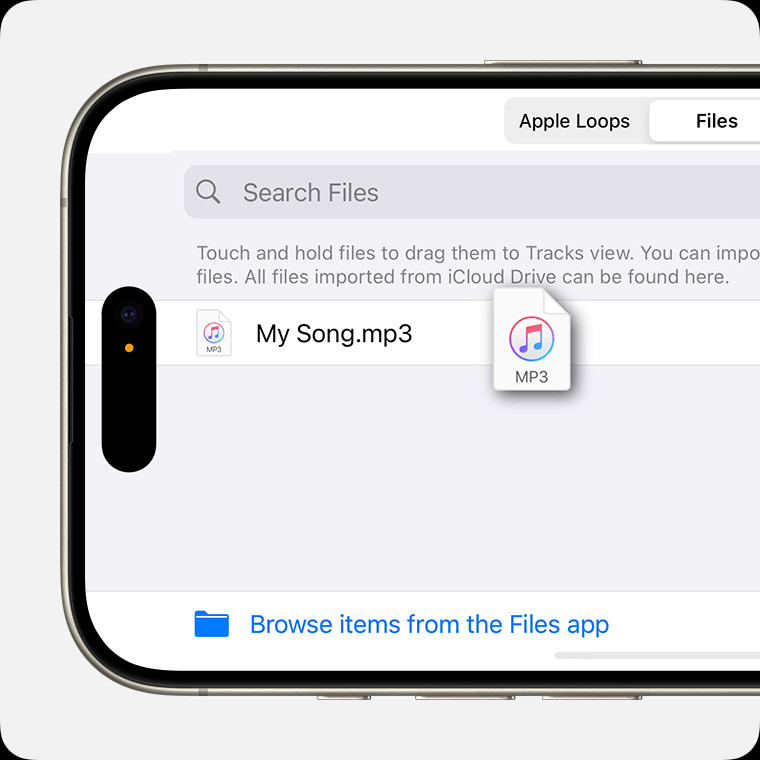 iTunes Get Info Options Tab to set a song as a ringtone on iPhone
iTunes Get Info Options Tab to set a song as a ringtone on iPhone
- Set Start and Stop Times: Set the “Start” and “Stop” times for the portion of the song you want to use as a ringtone. Remember, ringtones need to be 30 seconds or less.
- Convert to AAC: Go to “File” > “Convert” > “Create AAC Version.”
- Locate the New File: Find the newly created, shorter version of the song in your iTunes library.
2.1.2 Converting AAC File to M4R Format
- Show in Finder/Explorer: Right-click on the AAC version and select “Show in Finder” (or “Show in Windows Explorer”).
- Rename File: Change the file extension from “.m4a” to “.m4r”. If you don’t see the file extension, you may need to enable “Show file extensions” in your Finder/Explorer settings.
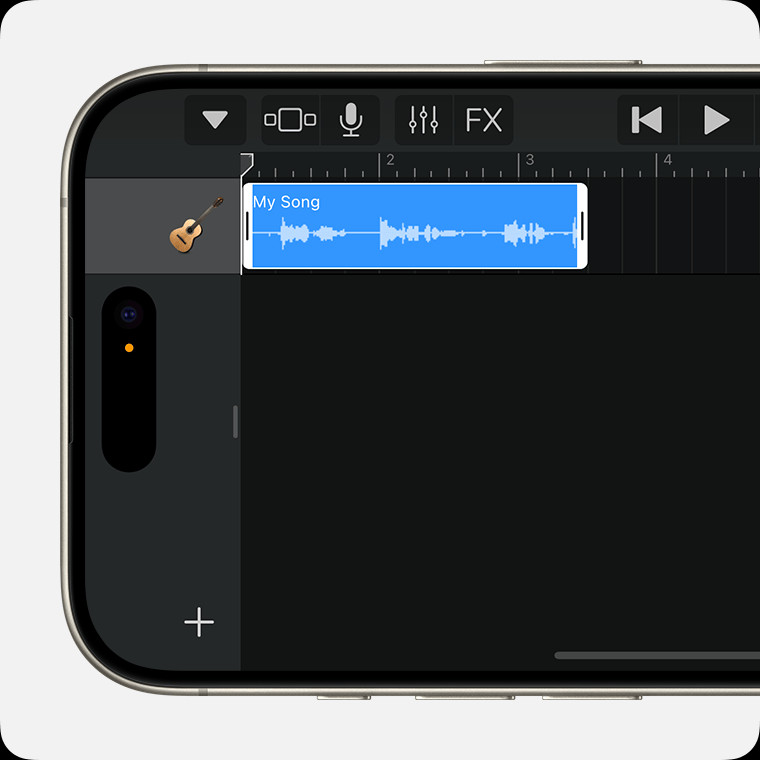 iTunes Get Info Options Tab to convert AAC to M4R and set a song as a ringtone on iPhone
iTunes Get Info Options Tab to convert AAC to M4R and set a song as a ringtone on iPhone
- Confirm Change: Confirm the change when prompted.
2.1.3 Transferring the M4R File to Your iPhone
- Connect iPhone: Connect your iPhone to your computer.
- Sync with iTunes/Finder: In iTunes or Finder, select your iPhone.
- Sync Tones: Go to the “Tones” section and sync your newly created M4R file to your iPhone.
According to research from the National Music Publishers’ Association (NMPA), in July 2025, syncing tones provides users control over their custom ringtones, so Apple provides this service to facilitate the music industry.
2.1.4 Setting the Custom Ringtone on Your iPhone
- Open Settings: On your iPhone, go to “Settings.”
- Sounds & Haptics: Tap on “Sounds & Haptics” (or just “Sounds” on some models).
- Ringtone: Select “Ringtone.”
- Choose Your Ringtone: Your custom ringtone should now appear in the list. Select it to set it as your ringtone.
2.2 Method 2: Using GarageBand
GarageBand is a powerful tool available on both iPhone and Mac, which can be used to create custom ringtones.
2.2.1 Creating a Ringtone with GarageBand on iPhone
- Download GarageBand: If you don’t have it, download GarageBand from the App Store.
- Create New Project: Open GarageBand and create a new project. Choose the “Audio Recorder” instrument.
- Import Song: Tap the “Loops” icon, then select “Files.” Browse and import the iTunes song you want to use.
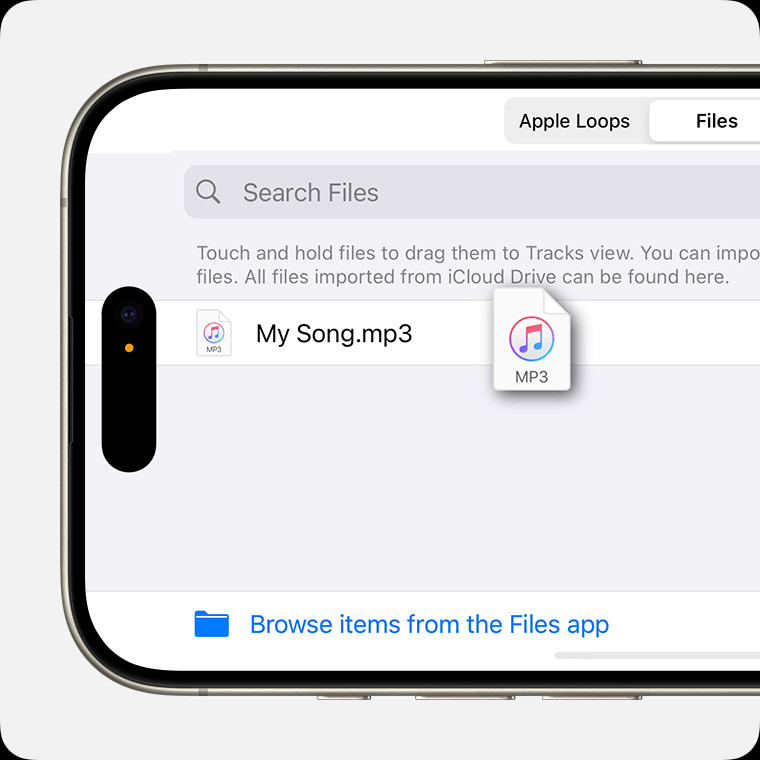 iTunes Get Info Options Tab to set a song as a ringtone on iPhone
iTunes Get Info Options Tab to set a song as a ringtone on iPhone
- Edit Song: Trim the song to your desired 30-second segment.
- Share Song: Tap the “Share” icon, then select “Ringtone.”
- Name and Export: Name your ringtone and tap “Export.” GarageBand will automatically convert it to the M4R format.
2.2.2 Creating a Ringtone with GarageBand on Mac
- Open GarageBand: Launch GarageBand on your Mac.
- New Project: Create a new project and select the “Audio Recorder” instrument.
- Add Song: Drag and drop the iTunes song into GarageBand.
- Edit Song: Trim the song to a 30-second segment.
- Share Ringtone: Go to “Share” > “Ringtone to iTunes.”
- Sync with iPhone: Connect your iPhone and sync the ringtone.
2.2.3 Setting the GarageBand Ringtone on Your iPhone
- Open Settings: On your iPhone, go to “Settings.”
- Sounds & Haptics: Tap on “Sounds & Haptics.”
- Ringtone: Select “Ringtone.”
- Choose Your Ringtone: Find and select your new GarageBand ringtone.
2.3 Method 3: Using Third-Party Apps
Several third-party apps on the App Store can help you create ringtones from iTunes songs.
2.3.1 Popular Ringtone Maker Apps
Some popular ringtone maker apps include:
- Ringtone Maker: A simple and easy-to-use app for creating ringtones.
- Garage Ringtones: This app allows you to create ringtones from your music library and offers advanced editing features.
- Zedge: Although primarily a wallpaper app, Zedge also offers a wide variety of ringtones and the ability to create your own.
2.3.2 Steps to Create a Ringtone with a Third-Party App
- Download App: Download and install a ringtone maker app from the App Store.
- Import Song: Open the app and import the iTunes song you want to use.
- Edit Song: Use the app’s editing tools to trim the song to your desired length.
- Save Ringtone: Save the ringtone in the correct format (usually M4R).
- Transfer to iPhone: Follow the app’s instructions to transfer the ringtone to your iPhone, which may involve syncing with iTunes or using iCloud Drive.
2.3.3 Setting the Third-Party App Ringtone on Your iPhone
- Open Settings: Go to “Settings” on your iPhone.
- Sounds & Haptics: Tap on “Sounds & Haptics.”
- Ringtone: Select “Ringtone.”
- Choose Your Ringtone: Find and select the ringtone you created with the app.
2.4 Method 4: Purchasing Ringtones Directly
If you want a hassle-free solution, you can purchase ringtones directly from the iTunes Store.
2.4.1 How to Buy Ringtones from the iTunes Store
- Open iTunes Store: Open the iTunes Store app on your iPhone.
- Tones Section: Go to the “Tones” section.
- Browse Ringtones: Browse through the available ringtones or search for a specific song.
- Purchase Ringtone: Purchase the ringtone you want. It will automatically be set as your ringtone or appear in your ringtone list.
2.4.2 Advantages and Disadvantages of Buying Ringtones
- Advantages:
- Simple and convenient.
- High-quality audio.
- No need for conversion or syncing.
- Disadvantages:
- Costs money.
- Limited selection compared to creating your own.
3. Troubleshooting Common Issues
Setting an iTunes song as a ringtone can sometimes be tricky. Here are some common issues and how to solve them:
3.1 “The File is Protected” Error
If you see a message that says “The file is protected,” it means the song has DRM (Digital Rights Management) and cannot be used as a ringtone.
3.1.1 Understanding DRM and Its Impact
DRM is a technology used to protect copyrighted material. If a song has DRM, you won’t be able to convert it or use it as a ringtone.
3.1.2 Solutions for DRM-Protected Songs
- Re-purchase the song: Sometimes, re-purchasing the song from iTunes can give you a DRM-free version.
- Use Apple Music: If you subscribe to Apple Music, you can download songs and use them in GarageBand to create ringtones (although the ringtone might stop working if you cancel your subscription).
3.2 Ringtone Not Showing Up on iPhone
If you’ve created a ringtone but it’s not showing up on your iPhone, here’s what to do:
3.2.1 Steps to Ensure Proper Syncing
- Check File Format: Make sure the ringtone is in the M4R format.
- Sync with iTunes/Finder: Ensure you’ve properly synced your iPhone with iTunes or Finder and that the “Tones” section is selected for syncing.
- Restart iPhone: Sometimes, simply restarting your iPhone can help it recognize the new ringtone.
- Check Storage: Ensure your iPhone has enough storage space.
3.2.2 Verifying iPhone Storage and Settings
- Check Storage: Go to “Settings” > “General” > “iPhone Storage” to make sure you have enough free space.
- Check Sync Settings: In iTunes/Finder, make sure the “Sync Tones” option is enabled.
3.3 GarageBand Not Exporting Ringtone
If GarageBand is having trouble exporting your ringtone, try these tips:
3.3.1 Troubleshooting GarageBand Export Issues
- Check Song Length: Make sure your ringtone is 30 seconds or less.
- Restart GarageBand: Close and reopen GarageBand.
- Update GarageBand: Make sure you have the latest version of GarageBand installed.
- Free Up Space: Ensure you have enough free storage space on your iPhone.
- Reinstall GarageBand: If all else fails, try deleting and reinstalling GarageBand.
3.3.2 Ensuring GarageBand is Up to Date
- Open App Store: Go to the App Store.
- Search GarageBand: Search for GarageBand.
- Update: If there’s an update available, tap “Update.”
4. Maximizing Your Ringtone Experience
Once you’ve successfully set your iTunes song as a ringtone, here are some tips to enhance your ringtone experience:
4.1 Tips for Choosing the Best Part of a Song
- Catchy Hook: Choose the most memorable and catchy part of the song.
- Avoid Long Intros: Skip long instrumental intros and get straight to the main melody.
- Consider Dynamics: Think about how the ringtone will sound in different environments. A loud, upbeat section might be better for noisy places.
4.2 Customizing Ringtones for Different Contacts
You can assign custom ringtones to different contacts so you know who’s calling without even looking at your phone.
4.2.1 How to Assign Custom Ringtones to Contacts
- Open Contacts: Open the “Contacts” app on your iPhone.
- Select Contact: Choose the contact you want to customize.
- Edit Contact: Tap “Edit” in the upper right corner.
- Ringtone: Scroll down and tap “Ringtone.”
- Choose Ringtone: Select a ringtone from the list.
- Done: Tap “Done” to save your changes.
4.2.2 Benefits of Personalized Ringtones
- Identify Callers: Know who’s calling without looking at your phone.
- Prioritize Calls: Assign unique ringtones to important contacts.
- Add Fun: Personalize your phone and make it more enjoyable.
4.3 Exploring Other Audio Customization Options
Besides ringtones, iPhones offer various other audio customization options.
4.3.1 Setting Custom Text Tones
You can also set custom text tones for different contacts. The process is similar to setting custom ringtones:
- Open Contacts: Open the “Contacts” app.
- Select Contact: Choose the contact.
- Edit Contact: Tap “Edit.”
- Text Tone: Find and tap “Text Tone.”
- Choose Tone: Select a custom tone for text messages.
4.3.2 Using Custom Alert Sounds
You can also customize alert sounds for emails, calendar events, and other notifications.
- Open Settings: Go to “Settings” on your iPhone.
- Sounds & Haptics: Tap “Sounds & Haptics.”
- Customize Alerts: Choose the type of alert you want to customize (e.g., “New Mail,” “Calendar Alerts”).
- Select Sound: Select a new sound from the list.
5. Legal Considerations and Copyright
It’s important to be aware of the legal considerations when using copyrighted music as ringtones.
5.1 Understanding Copyright Laws
Copyright law protects the rights of music creators. Using copyrighted music without permission can lead to legal issues.
5.1.1 Key Aspects of Music Copyright
- Reproduction: Making copies of a song.
- Distribution: Sharing copies of a song.
- Public Performance: Playing a song in public.
- Derivative Works: Creating new works based on a song.
5.1.2 Fair Use and Its Limitations
Fair use is a legal doctrine that allows limited use of copyrighted material without permission. However, using a song as a ringtone might not fall under fair use, especially if you’re distributing the ringtone to others or using it for commercial purposes.
5.2 Obtaining Permission to Use Copyrighted Music
If you want to use a copyrighted song as a ringtone legally, you need to obtain permission from the copyright holder.
5.2.1 Licensing Options for Ringtones
- Mechanical License: This license allows you to reproduce and distribute a song.
- Synchronization License: This license allows you to use a song in a visual work, such as a video.
5.2.2 Contacting Copyright Holders
To obtain a license, contact the music publisher or the copyright owner of the song. They will be able to provide you with the terms and fees for using the music.
According to ASCAP, licensing and permission are essential in the music industry to ensure copyright compliance, highlighting the need to obtain proper permissions before using copyrighted material.
6. The Future of Ringtones and Audio Personalization
The world of ringtones and audio personalization is constantly evolving.
6.1 Emerging Trends in Ringtones
- AI-Generated Ringtones: Artificial intelligence can now create custom ringtones based on your preferences.
- Interactive Ringtones: Ringtones that change based on the caller or the time of day.
- Spatial Audio Ringtones: Ringtones that use spatial audio technology for a more immersive experience.
6.2 How Technology is Shaping Audio Customization
Technology is making audio customization easier and more accessible. With advanced tools and apps, you can create unique and personalized audio experiences.
6.2.1 Advancements in Audio Editing Software
- AI-Powered Editing: Software that uses AI to automatically edit and enhance audio.
- Real-Time Effects: Tools that allow you to apply effects to audio in real-time.
- Cloud-Based Editing: Software that lets you edit audio from anywhere with an internet connection.
6.2.2 The Role of AI in Creating Personalized Audio Experiences
AI is playing a significant role in creating personalized audio experiences. AI algorithms can analyze your listening habits and preferences to create custom playlists, recommend new music, and even generate personalized ringtones.
7. Payoffsong.com: Your Partner in Music Licensing and Success
At Payoffsong.com, we understand the importance of music licensing and the potential for artists to monetize their work. Whether you’re looking to license your music for commercial use or seeking the perfect song for your project, we’re here to help.
7.1 How Payoffsong.com Can Help You Monetize Your Music
Payoffsong.com provides a platform for artists to showcase their music and connect with potential licensees. We offer resources and support to help you navigate the complex world of music licensing and maximize your earnings.
7.1.1 Licensing Opportunities Through Payoffsong.com
- Film and TV: License your music for use in movies and TV shows.
- Advertising: Get your songs featured in commercials and ad campaigns.
- Video Games: License your music for use in video games.
- Corporate Videos: Use your music in corporate training videos and presentations.
7.1.2 Resources and Support for Musicians
- Licensing Guides: Learn about the different types of music licenses and how to obtain them.
- Legal Advice: Access legal advice from experienced music attorneys.
- Marketing Tools: Promote your music to potential licensees.
7.2 Finding the Perfect Song for Your Project with Payoffsong.com
If you’re looking for the perfect song for your project, Payoffsong.com offers a vast library of high-quality music from talented artists around the world.
7.2.1 Our Extensive Music Library
- Diverse Genres: Explore music from various genres, including pop, rock, hip-hop, electronic, and more.
- Curated Playlists: Discover curated playlists for different moods, themes, and projects.
- High-Quality Audio: Enjoy music with excellent sound quality.
7.2.2 Easy-to-Use Search and Filtering Tools
Our easy-to-use search and filtering tools make it simple to find the perfect song for your project. You can search by genre, mood, tempo, and other criteria to narrow down your options.
Address: 1601 Vine St, Los Angeles, CA 90028, United States.
Phone: +1 (323) 469-2211.
Website: payoffsong.com.
8. Conclusion: Personalize Your iPhone with Custom Ringtones
Setting an iTunes song as a ringtone is a great way to personalize your iPhone and express your unique style. Whether you choose to convert songs using iTunes, GarageBand, or third-party apps, the process is straightforward and rewarding. Remember to respect copyright laws and obtain permission when necessary. With Payoffsong.com, you can explore even more opportunities to monetize your music or find the perfect song for your next project.
Ready to take your music to the next level? Visit payoffsong.com today to discover licensing opportunities, connect with industry professionals, and explore a world of musical possibilities. Start creating, licensing, and profiting from your passion for music!
9. Frequently Asked Questions (FAQ)
9.1 Can I use any song from iTunes as a ringtone?
No, not all songs can be used directly. Some songs have DRM protection, but you can use GarageBand or third-party apps to convert compatible songs.
9.2 What format does a ringtone need to be on iPhone?
Ringtones must be in the M4R format to be compatible with iPhones.
9.3 How long can a ringtone be on iPhone?
A ringtone can be up to 30 seconds long on iPhone.
9.4 Is it legal to use a copyrighted song as a ringtone?
Using copyrighted music without permission can be illegal. You may need to obtain a license to use it legally.
9.5 How do I convert a song to M4R format?
You can convert a song to M4R format using iTunes, GarageBand, or third-party apps.
9.6 Why is my ringtone not showing up on my iPhone?
Ensure the file is in M4R format, properly synced with iTunes/Finder, and that your iPhone has enough storage.
9.7 Can I assign different ringtones to different contacts?
Yes, you can assign custom ringtones to individual contacts in the Contacts app.
9.8 What is DRM and how does it affect ringtones?
DRM (Digital Rights Management) is a technology used to protect copyrighted material, preventing unauthorized use of some iTunes songs as ringtones.
9.9 What are some popular ringtone maker apps?
Some popular apps include Ringtone Maker, Garage Ringtones, and Zedge.
9.10 How can Payoffsong.com help me with music licensing?
payoffsong.com provides resources, support, and a platform for artists to license their music for commercial use and connect with potential licensees.
