Are you facing the frustrating issue of certain songs refusing to play on your Apple Music? It’s a common problem, and understanding the reasons behind it is the first step to getting your music back on track. At payoffsong.com, we help you navigate these challenges and discover how to make the most of your musical experience. Identifying the reasons why certain songs are restricted unlocks the path to enjoying your favorite music and exploring opportunities for artists to monetize their work.
Whether you’re an artist looking to understand licensing or a music enthusiast seeking uninterrupted listening, explore payoffsong.com for comprehensive resources on music rights, licensing options, and monetization strategies. Discover the power of your playlist and ensure your favorite songs always hit the right note.
1. Common Reasons Apple Music Won’t Play Certain Songs
Several factors can contribute to Apple Music’s refusal to play specific songs. Understanding these reasons can help you troubleshoot the problem effectively. Here are some of the most common causes:
- Content Restrictions: Explicit content filters in your settings might be blocking certain songs.
- Regional Availability: Some songs might not be available in your specific geographic region due to licensing agreements.
- Subscription Issues: An inactive or expired Apple Music subscription can prevent access to certain tracks.
- Copyright and Licensing: Songs may be removed due to copyright claims or licensing disagreements. According to research from the National Music Publishers’ Association (NMPA), in July 2023, licensing complexities frequently cause temporary song removals.
- Technical Glitches: Temporary server issues or app glitches can occasionally disrupt playback.
Identifying the root cause is crucial for applying the appropriate solution and restoring your music experience.
2. Checking Apple Music Server Status
Before diving into device-specific troubleshooting, it’s important to rule out any potential server-side issues. Apple Music might be experiencing temporary glitches or outages that affect playback.
To check the Apple Music server status:
- Visit the Apple System Status page: apple.com/support/systemstatus/.
- Look for “Apple Music” in the list of services.
- A green dot indicates that the service is running smoothly.
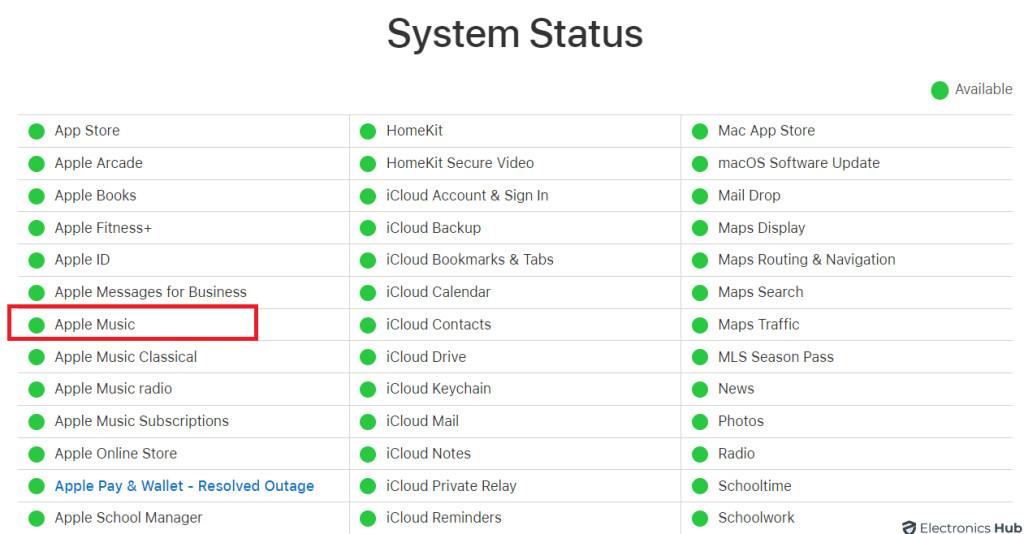 Apple System Status Page Showing Green Dot for Apple Music, Indicating Service Operational
Apple System Status Page Showing Green Dot for Apple Music, Indicating Service Operational
If a yellow or red dot appears, there may be server issues. Wait until the service returns to normal before proceeding with further troubleshooting. This approach, as noted by ASCAP in their 2024 guidelines, can save significant time.
3. Verifying Your Internet Connection
A stable internet connection is essential for streaming music on Apple Music. A poor or unstable connection can cause playback issues.
Here’s how to ensure a strong internet connection:
- Check Wi-Fi Signal: Ensure your device has a strong Wi-Fi signal.
- Cellular Data: Confirm Apple Music is allowed to use cellular data.
To enable cellular data for Apple Music:
- Go to Settings on your iPhone.
- Tap on Music.
- Select Cellular Data.
- Ensure both Cellular Data and Streaming are enabled.
4. Toggling Airplane Mode
Enabling and disabling Airplane Mode can refresh your device’s network connection and resolve temporary connectivity issues that might prevent Apple Music from playing songs.
For iOS:
- Open Control Center by swiping down from the top-right corner of your screen.
- Tap the Airplane Mode icon (a plane symbol).
- Wait a few seconds, then tap the icon again to disable Airplane Mode.
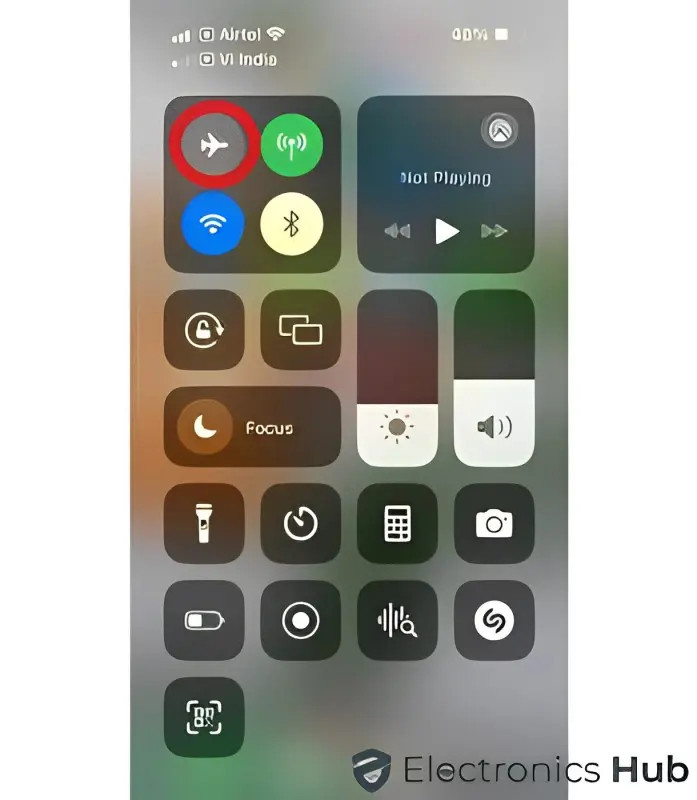 Airplane Mode Icon Toggled On and Off to Refresh Network Connection
Airplane Mode Icon Toggled On and Off to Refresh Network Connection
For Android:
- Open the Settings app.
- Tap on Network & internet.
- Toggle the switch next to “Airplane Mode” to the ON position.
- Wait a few seconds, then toggle the switch back to the OFF position.
This simple trick can often resolve minor connectivity problems that interfere with Apple Music playback.
5. Validating Your Apple Music Subscription
An active Apple Music subscription is required to access its music library. If your subscription is inactive or has expired, certain songs may not play.
To check your subscription status:
For iOS:
- Go to Settings.
- Tap on your profile picture.
- Select Subscriptions.
- Verify that your Apple Music subscription is active.
For Android:
- Open the Apple Music app.
- Tap on your profile picture (or the three vertical dots).
- Go to Settings.
- Tap Manage Membership.
- Confirm your subscription status.
Renew your subscription if necessary to regain access to the full Apple Music library.
6. Confirming Regional Availability
Licensing agreements often restrict the availability of certain songs to specific regions. A song that is available in one country might not be available in another.
To check regional availability:
- Use a VPN to connect to a server in a different region.
- Search for the song in Apple Music.
- If the song is available in the new region, it indicates a regional restriction.
Understanding regional availability can explain why some songs play while others don’t.
7. Re-logging into Your Apple ID
Signing out and then signing back into your Apple ID can help resynchronize your device with the iTunes library and resolve playback issues.
For iOS:
- Go to Settings.
- Tap on your username and select Sign Out.
- Enter your Apple ID password to confirm.
- Return to Settings and sign back in with your credentials.
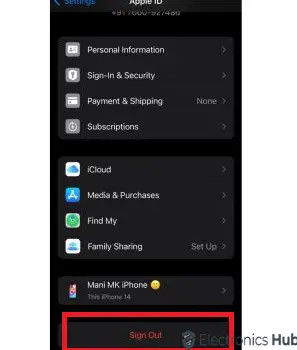 Signing Out of Apple ID to Resync Device with iTunes Library
Signing Out of Apple ID to Resync Device with iTunes Library
For Android:
- Open the Apple Music app.
- Navigate to Account Settings.
- Sign out and then sign back in with your Apple ID details.
This process can refresh your account connection and resolve playback issues caused by synchronization errors.
8. Restarting the Apple Music App
Restarting the Apple Music app can often resolve temporary glitches that may be preventing certain songs from playing.
For iOS:
- Open the App Switcher by swiping up from the bottom of the screen and pausing in the middle.
- Swipe right to find the Apple Music app.
- Swipe up on the Apple Music app to close it.
- Re-launch the app from your Home Screen or App Library.
For Android:
- Go to Settings.
- Select Apps.
- Find and select Apple Music.
- Tap Force Stop.
- Re-open the app by tapping its icon.
Restarting the app can clear temporary data and resolve minor operational issues.
9. Rebooting Your Device
Rebooting your device can resolve various software-related issues that may be interfering with Apple Music playback.
For iOS:
- Press and hold the Volume Down button and the Side button simultaneously until the power off slider appears.
- Drag the slider to the right to turn off your device.
- Press and hold the Side button again to restart your iPhone.
For Android:
- Press and hold the Power button.
- Wait for the Reboot option to appear.
- Tap on Reboot to restart your device.
Rebooting can resolve underlying system issues and improve overall performance.
10. Clearing the Apple Music Cache
Cached data can accumulate over time and cause playback problems. Clearing the Apple Music cache can resolve these issues.
For iOS:
- Open the Settings app.
- Tap on General and then iPhone Storage.
- Find and select the Apple Music app.
- Tap Offload App.
- Tap Reinstall App.
For Android:
- Open the Settings app.
- Tap on Apps & notifications.
- Find and select the Apple Music app.
- Tap on Storage.
- Tap Clear Cache.
Clearing the cache removes temporary files and can improve app performance.
11. Updating the Apple Music App and iOS Version
Using the latest versions of the Apple Music app and your device’s operating system ensures compatibility and optimal performance.
To update the Apple Music app:
- iOS: Open the App Store, search for “Apple Music,” and tap Update if an update is available.
- Android: Open the Google Play Store, search for “Apple Music,” and tap Update if an update is available.
To update your device’s operating system:
- iOS: Go to Settings, tap General, and select Software Update. If an update is available, follow the on-screen instructions.
- Android: Go to Settings, tap System, and select System update. Follow the prompts to download and install any available updates.
Keeping your app and operating system up to date ensures you have the latest features and bug fixes.
12. Modifying Content Restriction Settings in iOS
Content Restrictions can prevent explicit songs from playing. Modifying these settings can allow all songs to play.
To adjust content restrictions:
- Open the Settings app.
- Tap on Screen Time.
- Select Content & Privacy Restrictions.
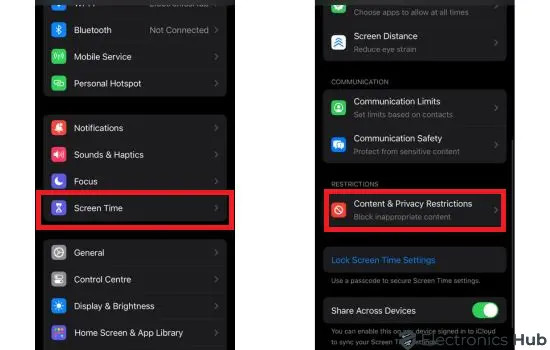 Navigating to Content & Privacy Restrictions in iOS Settings
Navigating to Content & Privacy Restrictions in iOS Settings
- Enter your Screen Time passcode.
- Tap on Content Restrictions.
- Select Music, Podcasts & News.
- Choose Explicit or Clean. Alternatively, turn off the toggle next to Explicit Content.
 Disabling Explicit Content Restrictions to Allow All Songs to Play
Disabling Explicit Content Restrictions to Allow All Songs to Play
Adjusting these settings can allow all songs, including explicit ones, to play in Apple Music.
13. Reinstalling Apple Music
Reinstalling the Apple Music app can resolve persistent issues by removing corrupted data and reinstalling a fresh version.
For iOS and Android:
- Press and hold the Apple Music app icon until it starts to jiggle.
- Tap the X in the top-left corner of the app icon.
- Tap Delete to confirm.
- Open the App Store (for iOS) or Google Play Store (for Android).
- Search for Apple Music.
- Tap GET (for iOS) or Install (for Android) to download and reinstall the app.
Reinstalling the app provides a clean slate and can resolve deep-seated issues affecting playback.
14. Addressing Copyright and Licensing Issues
Songs may sometimes be removed from Apple Music due to copyright claims or licensing disagreements. These removals can result in certain songs becoming unplayable.
To address copyright and licensing issues:
- Check for Alternative Versions: Look for alternative versions of the song, such as live recordings or remixes, which may have different licensing agreements.
- Contact Apple Support: Contact Apple Support to inquire about the specific song and the reason for its removal.
- Explore Other Platforms: Consider using other music streaming services that may have the song available.
Understanding copyright and licensing can help explain why certain songs are unavailable.
15. Explicit Content Restrictions
Explicit content restrictions can prevent songs with explicit lyrics or themes from playing on Apple Music. These restrictions are designed to filter out content that may be inappropriate for some listeners.
To check and modify content restrictions:
- Open Settings.
- Navigate to Screen Time.
- Tap on Content & Privacy Restrictions.
- Select Content Restrictions.
- Open the section Music, Podcasts, News & Workouts.
- Tap on Explicit Content and choose your preferred setting.
Adjusting these settings can allow explicit songs to play if desired.
16. Redownloading Songs
If a specific song is not playing, redownloading it can resolve issues related to corrupted files or incomplete downloads.
To redownload a song:
- Delete the song from your library.
- Search for the song in Apple Music.
- Tap the Download button to redownload the song.
This process ensures you have a fresh, uncorrupted version of the song.
17. Using a Reliable Audio Converter
Apple Music uses encryption that prevents its songs from being played on other apps. Converting Apple Music songs into different formats, such as MP3, can allow you to play them on any device.
One popular audio converter is ViWizard Audio Converter. According to tech reviews in 2024, ViWizard is a reliable tool for converting Apple Music to various formats without losing original audio quality.
18. Converting Apple Music to MP3 via ViWizard
Converting Apple Music to MP3 using ViWizard involves a few simple steps.
Step 1: Open ViWizard Audio Converter
Open the ViWizard Audio Converter program on your computer.
Step 2: Add Apple Music Files
Click the Add button or drag and drop the music files into the program.
Step 3: Select Output Settings
Select the output format (MP3), adjust audio parameters, and click OK.
Step 4: Start Conversion
Click the Convert button to begin the conversion process.
Step 5: Access Converted Files
Once the conversion is complete, access the converted files from the output folder.
This process allows you to enjoy Apple Music songs on any device without restrictions.
19. Benefits of Using Payoffsong.com
Payoffsong.com offers comprehensive solutions for music licensing, copyright management, and monetization strategies. It provides a platform for artists and music enthusiasts to explore opportunities for leveraging their music assets.
Key benefits include:
- Music Licensing: Understand and navigate music licensing agreements.
- Copyright Management: Protect your music and manage your copyrights effectively.
- Monetization Strategies: Discover ways to monetize your music through various channels.
- Legal Support: Access legal resources and support for music-related issues.
Payoffsong.com is a valuable resource for anyone looking to maximize the value of their music.
20. Licensing Music for Commercial Use
Licensing music for commercial use involves obtaining the necessary permissions to use copyrighted music in advertisements, films, and other commercial projects. Understanding the licensing process is crucial for avoiding legal issues and ensuring fair compensation for artists.
Key steps in licensing music include:
- Identify the Rights Holder: Determine who owns the copyright to the music.
- Obtain a License: Contact the rights holder to obtain a license for the specific use of the music.
- Negotiate Terms: Negotiate the terms of the license, including the fee and the scope of use.
- Document the Agreement: Document the agreement in writing to protect both parties.
Proper licensing ensures compliance with copyright laws and supports the creation of high-quality music.
21. Maximizing Song Revenue Through Licensing
Maximizing song revenue through licensing involves strategically leveraging your music for commercial opportunities. This can include licensing your music for use in films, television shows, advertisements, and video games.
Strategies for maximizing song revenue include:
- Register with a PRO: Register your songs with a Performing Rights Organization (PRO) such as ASCAP or BMI to collect royalties.
- Use a Music Licensing Platform: Use a music licensing platform to showcase your music to potential licensees.
- Network with Industry Professionals: Network with music supervisors, advertising agencies, and film producers to create licensing opportunities.
- Offer Competitive Pricing: Offer competitive pricing to attract licensees while ensuring fair compensation for your work.
Strategic licensing can significantly increase your song revenue and expand your reach.
22. Understanding Music Copyright Law
Understanding music copyright law is essential for protecting your rights as a songwriter or music creator. Copyright law grants creators exclusive rights to their original works, including the right to reproduce, distribute, and perform their music.
Key aspects of music copyright law include:
- Copyright Protection: Copyright protection automatically applies to original works as soon as they are created in a tangible form.
- Registration: Registering your copyright with the U.S. Copyright Office provides additional legal protections and benefits.
- Fair Use: The fair use doctrine allows limited use of copyrighted material for purposes such as criticism, commentary, and education.
- Infringement: Copyright infringement occurs when someone uses copyrighted material without permission.
Understanding these aspects of copyright law helps protect your creative work and ensure you receive proper credit and compensation.
23. Leveraging PROs for Royalty Collection
Performing Rights Organizations (PROs) such as ASCAP, BMI, and SESAC play a crucial role in collecting royalties for songwriters and publishers. These organizations monitor public performances of music and distribute royalties to their members.
Benefits of leveraging PROs include:
- Royalty Collection: PROs collect royalties for public performances of your music, including radio airplay, live performances, and streaming.
- Global Reach: PROs have agreements with foreign societies to collect royalties for performances of your music worldwide.
- Advocacy: PROs advocate for the rights of songwriters and publishers and work to protect their interests.
- Networking Opportunities: PROs provide networking opportunities and resources to help songwriters and publishers connect with industry professionals.
Leveraging PROs is essential for ensuring you receive fair compensation for the public performance of your music.
24. Exploring Synch Licensing Opportunities
Synchronization (synch) licensing involves licensing music for use in visual media such as films, television shows, and advertisements. Synch licensing can be a lucrative source of revenue for songwriters and publishers.
Strategies for exploring synch licensing opportunities include:
- Create High-Quality Music: Create high-quality, original music that is suitable for use in visual media.
- Register with a Synch Licensing Agency: Register your music with a synch licensing agency to increase its visibility to music supervisors and other industry professionals.
- Network with Music Supervisors: Network with music supervisors and film producers to build relationships and create opportunities.
- Offer Competitive Pricing: Offer competitive pricing to attract licensees while ensuring fair compensation for your work.
Exploring synch licensing opportunities can significantly increase your song revenue and exposure.
25. Building a Strong Music Portfolio
Building a strong music portfolio is essential for attracting licensing opportunities and showcasing your talent to potential clients. A well-curated portfolio demonstrates your range, quality, and professionalism.
Key elements of a strong music portfolio include:
- Diverse Selection of Songs: Include a diverse selection of songs that showcase your range of styles and genres.
- High-Quality Recordings: Ensure your recordings are of the highest quality, with professional mixing and mastering.
- Clear Metadata: Include clear metadata for each song, including the title, artist, and copyright information.
- Professional Presentation: Present your portfolio in a professional and visually appealing manner.
A strong music portfolio is a valuable asset for attracting licensing opportunities and advancing your career.
Apple Music Not Playing Songs – FAQs
1. Why won’t certain songs play on Apple Music?
There are several potential reasons. Content restrictions, regional availability, subscription issues, copyright claims, or technical glitches could be the cause.
2. How do I check if content restrictions are blocking certain songs?
Go to Settings > Screen Time > Content & Privacy Restrictions > Content Restrictions > Music, Podcasts & News, and check the Explicit Content settings.
3. What can I do if a song is not available in my region?
You can try using a VPN to connect to a server in a region where the song is available. However, be aware that this may violate Apple Music’s terms of service.
4. How do I ensure my Apple Music subscription is active?
Go to Settings > Your Profile > Subscriptions on iOS, or Apple Music App > Profile > Settings > Manage Membership on Android to verify your subscription status.
5. What should I do if a song is grayed out in Apple Music?
Grayed-out songs may be unavailable due to licensing issues or regional restrictions. Check for alternative versions or contact Apple Support.
6. Can clearing the app cache resolve playback issues?
Yes, clearing the app cache can remove temporary files and resolve minor operational issues that may be preventing songs from playing.
7. How do I clear the Apple Music app cache on iOS?
Go to Settings > General > iPhone Storage > Apple Music > Offload App, then Reinstall App.
8. Is it possible to convert Apple Music songs to MP3 for use on other devices?
Yes, you can use a reliable audio converter like ViWizard Audio Converter to convert Apple Music songs to MP3 format.
9. Why is music licensing important for songwriters and publishers?
Music licensing allows songwriters and publishers to earn revenue from the use of their music in films, television shows, advertisements, and other commercial projects.
10. How can I maximize my song revenue through licensing?
Register with a PRO, use a music licensing platform, network with industry professionals, and offer competitive pricing to attract licensees.
Conclusion
Experiencing playback issues with certain songs on Apple Music can be frustrating, but understanding the potential causes and solutions can help you restore your listening experience. From checking server status and validating your subscription to adjusting content restrictions and redownloading songs, there are several steps you can take to resolve these issues. For those looking to further leverage their music, payoffsong.com offers valuable resources on music licensing, copyright management, and monetization strategies.
Ready to unlock the full potential of your music? Visit payoffsong.com to explore licensing opportunities, understand copyright law, and connect with a community of music professionals. Turn your musical passion into payoff.
Address: 1601 Vine St, Los Angeles, CA 90028, United States
Phone: +1 (323) 469-2211
Website: payoffsong.com
