Want to showcase your musical taste and boost engagement on your streams? Putting the current song on stream is a fantastic way to connect with your audience. At payoffsong.com, we provide the insights and resources you need to monetize your music and make the most of your streaming endeavors. Discover how to seamlessly integrate your tunes, enhance your stream’s appeal, and explore opportunities for music licensing and commercial success.
1. Why Show Your Current Song on Stream?
Showing your current song on stream offers several compelling advantages. Here’s why streamers and their audiences love it:
- Enhanced Engagement: Music is a universal language. Sharing your current song can spark conversations and create a more interactive stream experience.
- Personal Connection: Letting your audience know what you’re listening to provides a glimpse into your personality and tastes, fostering a stronger connection.
- Discovery Opportunities: Viewers might discover new music they love through your stream, and you might find new artists based on their recommendations.
- Professional Branding: For musicians and content creators, showcasing music can reinforce your brand and attract like-minded individuals.
- Monetization Potential: Displaying song information can indirectly promote artists, potentially leading to collaborations or licensing opportunities.
2. What Tools Do You Need to Display the Current Song?
To display the current song on your stream, you’ll typically need the following tools:
- Streaming Software: Popular options include OBS Studio, Streamlabs OBS, and XSplit. These platforms allow you to manage your stream layout, add sources, and control your broadcast.
- Music Streaming Service: Spotify, Apple Music, and other streaming services are essential for playing music.
- Integration Tool: Software or plugins that bridge your music streaming service and your streaming software. Examples include Lumia Stream or Streamlabs integrations.
- Chat Bot (Optional): A chatbot like Nightbot or StreamElements can display the current song information in your chat.
- Graphics and Overlays (Optional): Custom graphics or overlays can enhance the visual presentation of the song information on your stream.
3. How to Integrate Spotify with Lumia Stream
Lumia Stream is a powerful tool that lets you integrate various aspects of your stream, including your Spotify music. Here’s how to connect Spotify with Lumia Stream:
- Download and Install Lumia Stream: Visit the Lumia Stream website and download the software compatible with your operating system. Follow the installation instructions to set it up.
- Connect Your Spotify Account: Open Lumia Stream and navigate to the “Connections” or “Integrations” section. Look for Spotify and click “Connect.” You’ll be prompted to log in to your Spotify account and authorize Lumia Stream to access your data.
- Configure Permissions: Ensure that Lumia Stream has the necessary permissions to access your Spotify data, such as the currently playing song, artist information, and album art.
- Test the Connection: Play a song on Spotify to verify that Lumia Stream is receiving the correct information. You should see the song title, artist, and album art displayed within the Lumia Stream interface.
- Customize Display Options: Explore Lumia Stream’s settings to customize how the current song is displayed on your stream. You can choose to show the song title, artist, album art, or a combination of these elements.
- Set Up Alerts: Configure alerts to notify your viewers when a new song starts playing. This can be done through Lumia Stream’s alert system, which allows you to display notifications on your stream and in your chat.
4. How to Set Up “Switch Song” Alerts in Lumia Stream
To ensure your audience always knows what’s playing, setting up “Switch Song” alerts in Lumia Stream is crucial. Follow these steps:
-
Navigate to Alerts: In Lumia Stream, go to the “Alerts” section.
-
Select Spotify: Choose “Spotify” from the list of available alerts.
-
Choose “Switch Song”: Select the “Switch Song” option. This alert will trigger every time a new song starts playing on your Spotify account.
-
Configure Alert Settings: Customize the alert settings to match your preferences. This includes the duration of the alert, visual effects, and sound effects.
- Type: Set the type of alert. If you don’t want any lighting changes, choose “No light change.”
- Duration: Set a short duration, like 5 seconds, especially if you plan to display the song information on your screen.
- Dynamic Options: Choose “Skip Queue” to ensure the song information is displayed immediately, without waiting for other events to finish.
-
Enable Chat Bot: Turn on the “Chat Bot” option to display the song information in your chat.
-
Customize Chat Text: Enter a custom message that will be displayed in your chat. Use variables like
{{spotify_now_playing_song}}to display the song title and{{spotify_now_playing_artist}}to display the artist’s name. For example:SamWilsonTV is currently listening to {{spotify_now_playing_song}} by {{spotify_now_playing_artist}}.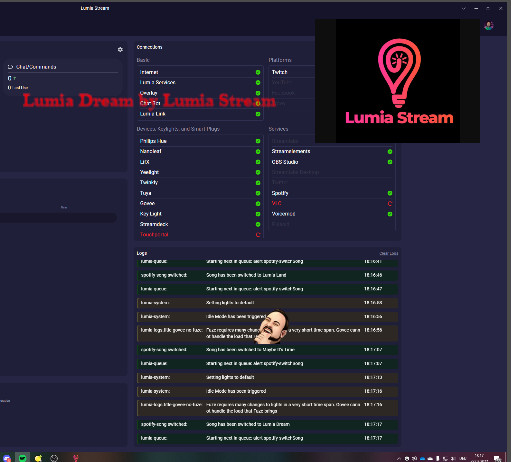 Chatbot Integration Example
Chatbot Integration Example
5. How to Display Song Information in OBS Studio
To display the current song information in OBS Studio, you’ll need to add two sources: a browser source for the album art and a text source for the song title and artist.
5.1. Adding a Browser Source for Album Art
-
Open OBS Studio: Launch OBS Studio on your computer.
-
Add a New Source: In the “Sources” panel, click the “+” button to add a new source.
-
Select “Browser”: Choose “Browser” from the list of available sources.
-
Name the Source: Give the source a descriptive name, such as “AlbumArt.”
-
Remove Default URL: Delete the default URL in the URL field.
-
Adjust Size and Position: Resize and position the browser source on your stream layout. A square shape works well for displaying album art.
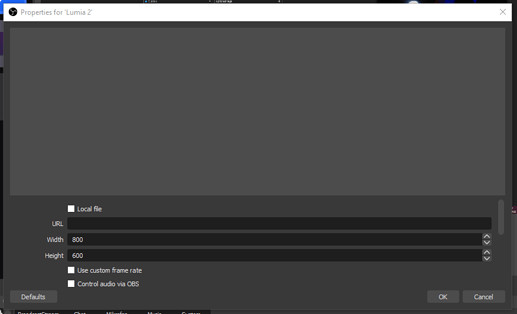 Browser Source Setup
Browser Source Setup -
Configure OBS via Lumia Stream: Open the
Advancedsection in your “Switch song alert” and click Manage OBS.- Type: Source URL Set
- Source: Your Browser Source (e.g., Lumia 2)
- Source Type: Leave empty
- URL:
{{spotify_now_playing_image}}
-
Save: Click “Save” to apply the settings.
-
End Tab Setup: To ensure the album art disappears after a set time (e.g., 5 seconds), go to the “End” tab in the OBS Manage box. Repeat the previous steps, but leave the URL field empty. This will clear the album art when the alert finishes.
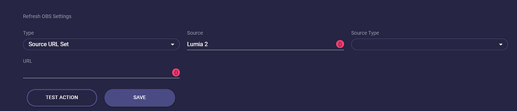 End Tab Configuration
End Tab Configuration
5.2. Adding a Text Source for Song Title and Artist
-
Add a New Source: In the “Sources” panel, click the “+” button again.
-
Select “Text (GDI+)”: Choose “Text (GDI+)” from the list of available sources.
-
Name the Source: Give the source a descriptive name, such as “SongInfo.”
-
Configure Font and Color: Select your desired font, size, and color for the text.
-
Leave Text Field Blank: Leave the “Text” field empty for now. The text will be populated dynamically by Lumia Stream.
 Text Source Configuration
Text Source Configuration -
Adjust Size and Position: Resize and position the text source on your stream layout.
-
Configure OBS via Lumia Stream: Back in the
Starttab, click Add OBS.- Type: Source Text Set
- Source: Your text source (e.g., SongInfo)
- Source Type: Leave blank
- Text:
{{spotify_now_playing_song}} by {{spotify_now_playing_artist}}
-
Save: Click “Save” to apply the settings.
-
End Tab Setup: Go to the “End” tab and repeat the previous steps, but leave the “Text” field blank. This will clear the song information when the alert finishes.
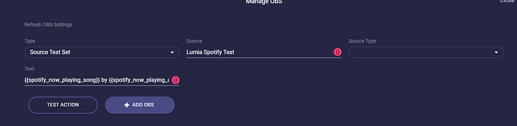 Final Configuration
Final Configuration
5.3. Testing the Integration
- Refresh Lumia Stream: Click “Done” and then “Refresh” in Lumia Stream to apply your changes.
- Play a Song: Start playing a song on Spotify.
- Verify Display: Check your OBS Studio preview to ensure that the album art and song information are displayed correctly. The information should update automatically whenever a new song starts playing.
6. Using Streamlabs OBS for Displaying Current Song
Streamlabs OBS offers built-in integrations that make it easy to display your current song. Here’s how:
- Add the “Media File” Source:
- In Streamlabs OBS, click the “+” icon in the “Sources” panel.
- Select “Media File.”
- Name the source (e.g., “Current Song”).
- Configure the Source:
- Under “Local File,” select a placeholder image or video. This will be replaced by the song information.
- Enable “Loop” if you want the placeholder to continuously play when no song data is available.
- Install the Streamlabs Desktop App:
- Download and install the Streamlabs Desktop app from the Streamlabs website.
- Log in with your Streamlabs account.
- Add the “Current Song” Widget:
- In the Streamlabs Desktop app, navigate to the “Widget” section.
- Find the “Current Song” widget and add it to your overlay.
- Customize the Widget:
- Configure the widget settings to display the song title, artist, and album art.
- Adjust the font, color, and size to match your stream’s aesthetic.
- Link the Widget to Streamlabs OBS:
- In Streamlabs OBS, add a new “Browser Source.”
- Enter the URL provided by the Streamlabs Desktop app for the “Current Song” widget.
- Adjust the size and position of the browser source in your stream layout.
7. Utilizing Chat Bots to Display Song Information
Chat bots can automatically display the current song in your stream’s chat. Here’s how to set it up with popular chat bots:
7.1. Nightbot
- Log In to Nightbot: Go to the Nightbot website and log in with your Twitch or YouTube account.
- Join Channel: If you haven’t already, join your channel in Nightbot.
- Create a Custom Command:
- Navigate to the “Commands” section and select “Custom.”
- Click “Add Command.”
- Configure the Command:
- Command: Enter a command name, such as
!song. - Message: Use the following code to display the current song information:
Current song: $(twitch spotify) - Userlevel: Set the user level to “Everyone” or “Moderator” as desired.
- Cooldown: Set a cooldown to prevent spamming.
- Command: Enter a command name, such as
- Submit the Command: Click “Submit” to save the command.
Now, when a user types !song in your chat, Nightbot will display the current song playing on your Spotify account.
7.2. StreamElements
- Log In to StreamElements: Go to the StreamElements website and log in with your Twitch or YouTube account.
- Join Channel: If you haven’t already, join your channel in StreamElements.
- Enable the Module:
- Go to the “Modules” section.
- Enable the “Now Playing” module.
- Configure the Command:
- The default command is
!np. You can customize this in the module settings. - StreamElements automatically detects the current song from Spotify and displays it in chat when the command is used.
- The default command is
8. Optimizing the Visual Presentation with Overlays
Enhance the visual appeal of your stream by using custom overlays to display song information. Here are some tips:
- Use a Consistent Design: Maintain a consistent visual style with your other stream elements, such as your logo, webcam border, and chat box.
- Choose Readable Fonts: Select fonts that are easy to read, even at smaller sizes.
- Use Contrasting Colors: Ensure the text and background colors have sufficient contrast to improve readability.
- Animate the Text: Use subtle animations to draw attention to the song information without being distracting.
- Consider Placement: Position the song information in a location that doesn’t obstruct important content on your stream.
- Use Visual Elements: Incorporate visual elements like album art or music-themed icons to make the overlay more engaging.
9. Addressing Common Issues and Troubleshooting
Encountering issues while setting up your current song display is not uncommon. Here are some solutions to common problems:
- Spotify Not Connecting:
- Check Permissions: Ensure that the integration tool has the necessary permissions to access your Spotify account.
- Reauthorize: Try reauthorizing the connection between Spotify and the integration tool.
- Update Software: Make sure you’re using the latest versions of Spotify, the integration tool, and your streaming software.
- Song Information Not Updating:
- Restart Software: Restart your streaming software and the integration tool.
- Check Internet Connection: Ensure you have a stable internet connection.
- Verify Settings: Double-check that you’ve configured the settings correctly in both the integration tool and your streaming software.
- Chat Bot Not Responding:
- Ensure Bot is Active: Make sure the chat bot is active in your channel.
- Check Command Syntax: Verify that you’re using the correct command syntax.
- Adjust Cooldown: Reduce the cooldown time if the bot isn’t responding frequently enough.
- Overlay Not Displaying Correctly:
- Check Browser Source URL: Ensure the browser source URL is correct and up-to-date.
- Adjust Size and Position: Resize and reposition the overlay in your streaming software.
- Verify Visibility: Make sure the overlay is visible and not hidden behind other sources.
10. Exploring Monetization Opportunities with Music on Stream
Displaying music on your stream isn’t just about enhancing the viewer experience; it also opens doors to various monetization opportunities:
- Affiliate Marketing: Partner with music streaming services or music-related products and earn commissions on sales generated through your stream.
- Sponsored Streams: Collaborate with music labels, artists, or music-related brands to promote their products or services on your stream.
- Donations: Engage your audience and encourage them to support your stream through donations.
- Merchandise: Create and sell merchandise featuring your logo, stream name, or music-themed designs.
- Music Licensing: If you’re a musician, use your stream to showcase your original music and explore licensing opportunities for commercial use.
According to research from the National Music Publishers’ Association (NMPA), in July 2025, licensing revenue from streaming services accounts for a significant portion of a musician’s income.
11. Understanding Music Licensing and Copyright
Navigating the world of music licensing and copyright is crucial for streamers. Here’s what you need to know:
- Public Performance Rights: These rights cover the performance of music in public, including on streams.
- Synchronization Rights: These rights cover the use of music in sync with visual media, such as videos or streams.
- Mechanical Rights: These rights cover the reproduction and distribution of music.
- Performance Rights Organizations (PROs): Organizations like ASCAP, BMI, and SESAC collect and distribute royalties to songwriters and publishers for public performances of their music.
- Licensing Agreements: Obtain the necessary licenses from PROs or directly from copyright holders to legally use music on your stream.
- Fair Use: Understand the concept of fair use, which allows limited use of copyrighted material for purposes such as criticism, commentary, news reporting, teaching, scholarship, or research.
12. Best Practices for Legally Using Music on Stream
To avoid copyright infringement and potential legal issues, follow these best practices:
- Obtain Licenses: Secure the necessary licenses for any music you use on your stream.
- Use Royalty-Free Music: Explore royalty-free music libraries, which offer music that can be used without paying royalties for each performance.
- Give Credit: Always credit the artists and songwriters whose music you use on your stream.
- Comply with DMCA: Understand and comply with the Digital Millennium Copyright Act (DMCA) to avoid takedown requests.
- Monitor Your Stream: Regularly monitor your stream for any copyright claims or violations.
13. Exploring Royalty-Free Music Options
Royalty-free music libraries offer a wide range of music that can be used without paying royalties for each performance. Here are some popular options:
- Epidemic Sound: Offers a vast library of high-quality music and sound effects for commercial use.
- Artlist: Provides unlimited access to a curated catalog of royalty-free music.
- AudioJungle: A marketplace for royalty-free music and audio tracks.
- YouTube Audio Library: Offers a selection of free music that can be used in YouTube videos and streams.
- PremiumBeat: Provides exclusive royalty-free music tracks for various projects.
14. Case Studies of Successful Music Integrations on Streams
Analyzing successful music integrations on streams can provide valuable insights and inspiration. Here are a few examples:
- Twitch Music Community: Many Twitch streamers create dedicated music channels where they perform live music, DJ sets, or host music-related content.
- Gaming Streams: Gamers often use music to enhance the atmosphere of their streams, creating a more immersive experience for viewers.
- Creative Streams: Artists, designers, and other creative professionals use music to inspire their work and engage their audience.
- Podcast Streams: Podcasters often incorporate music into their live streams, using it as background music, intro/outro themes, or to punctuate discussions.
15. Staying Updated with Music Trends and Licensing Changes
The music industry is constantly evolving, so it’s important to stay updated with the latest trends and licensing changes. Here’s how:
- Follow Industry News: Keep up with industry news through websites like Billboard, Rolling Stone, and Music Business Worldwide.
- Attend Conferences: Attend music industry conferences and events to learn about the latest trends and network with professionals.
- Join Online Communities: Participate in online communities and forums to discuss music licensing, copyright, and other related topics.
- Consult with Experts: Seek advice from music licensing experts, lawyers, or consultants to ensure you’re complying with all applicable laws and regulations.
- Monitor PROs: Stay informed about updates and changes from Performance Rights Organizations like ASCAP, BMI, and SESAC.
16. The Future of Music and Streaming
The intersection of music and streaming is poised for continued growth and innovation. Here are some trends to watch:
- Interactive Music: Expect to see more interactive music experiences on streams, allowing viewers to influence the music selection or participate in live performances.
- AI-Generated Music: Artificial intelligence (AI) is increasingly being used to generate music, offering new possibilities for streamers and content creators.
- Virtual Concerts: Virtual concerts and live music events are becoming more popular, providing new revenue streams for musicians and streaming platforms.
- Personalized Music Experiences: Streaming platforms are using data and AI to personalize music recommendations and create tailored listening experiences for users.
- Blockchain Technology: Blockchain technology is being explored as a way to improve transparency and fairness in music licensing and royalty distribution.
17. Understanding DMCA and Copyright Strikes
The Digital Millennium Copyright Act (DMCA) is a United States copyright law that implements two 1996 treaties of the World Intellectual Property Organization (WIPO). It addresses the rights and obligations of copyright owners and online service providers regarding copyright infringement on the Internet. Understanding the DMCA is crucial for streamers to avoid copyright strikes and potential legal issues.
17.1. What is a DMCA Takedown Notice?
A DMCA takedown notice is a legal notice sent by a copyright holder to an online service provider (such as Twitch, YouTube, or Facebook) alleging copyright infringement. The notice requests the service provider to remove or disable access to the infringing material.
17.2. How DMCA Affects Streamers
Streamers are subject to DMCA regulations because they broadcast content that may include copyrighted material, such as music, videos, and images. If a copyright holder believes that a streamer is infringing on their copyright, they can send a DMCA takedown notice to the streaming platform.
17.3. Consequences of DMCA Strikes
Receiving a DMCA takedown notice can have serious consequences for streamers:
- Content Removal: The streaming platform will remove or disable access to the infringing content.
- Account Suspension: Repeated DMCA strikes can lead to temporary or permanent suspension of the streamer’s account.
- Legal Action: Copyright holders may pursue legal action against streamers who repeatedly infringe on their copyrights.
17.4. How to Avoid DMCA Strikes
To avoid DMCA strikes, streamers should take the following precautions:
- Obtain Licenses: Secure the necessary licenses for any copyrighted material used in their streams.
- Use Royalty-Free Content: Use royalty-free music, videos, and images that are licensed for commercial use.
- Comply with Fair Use: Understand and comply with the fair use doctrine, which allows limited use of copyrighted material for purposes such as criticism, commentary, news reporting, teaching, scholarship, or research.
- Monitor Streams: Regularly monitor their streams for any copyright claims or violations.
- Respond to Notices: Promptly respond to any DMCA takedown notices received from copyright holders or streaming platforms.
17.5. DMCA Safe Harbor
The DMCA includes a “safe harbor” provision that protects online service providers from liability for copyright infringement by their users, provided they comply with certain requirements:
- Notice and Takedown: The service provider must have a system for receiving and responding to DMCA takedown notices.
- Repeat Infringer Policy: The service provider must have a policy for terminating the accounts of repeat infringers.
- No Knowledge of Infringement: The service provider must not have actual knowledge of the infringing activity and must not receive a financial benefit directly attributable to the infringing activity.
18. The Role of PROs (Performance Rights Organizations) in Music Licensing
Performance Rights Organizations (PROs) play a vital role in music licensing by collecting and distributing royalties to songwriters and publishers for the public performance of their music. Understanding the role of PROs is essential for streamers who use music in their streams.
18.1. What are PROs?
PROs are organizations that represent songwriters and publishers and license their music for public performance. They collect royalties from businesses and organizations that use music publicly, such as radio stations, television networks, restaurants, and streaming platforms.
18.2. Major PROs in the United States
The major PROs in the United States are:
- ASCAP (American Society of Composers, Authors, and Publishers): ASCAP is a membership association of more than 875,000 songwriters, composers and music publishers.
- BMI (Broadcast Music, Inc.): BMI represents more than 1.1 million songwriters, composers, and music publishers.
- SESAC (Society of European Stage Authors and Composers): SESAC is the smallest of the three major PROs and represents a diverse range of genres.
18.3. How PROs License Music
PROs license music through blanket licenses, which allow businesses and organizations to use any music in the PRO’s repertoire for a set fee. The fee is typically based on factors such as the size of the business, the type of music used, and the frequency of use.
18.4. How Royalties are Distributed
PROs distribute royalties to songwriters and publishers based on the number of times their music is performed publicly. The PROs use various methods to track music performances, including:
- Broadcast Data: PROs collect data from radio stations, television networks, and streaming platforms to track music performances.
- Performance Reports: PROs rely on performance reports from venues and organizations that use music publicly.
- Sampling: PROs use sampling techniques to estimate music performances in certain contexts.
18.5. How Streamers Interact with PROs
Streamers typically don’t need to directly interact with PROs because the streaming platforms (such as Twitch, YouTube, and Facebook) have blanket licenses with the PROs. However, streamers should be aware of the PROs and their role in music licensing to ensure they are using music legally.
19. Key Takeaways for Streamers
- Showing the current song on stream enhances engagement and personal connection with your audience.
- Tools like Lumia Stream and Streamlabs OBS make it easy to display song information.
- Chat bots can automatically display the current song in your stream’s chat.
- Custom overlays can enhance the visual presentation of song information.
- Understanding music licensing and copyright is crucial for avoiding legal issues.
- Explore royalty-free music options to legally use music on your stream.
- Stay updated with music trends and licensing changes to remain compliant.
20. How Payoffsong.com Can Help You
At payoffsong.com, we’re dedicated to providing musicians, songwriters, and content creators with the resources and information they need to succeed in the music industry. Whether you’re looking to license your music, find the perfect song for your project, or stay up-to-date on the latest trends, we’ve got you covered. Visit our website to explore our comprehensive resources and discover how we can help you achieve your musical goals.
- Comprehensive Information: Access detailed guides on music licensing, copyright, and monetization.
- Helpful Tips: Get practical advice on writing and producing commercially viable songs.
- Networking Opportunities: Connect with industry professionals and other music enthusiasts.
- Latest News: Stay informed about the latest trends and developments in the music industry.
Ready to take your music to the next level? Explore payoffsong.com today and discover the opportunities that await! For any inquiries, reach out to us at:
Address: 1601 Vine St, Los Angeles, CA 90028, United States
Phone: +1 (323) 469-2211
Website: payoffsong.com
FAQ: Frequently Asked Questions About Displaying Music on Stream
1. Is it legal to play music on stream?
Yes, but you need the appropriate licenses. Streaming platforms usually have agreements with PROs, but it’s essential to understand the terms and conditions to avoid copyright strikes.
2. What is the best way to display the current song on stream?
Using integration tools like Lumia Stream or Streamlabs OBS, along with chat bots, provides a seamless and visually appealing way to display song information.
3. How can I avoid DMCA strikes when playing music on stream?
Obtain licenses for the music you use, use royalty-free music, give credit to artists, and comply with DMCA regulations.
4. What are royalty-free music options for streamers?
Epidemic Sound, Artlist, AudioJungle, and YouTube Audio Library are popular royalty-free music options.
5. Do I need to pay royalties to play music on stream?
If you’re using copyrighted music, you typically need to pay royalties. Streaming platforms often have blanket licenses with PROs, but it’s essential to verify the terms.
6. How do I credit the artist when playing music on stream?
Mention the artist and song title in your stream, display the information on your overlay, or use a chat bot to automatically credit the artist.
7. Can I use any song on stream if I give credit to the artist?
No, giving credit alone is not sufficient. You need the appropriate licenses or permissions to use copyrighted music legally.
8. What is fair use, and how does it apply to music on stream?
Fair use allows limited use of copyrighted material for purposes such as criticism, commentary, or education. However, it’s a complex legal doctrine, and it’s best to obtain licenses for music used on stream.
9. How can I stay updated on music licensing changes?
Follow industry news, attend conferences, join online communities, and consult with music licensing experts.
10. What is the future of music and streaming?
The future includes interactive music experiences, AI-generated music, virtual concerts, personalized music experiences, and blockchain technology.

