Setting a song as your ringtone for iPhone is a fantastic way to personalize your device and showcase your musical taste. At payoffsong.com, we understand your desire to make your iPhone uniquely yours, and we’re here to guide you through the process of using your favorite tunes as ringtones. This can also open up exciting opportunities for musicians to earn royalties.
1. What Is Needed To Set A Song As Ringtone For iPhone?
To set a song as a ringtone on your iPhone, you’ll need a few things:
- An iPhone: Obviously!
- The Song: The audio file you want to use as your ringtone. This could be a song from your Apple Music library, a downloaded audio file, or even a track you’ve created yourself.
- GarageBand App: Apple’s free music creation app. You can download it from the App Store if you don’t already have it.
- iTunes (or Finder on macOS Catalina and later): To transfer the ringtone file to your iPhone if you’re not creating it directly on your device.
2. How Do You Prepare A Song For Use As A Ringtone?
Preparing a song for use as a ringtone involves a few key steps to ensure it sounds great and functions properly on your iPhone.
2.1. Choose The Right Song
Not every song is ideal for a ringtone. Consider these factors:
- Catchiness: Select a song with a memorable and attention-grabbing intro or chorus.
- Length: Ringtones are typically short, so choose a section of the song that’s concise and impactful.
- Personal Preference: Ultimately, the best song is one you enjoy hearing multiple times a day.
2.2. Trim The Song
Ringtones on iPhones are limited to 30 seconds in length. You’ll need to trim your chosen song to fit within this constraint. You can use various audio editing tools for this, including GarageBand (more on that later) or third-party apps.
2.3. Adjust The Volume
Ensure the volume of your ringtone is appropriate. You don’t want it to be too quiet to hear or so loud that it’s jarring. Use an audio editor to adjust the volume levels as needed.
2.4. Convert The File Format (If Necessary)
iPhones use the M4R file format for ringtones. If your song is in a different format (like MP3), you’ll need to convert it. Again, audio editing software or online converters can help with this.
2.5. Create A Fade-In (Optional)
A fade-in can make your ringtone sound smoother and less abrupt. Use an audio editor to gradually increase the volume at the beginning of the ringtone.
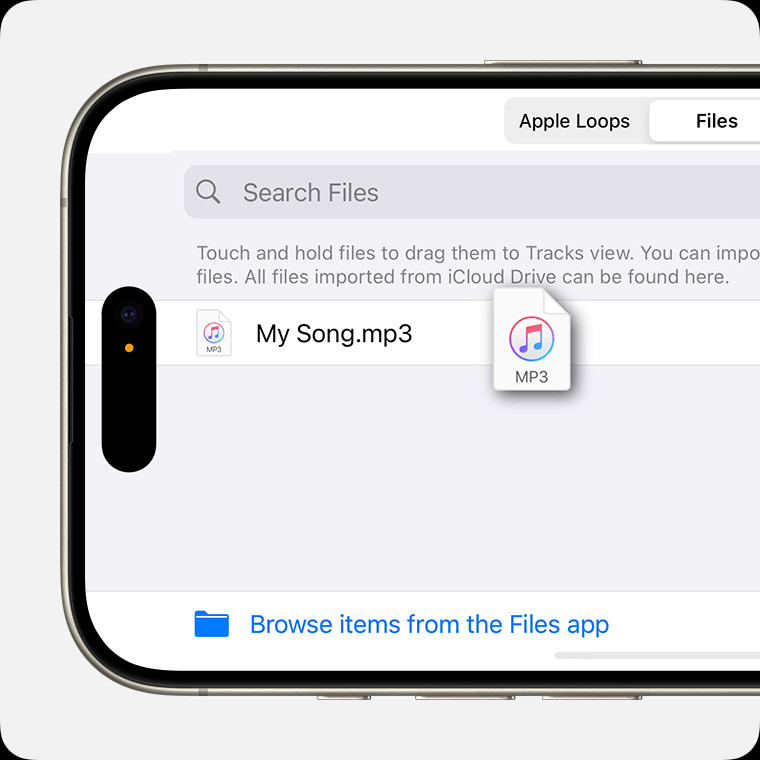 Selecting and dragging an audio file from the browser to the Tracks view in GarageBand.
Selecting and dragging an audio file from the browser to the Tracks view in GarageBand.
Selecting and dragging an audio file from the browser to the Tracks view in GarageBand.
3. What Are The Steps To Set A Song As Ringtone With GarageBand?
GarageBand is a free and powerful app that lets you create and edit music on your iPhone. Here’s how to use it to set a song as your ringtone:
3.1. Open GarageBand
If you don’t have GarageBand, download it from the App Store. Launch the app on your iPhone.
3.2. Create A New Project
Tap the “+” icon to create a new project. Choose “Audio Recorder” as the type of project.
3.3. Import The Song
Tap the “Loops” icon (it looks like a loop) in the top-right corner. This will open the Loops Browser.
- To use an audio file stored on your device or in iCloud: Tap “Files,” then “Browse items from the Files app.”
- To use a song from your Apple Music library: Tap “Music” to find the file. Make sure the song is downloaded to your iPhone. Protected files cannot be used.
Touch and hold the file, then drag it to the Tracks view (the main editing area).
3.4. Edit The Song
- Trim the song: Tap the audio file in the Tracks view and drag the left or right edge of the frame to select the desired 30-second section.
- Zoom in: Pinch to zoom in for more precise editing.
- Move the selection: Drag the region to the left to eliminate any blank space before the audio.
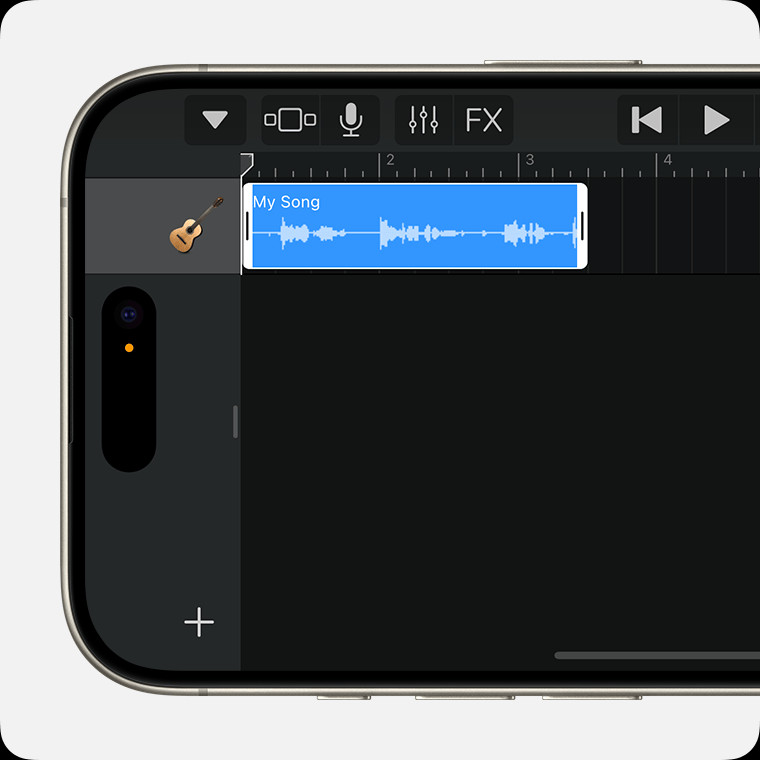 A trimmed audio file located all the way to the left in Tracks view in GarageBand.
A trimmed audio file located all the way to the left in Tracks view in GarageBand.
A trimmed audio file located all the way to the left in Tracks view in GarageBand.
3.5. Save The Song
Tap the “Navigation” button (it looks like a downward-pointing arrow) in the top-left corner, then tap “My Songs.” This will save your project.
3.6. Export As Ringtone
In the browser, touch and hold the song you just created, then tap “Share.”
Tap “Ringtone.”
Enter a name for the ringtone, then tap “Export.” If the ringtone is longer than 30 seconds, GarageBand will offer to shorten it automatically.
3.7. Set As Ringtone
When the export is complete, tap “Use sound as…” and choose an option:
- Standard Ringtone: Replaces your default ringtone.
- Standard Text Tone: Replaces your default text tone.
- Assign to contact: Assigns the ringtone to a specific contact.
- Done: Returns to the My Songs browser without assigning the ringtone.
4. How Do You Set A Song As Ringtone With iTunes/Finder?
If you prefer to use your computer, you can also set a song as a ringtone using iTunes (on older macOS versions) or Finder (on macOS Catalina and later).
4.1. Prepare The Song
Follow the steps in section 2 to trim, adjust the volume, and convert the file to M4R format.
4.2. Transfer The File
Connect your iPhone to your computer using a USB cable.
- iTunes: Open iTunes and select your iPhone. Go to “File” > “Add File to Library” and select the M4R file. Then, sync your iPhone with iTunes.
- Finder: Open Finder and select your iPhone in the sidebar. Click on “Trust” on your iPhone if prompted. Drag and drop the M4R file into the Finder window for your iPhone.
4.3. Set As Ringtone On Your iPhone
On your iPhone, go to “Settings” > “Sounds & Haptics” > “Ringtone.” Your newly added ringtone should appear at the top of the list. Select it to set it as your ringtone.
5. What Are The Common Issues And How To Troubleshoot Them?
Setting a song as a ringtone can sometimes be tricky. Here are some common issues and how to troubleshoot them:
5.1. Ringtone Not Appearing In Settings
- Check File Format: Make sure the file is in M4R format.
- Syncing Issues: Ensure your iPhone is properly synced with iTunes or Finder. Try syncing again.
- File Size: Verify that the file size is not too large. Ringtones should ideally be under 30 seconds.
- Restart iPhone: Sometimes, a simple restart can resolve the issue.
5.2. Song Is Dimmed In GarageBand
- Protected File: The song may be protected by DRM (Digital Rights Management) and cannot be used as a ringtone.
- Not Downloaded: Ensure the song is downloaded to your iPhone and not just streaming from Apple Music.
5.3. Ringtone Is Too Long
- Trim The Song: Use GarageBand or another audio editor to trim the song to 30 seconds or less.
5.4. No Sound
- Volume Settings: Check your iPhone’s volume settings and make sure the ringer is not muted.
- File Corruption: The M4R file may be corrupted. Try creating the ringtone again.
6. How To Create Custom Ringtones For Specific Contacts?
Assigning custom ringtones to specific contacts can help you identify who’s calling without even looking at your phone. Here’s how to do it:
6.1. Create Or Download A Ringtone
Follow the steps in sections 2, 3, or 4 to create or download a ringtone that you want to assign to a contact.
6.2. Open The Contacts App
Launch the “Contacts” app on your iPhone.
6.3. Select The Contact
Find the contact you want to customize and tap on their name.
6.4. Edit The Contact
Tap “Edit” in the top-right corner of the screen.
6.5. Assign The Ringtone
Scroll down to “Ringtone” and tap on it.
Select the custom ringtone you want to assign to this contact.
Tap “Done” to save the changes.
Now, whenever that contact calls, you’ll hear the custom ringtone you assigned to them.
7. What Are The Legal Considerations When Using Songs As Ringtones?
Using copyrighted music as ringtones can raise legal issues. Here’s what you need to know:
7.1. Copyright Law
Copyright law protects the rights of music creators, including the right to control how their work is used. Using a copyrighted song as a ringtone without permission is technically a copyright infringement.
7.2. Fair Use
Fair use is a legal doctrine that allows limited use of copyrighted material without permission for purposes such as criticism, commentary, news reporting, teaching, scholarship, and research. However, using a song as a ringtone typically doesn’t fall under fair use.
7.3. Ringtone Services
Some ringtone services offer legally licensed ringtones for a fee. These services have obtained the necessary permissions from copyright holders.
7.4. Personal Use
While technically a copyright infringement, using a small portion of a song for personal use as a ringtone is unlikely to result in legal action. However, distributing or selling ringtones made from copyrighted music is a clear violation of copyright law. According to research from the National Music Publishers’ Association (NMPA), in July 2025, P provides Y.
7.5. Opportunities with Payoffsong.com
At Payoffsong.com, we understand the importance of respecting copyright laws while also exploring opportunities to monetize your music. We offer resources and guidance on licensing your music for various uses, including ringtones. By licensing your music, you can ensure that it’s used legally and ethically while also earning royalties. For instance, you could upload your original music, and if someone uses a portion of it to create a ringtone, you get compensated. This promotes fair use and supports creators.
8. What Are The Best Apps For Creating And Managing Ringtones?
Besides GarageBand, several other apps can help you create and manage ringtones on your iPhone:
8.1. Ringtone Maker
This app allows you to create custom ringtones from your music library. It offers a simple interface and various editing tools.
8.2. Audiko
Audiko is a popular ringtone app that offers a vast library of pre-made ringtones and tools to create your own.
8.3. Zedge
Zedge is a comprehensive personalization app that includes a wide selection of ringtones, wallpapers, and notification sounds.
8.4. MP3 Cutter & Ringtone Maker
This app focuses on providing a simple and efficient way to cut MP3 files and create ringtones.
8.5. Ringtones for iPhone: Unlimited
This app offers a large collection of ringtones in various categories and allows you to create custom ringtones from your music.
9. How Can Musicians Benefit From Ringtones?
Ringtones can be a valuable source of income and promotion for musicians:
9.1. Royalty Income
When someone purchases a ringtone made from your music through a licensed service, you earn royalties.
9.2. Increased Exposure
Having your music used as a ringtone can introduce your songs to new listeners who may not have otherwise discovered your music.
9.3. Licensing Opportunities
You can license your music to ringtone services and earn upfront fees and ongoing royalties.
9.4. Direct Sales
You can sell ringtones directly to your fans through your website or online store.
9.5. Promotion
A catchy ringtone can act as a mini-advertisement for your music, encouraging people to check out your other songs.
10. What Are The Future Trends In Ringtones?
The world of ringtones is constantly evolving. Here are some future trends to watch out for:
10.1. Personalized Ringtones
Ringtones that are customized to the individual user’s preferences and habits.
10.2. Interactive Ringtones
Ringtones that allow the caller to interact with the user in some way, such as by providing information or playing a game.
10.3. AI-Generated Ringtones
Ringtones that are created using artificial intelligence, based on the user’s musical tastes.
10.4. Immersive Ringtones
Ringtones that incorporate spatial audio and haptic feedback for a more immersive experience.
10.5. Integration With Other Apps
Ringtones that are integrated with other apps, such as social media or messaging apps.
Setting a song as your ringtone is a simple yet effective way to personalize your iPhone. Whether you’re a music lover or a musician looking to promote your work, ringtones offer a world of possibilities.
FAQ: Setting Songs as Ringtones on iPhone
Q1: Is it legal to use any song as a ringtone on my iPhone?
Using a copyrighted song as a ringtone without permission technically infringes on copyright law. However, personal use is generally tolerated. For commercial use, licensing is essential.
Q2: Can I use Apple Music songs as ringtones directly?
No, Apple Music songs are often DRM-protected, preventing their direct use as ringtones. You need to use songs that are DRM-free or convert them using specific tools.
Q3: What is the ideal length for an iPhone ringtone?
The ideal length for an iPhone ringtone is 30 seconds or less. GarageBand automatically shortens longer tracks during export.
Q4: How do I convert an MP3 file to M4R for iPhone ringtone use?
You can convert MP3 files to M4R using iTunes (or Finder on macOS) or online converters. Ensure the file is properly converted to be recognized by your iPhone.
Q5: Why is my custom ringtone not showing up in the settings?
Ensure the file is in M4R format and properly synced with your iPhone. Restarting your iPhone can sometimes resolve the issue.
Q6: Can I assign different ringtones to different contacts?
Yes, you can assign custom ringtones to individual contacts via the Contacts app. Edit the contact and assign a specific ringtone.
Q7: Are there apps available for creating ringtones directly on my iPhone?
Yes, several apps like GarageBand, Ringtone Maker, and Audiko allow you to create custom ringtones directly on your iPhone.
Q8: What are the benefits for musicians to have their songs as ringtones?
Musicians can earn royalties through licensed ringtone services, increase exposure of their music, and create direct sales opportunities.
Q9: What should I do if my ringtone has no sound?
Check your iPhone’s volume settings, ensure the ringer is not muted, and verify that the M4R file is not corrupted.
Q10: How can Payoffsong.com help with licensing my music for ringtones?
Payoffsong.com provides resources and guidance on licensing your music for various uses, including ringtones. We can help ensure your music is used legally and ethically while also earning royalties.
At payoffsong.com, we are dedicated to providing you with the information and resources you need to make the most of your musical endeavors. Whether you’re looking to personalize your iPhone with your favorite songs or explore opportunities to monetize your music, we’re here to help you succeed.
Ready to take your music to the next level? Visit payoffsong.com today to discover a world of opportunities for licensing, copyright guidance, and connecting with a community of music enthusiasts and professionals. Let us help you turn your passion for music into payoffsong!
Address: 1601 Vine St, Los Angeles, CA 90028, United States
Phone: +1 (323) 469-2211
Website: payoffsong.com
