Are you looking to learn How Do You Put Songs On A Cd and potentially make some money from your musical creations? At payoffsong.com, we offer comprehensive guidance to help musicians and songwriters like you navigate the music industry and find success. By mastering the process of creating CDs and understanding music licensing, you can protect your work and unlock new revenue streams. We’ll cover burning CDs, understanding music rights, and exploring opportunities for monetization and royalties. Discover insights into publishing rights, performance royalties, and synchronization licenses.
1. Understanding the Basics: Why Put Songs on a CD?
Why bother with CDs when digital music is so prevalent? While streaming and digital downloads dominate the music landscape, CDs still hold value for several reasons.
- Tangible Product: A CD provides a physical product that fans can purchase and collect.
- Merchandise: CDs can be sold at concerts and events, offering a direct revenue stream for artists.
- Promotional Tool: CDs can be used for promotional purposes, such as sending demos to labels or radio stations.
- Archiving: CDs offer a reliable way to archive your music, ensuring you have a physical backup.
1.1. Historical Context and Modern Relevance
CDs emerged in the early 1980s, offering superior audio quality and durability compared to vinyl records and cassette tapes. They quickly became the dominant music format, driving massive sales throughout the 1990s and early 2000s. While digital music has since taken over in terms of consumption, CDs maintain a niche market, particularly among audiophiles, collectors, and artists who want to offer a physical product.
According to the Recording Industry Association of America (RIAA), physical sales, including CDs and vinyl, still account for a significant portion of music revenue. In 2023, physical sales generated $1.7 billion in revenue in the U.S.
1.2. Who Still Uses CDs?
- Musicians and Bands: For selling merchandise at shows and creating promotional copies.
- Audiophiles: For the higher audio quality compared to compressed digital formats.
- Collectors: For the physical aspect and collectibility of owning music.
- Car Owners: Many older cars still have CD players, making CDs a convenient option for listening on the road.
- Gift-Givers: A CD can be a thoughtful and personalized gift for someone who appreciates music.
2. Preparing Your Music: Essential Steps Before Burning
Before you start burning CDs, there are several essential steps to ensure your music is ready for distribution.
2.1. Mastering Your Tracks
Mastering is the final step in audio production, optimizing the overall sound of your tracks for different playback systems. It involves adjusting the levels, equalization, and compression to create a cohesive and polished sound.
- Importance of Mastering: Mastering ensures your music sounds its best on any device, from car stereos to high-end headphones.
- Professional vs. DIY Mastering: While you can attempt to master your tracks yourself, a professional mastering engineer has the expertise and equipment to achieve optimal results.
- Finding a Mastering Engineer: Look for mastering engineers with experience in your genre. Listen to samples of their work and read reviews before making a decision.
2.2. Choosing the Right Audio Format
The audio format you use for burning CDs will affect the sound quality and compatibility.
- WAV vs. MP3: WAV files are uncompressed, offering the highest audio quality. MP3 files are compressed, resulting in smaller file sizes but some loss of audio quality.
- CD Audio Format: CDs use the CD-DA (Compact Disc Digital Audio) format, which requires WAV files with specific parameters: 16-bit, 44.1 kHz.
- Converting Audio Files: Use audio editing software like Audacity or Adobe Audition to convert your tracks to the correct WAV format.
2.3. Creating a Tracklist and Sequencing
The order of tracks on your CD can significantly impact the listening experience.
- Consider the Flow: Arrange your tracks in a way that creates a cohesive and engaging listening experience.
- Start Strong: Place your strongest track at the beginning of the CD to grab the listener’s attention.
- Vary the Pace: Mix upbeat and slower tracks to keep the listener interested.
- End on a High Note: Conclude with a memorable track that leaves a lasting impression.
3. Burning Your CD: A Step-by-Step Guide
Now that you’ve prepared your music, it’s time to burn your CD. Here’s a detailed guide to help you through the process:
3.1. Gathering Your Supplies
Before you start, make sure you have everything you need:
- Computer with a CD Burner: Most modern computers come with built-in CD burners. If not, you can purchase an external CD burner.
- Blank CDs: Use CD-R (recordable) discs, which are designed for one-time recording.
- CD Burning Software: Choose a reliable CD burning software such as iTunes, Windows Media Player, or specialized software like Nero Burning ROM or Roxio Easy CD Creator.
3.2. Using iTunes to Burn a CD
iTunes is a popular media player and library management tool that also includes CD burning capabilities.
- Create a Playlist: Open iTunes and create a new playlist by going to File > New > Playlist.
- Add Songs to Playlist: Drag and drop the songs you want to burn onto the playlist.
- Arrange the Track Order: Click and drag songs within the playlist to arrange them in the desired order.
- Burn the CD: Select the playlist, then go to File > Burn Playlist to Disc.
- Burning Settings: In the Burn Settings window, choose “Audio CD” as the disc format. Adjust the gap between songs if desired.
- Start Burning: Click “Burn” to begin the process. iTunes will convert the files to the correct format and burn them onto the CD.
3.3. Using Windows Media Player to Burn a CD
Windows Media Player is another common option for burning CDs on Windows computers.
- Create a Burn List: Open Windows Media Player and click the “Burn” tab.
- Add Songs to Burn List: Drag and drop the songs you want to burn onto the burn list.
- Arrange the Track Order: Click and drag songs within the burn list to arrange them in the desired order.
- Burning Settings: Click the menu button above the burn list and choose “Audio CD” as the disc format.
- Start Burning: Click “Start Burn” to begin the process. Windows Media Player will convert the files to the correct format and burn them onto the CD.
3.4. Troubleshooting Common Burning Issues
- Burning Errors: If you encounter errors during the burning process, try using a different brand of CD or lowering the burning speed.
- Skipping or Stuttering: This can be caused by a scratched or damaged CD. Try burning a new CD with fresh media.
- Compatibility Issues: Some older CD players may not be compatible with CD-R discs. Try using CD-RW (rewritable) discs instead.
4. CD Artwork and Packaging: Making a Great First Impression
The artwork and packaging of your CD are just as important as the music itself. They provide a visual representation of your music and help you make a great first impression.
4.1. Designing Your CD Cover and Inserts
- Concept and Theme: Choose a design that reflects the style and mood of your music.
- Software Options: Use graphic design software like Adobe Photoshop, GIMP, or Canva to create your artwork.
- Essential Elements: Include the album title, artist name, tracklist, and any other relevant information.
- Image Resolution: Use high-resolution images to ensure your artwork looks crisp and professional.
4.2. Printing and Assembling Your CD Packaging
- Printing Options: You can print your CD inserts at home using a high-quality printer or use a professional printing service.
- Paper Quality: Use high-quality paper stock to give your CD packaging a professional feel.
- Assembly: Carefully assemble your CD packaging, making sure everything is aligned and secure.
4.3. Legal Considerations: Copyright and Licensing
Before you start selling or distributing your CDs, it’s crucial to understand the legal aspects of copyright and licensing.
4.3.1. Copyright Basics
Copyright protects your original musical works, including the lyrics, melody, and arrangement. As the copyright holder, you have the exclusive right to reproduce, distribute, perform, and display your work.
- Copyright Protection: Copyright protection is automatic as soon as you create an original work in a tangible form (e.g., writing down lyrics, recording a song).
- Registration: While not required, registering your copyright with the U.S. Copyright Office provides additional legal protections and benefits.
- Duration: Copyright protection generally lasts for the life of the author plus 70 years.
4.3.2. Music Licensing
If you plan to use someone else’s music on your CD, you’ll need to obtain the necessary licenses.
- Mechanical License: This license allows you to reproduce and distribute a copyrighted song on a CD or other physical format. You can obtain a mechanical license from the Harry Fox Agency (HFA) or directly from the copyright owner.
- Synchronization License: This license allows you to use a copyrighted song in a video or film. You’ll need to obtain a synchronization license from the copyright owner, typically the music publisher.
- Performance License: This license allows you to publicly perform a copyrighted song. Performance rights organizations (PROs) such as ASCAP, BMI, and SESAC collect and distribute performance royalties to songwriters and publishers.
4.3.3. Understanding Music Rights
- Publishing Rights: These rights control the composition of a song, including the lyrics and melody.
- Master Rights: These rights control the specific recording of a song.
Table: Key Differences Between Publishing and Master Rights
| Feature | Publishing Rights | Master Rights |
|---|---|---|
| What it covers | Composition (lyrics and melody) | Specific recording of a song |
| Who owns it | Songwriter and music publisher | Recording artist and record label |
| Key licenses | Mechanical, performance, synchronization | Reproduction, distribution, public performance of recording |
| Royalty streams | Performance royalties, mechanical royalties, sync fees | Sales, streaming royalties, licensing fees |
4.4. Earning Money from Your Music: Monetization and Royalties
Once you’ve created your CD and understand the legal aspects, you can start exploring ways to monetize your music.
4.4.1. Selling CDs at Shows and Online
- Direct Sales: Selling CDs at concerts and events allows you to connect with your fans and generate revenue directly.
- Online Stores: Use platforms like Bandcamp, Shopify, or your own website to sell CDs online.
- Distribution Services: Consider using a digital distribution service like CD Baby or DistroKid to distribute your CDs to online retailers like Amazon.
4.4.2. Understanding Royalties
- Performance Royalties: These royalties are generated when your music is performed publicly, whether on the radio, in a venue, or online. PROs like ASCAP, BMI, and SESAC collect and distribute performance royalties to songwriters and publishers.
- Mechanical Royalties: These royalties are generated when your music is reproduced and distributed on CDs, digital downloads, or streaming services. The Harry Fox Agency (HFA) is a major source of mechanical licenses and royalties in the United States.
- Synchronization Royalties: These royalties are generated when your music is used in a video, film, or commercial.
4.4.3. Exploring Opportunities for Monetization
- Music Licensing: License your music for use in films, TV shows, commercials, and video games.
- Songwriting and Publishing: Write songs for other artists or start your own music publishing company.
- Teaching and Workshops: Share your musical knowledge by teaching lessons or conducting workshops.
- Crowdfunding: Use platforms like Kickstarter or Patreon to raise money for your music projects.
5. Advanced Tips and Tricks for CD Production
For those looking to take their CD production to the next level, here are some advanced tips and tricks:
5.1. Optimizing Audio Quality
- Bit Rate and Sample Rate: Use the highest possible bit rate and sample rate during recording and mastering to preserve audio quality.
- Dithering: Apply dithering during the mastering process to reduce quantization noise and improve the smoothness of your audio.
- Headroom: Leave sufficient headroom during recording to avoid clipping and distortion.
5.2. Creating Enhanced CDs
- Multimedia Content: Add multimedia content to your CD, such as music videos, behind-the-scenes footage, and interactive features.
- Software Tools: Use software like CD-Extra or DiscJuggler to create enhanced CDs.
- Compatibility: Ensure your enhanced CD is compatible with different operating systems and CD players.
5.3. Mastering for Different Playback Systems
- Car Stereos: Master your music to sound good in car stereos, which often have limited dynamic range.
- Headphones: Optimize your music for headphone listening, where subtle details and nuances can be more easily heard.
- Home Audio Systems: Master your music to sound balanced and natural on home audio systems.
6. Case Studies: Successful CD Releases
Let’s look at some case studies of artists who have successfully used CDs as part of their music strategy.
6.1. Independent Artists
Many independent artists use CDs as a way to connect with fans and generate revenue. For example, Amanda Palmer, a singer-songwriter and musician, has successfully used CDs and vinyl records as part of her merchandise offerings. She sells them at concerts and online, providing fans with a tangible way to support her music.
6.2. Major Label Artists
Even major label artists still release CDs, often as part of special editions or box sets. For example, Taylor Swift’s albums are available on CD, and she often includes exclusive content or merchandise with the physical release.
6.3. Niche Markets
CDs are particularly popular in niche markets such as classical music and jazz. These genres often have a dedicated fan base that appreciates the higher audio quality and physical aspect of CDs.
7. Common Mistakes to Avoid When Burning CDs
To ensure your CD production goes smoothly, here are some common mistakes to avoid:
7.1. Using Low-Quality CDs
Using cheap or low-quality CDs can result in burning errors, skipping, and other playback issues. Invest in high-quality CD-R discs from reputable brands.
7.2. Burning at High Speeds
Burning CDs at high speeds can increase the risk of errors. Burning at slower speeds, such as 4x or 8x, can improve the reliability of the burning process.
7.3. Not Properly Preparing Your Music
Failing to master your tracks or convert them to the correct audio format can result in poor sound quality. Make sure to properly prepare your music before burning.
7.4. Ignoring Copyright and Licensing
Distributing CDs without the necessary licenses can result in legal trouble. Make sure you understand copyright and licensing requirements before selling or distributing your music.
8. The Future of CDs: Trends and Predictions
While digital music continues to dominate the market, CDs are not going away entirely. Here are some trends and predictions for the future of CDs:
8.1. Vinyl Renaissance
The resurgence of vinyl records has shown that there is still a demand for physical music formats. CDs may experience a similar revival, particularly among collectors and audiophiles.
8.2. Niche Markets
CDs will likely remain popular in niche markets such as classical music, jazz, and audiophile recordings.
8.3. Special Editions and Box Sets
Artists may continue to release CDs as part of special editions or box sets, offering fans exclusive content and merchandise.
8.4. Digital Integration
CDs may become more integrated with digital music platforms, with features such as QR codes that link to online content or digital downloads.
9. Frequently Asked Questions (FAQ) About Putting Songs on a CD
Here are some frequently asked questions about putting songs on a CD:
- What type of CD should I use for burning music?
Use CD-R (recordable) discs, which are designed for one-time recording. Avoid CD-RW (rewritable) discs, as they may not be compatible with all CD players. - What audio format should I use for burning CDs?
Use WAV files with the following parameters: 16-bit, 44.1 kHz. This is the standard CD audio format. - Can I burn MP3 files directly onto a CD?
Yes, but the CD player has to support MP3 playback. To create a standard audio CD that works in any CD player, convert your MP3 files to WAV format before burning. - How many songs can I fit on a CD?
A standard CD can hold about 80 minutes of audio, which typically translates to around 20 songs. - What is the best CD burning software to use?
Popular options include iTunes, Windows Media Player, Nero Burning ROM, and Roxio Easy CD Creator. - How do I create CD artwork and packaging?
Use graphic design software like Adobe Photoshop, GIMP, or Canva to create your artwork. Print your CD inserts at home or use a professional printing service. - Do I need a license to burn someone else’s music onto a CD?
Yes, you need a mechanical license to reproduce and distribute a copyrighted song on a CD. - How do I sell my CDs online?
Use platforms like Bandcamp, Shopify, or your own website to sell CDs online. Consider using a digital distribution service like CD Baby or DistroKid to distribute your CDs to online retailers. - What are performance royalties and how do I collect them?
Performance royalties are generated when your music is performed publicly. Performance rights organizations (PROs) such as ASCAP, BMI, and SESAC collect and distribute performance royalties to songwriters and publishers. - How can payoffsong.com help me with my music career?
Payoffsong.com provides comprehensive guidance to help musicians and songwriters navigate the music industry, understand music licensing, and find opportunities for monetization. We offer resources, tips, and connections to help you succeed in your music career.
10. Conclusion: Taking the Next Steps with Your Music
Creating CDs is a great way to share your music, connect with fans, and generate revenue. By following the steps outlined in this guide, you can produce high-quality CDs that represent your music in the best possible light.
Remember to master your tracks, choose the right audio format, create compelling artwork, and understand the legal aspects of copyright and licensing. Explore different avenues for monetization, such as selling CDs at shows and online, licensing your music for commercial use, and collecting royalties.
At payoffsong.com, we are dedicated to helping musicians and songwriters like you succeed in the music industry. Visit our website to learn more about music licensing, royalties, and other opportunities for monetization. Join our community of artists and industry professionals, and take your music career to the next level.
Ready to explore the possibilities for your music? Visit payoffsong.com today and discover how we can help you turn your songs into payoffs.
Address: 1601 Vine St, Los Angeles, CA 90028, United States
Phone: +1 (323) 469-2211
Website: payoffsong.com
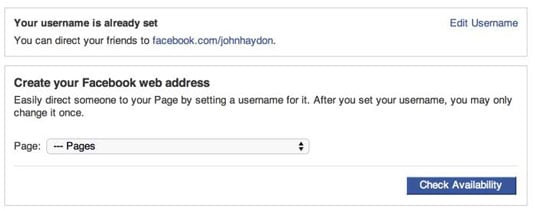 Burning a CD with iTunes
Burning a CD with iTunes
An example of burning a CD using iTunes, which can be a great way to create a physical copy of your favorite songs.
CD jewel cases offer protection and a professional look for your music, enhancing its appeal to fans and collectors.
