Are you struggling to share your Apple Music subscription with your family members? It’s a common issue: you’ve set up Family Sharing, but your loved ones are still being prompted to subscribe when they try to enjoy Apple Music. Don’t worry, you’re not alone, and there are straightforward solutions to get everyone in your family tuned in and enjoying their favorite songs. Let’s explore how to troubleshoot this frustrating problem and get your family music sharing back on track, so you can say “So Show Me Family Song” and actually hear it!
Many users have reported similar difficulties, where family members are correctly added to the Family Sharing group and can see the shared subscription, yet Apple Music stubbornly refuses to grant access. They might only see iCloud+ benefits, or get stuck in a loop asking them to subscribe individually. Based on user experiences and support suggestions, here are the most effective steps to resolve this issue and ensure your family can access Apple Music through your shared subscription.
Common Solutions to Apple Music Family Sharing Issues
Here are proven methods, derived directly from user experiences, to fix Apple Music Family Sharing when it’s not working as expected:
1. The “Media & Purchases” Sign-Out and Sign-In Trick
This surprisingly simple solution has worked for many users and is the first thing you should try. It involves signing out and then back into the “Media & Purchases” section within your Apple ID settings on both the family organizer’s device and the family member’s device.
Here’s how to do it:
- On each family member’s device (and the organizer’s device): Go to Settings.
- Tap on your name at the top.
- Tap on Media & Purchases.
- Tap Sign Out.
- Wait a few minutes (this is important).
- Sign back in to Media & Purchases with the same Apple ID.
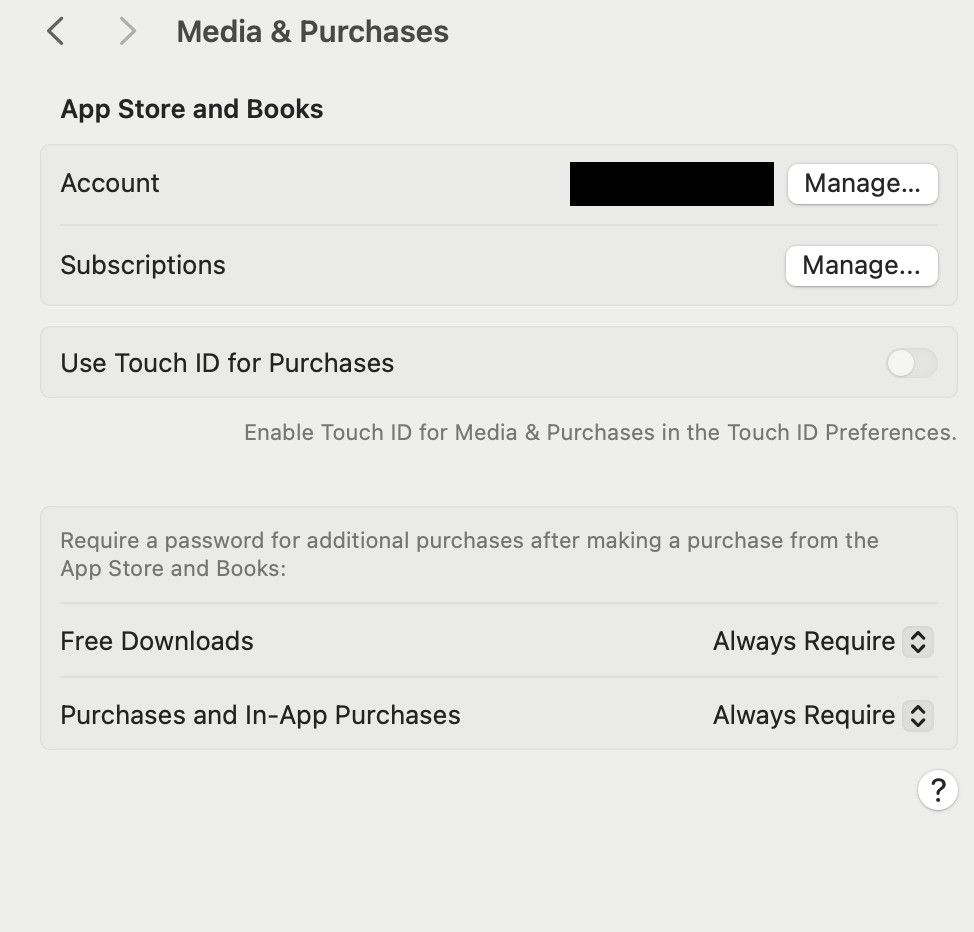 User navigating to Media & Purchases settings on iPhone to sign out and resolve Apple Music Family Sharing issue
User navigating to Media & Purchases settings on iPhone to sign out and resolve Apple Music Family Sharing issue
This process often refreshes the account connection and properly recognizes the Family Sharing subscription for Apple Music. Many users have confirmed this as a quick and effective fix after trying more complex solutions.
2. Verify Family Sharing and Subscription Settings
Before trying more technical steps, double-check that Family Sharing is correctly set up and that Apple Music (or Apple One if that’s your subscription) is indeed being shared.
Steps to verify:
- On the family organizer’s device: Go to Settings.
- Tap on Family.
- Ensure all family members are listed.
- Tap on Subscriptions.
- Confirm that Apple Music or Apple One is listed as a shared subscription.
- On the family member’s device: Have them follow steps 1-4 and check if they can also see the shared subscription under Settings > Family > Subscriptions. If they can see it here, it indicates the sharing is set up correctly from the organizer’s side.
If family members are not listed or the subscription isn’t showing as shared, you may need to re-invite them to Family Sharing or re-enable subscription sharing. Refer to Apple’s official guide on how to add a family member to your shared subscriptions for detailed instructions.
3. Region Consistency
In some cases, region mismatches can cause issues with Family Sharing subscriptions, although iCloud storage sharing usually remains unaffected. If your family members are in a different geographical region than the family organizer, it might interfere with Apple Music access.
To check region settings:
- Go to Settings > your name > Media & Purchases > View Account.
- Tap on Country/Region.
- Ensure that the Country/Region is the same for all family members.
If regions are different, consider changing them to be consistent. Note that changing regions might have other implications for your Apple ID and available services, so proceed with caution and research Apple’s guidelines on region changes.
4. Contact Apple Support
If none of the above steps work, it’s time to reach out to Apple Support directly. They have the tools to diagnose account-specific issues and may need to reset settings on their end to resolve Family Sharing problems.
How to contact Apple Support:
- Go to Apple Support’s website or use the Apple Support app.
- Search for “Family Sharing” or “Apple Music Family Sharing”.
- Choose the relevant topic and select a contact method (chat or phone call are usually the quickest).
Explain the troubleshooting steps you’ve already tried. Apple Support can provide tailored assistance and investigate if there’s a backend issue preventing your family members from accessing Apple Music.
Conclusion
Resolving Apple Music Family Sharing issues often comes down to simple account refreshes or verifying settings. The “Media & Purchases” sign-out and sign-in trick is surprisingly effective and should be your first attempt. By systematically checking your Family Sharing setup, region consistency, and utilizing Apple Support when needed, you can ensure your whole family enjoys the benefits of your Apple Music subscription and finally get to hear that family song together!

